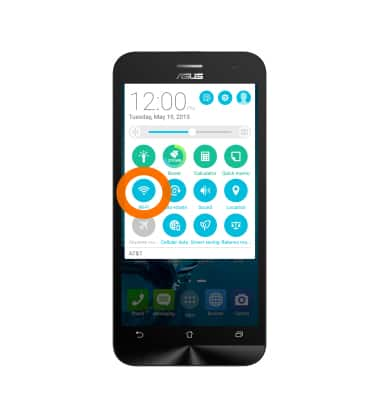Wi-Fi
Which device do you want help with?
Wi-Fi
Connect your device to a Wi-Fi network.
INSTRUCTIONS & INFO
- To turn Wi-Fi on, from the home screen, swipe down from the Notification bar.

- Tap the Settings icon.

- Tap the Wi-Fi toggle to turn Wi-Fi on/off.
Note: To optimize battery life, turn Wi-Fi off when not in use.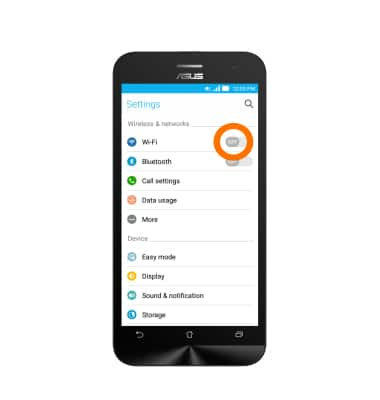
- When Wi-Fi is active but not yet connected to a network, the Wi-Fi available icon will display in the Notification bar.

- The device will scan for nearby networks automatically. Tap the Desired network to connect.
Note: Tap MORE and then tap Add Network to connect to a hidden or unbroadcasted Wi-Fi network. You will need to enter the network SSID, security type, and a password (if necessary) to continue.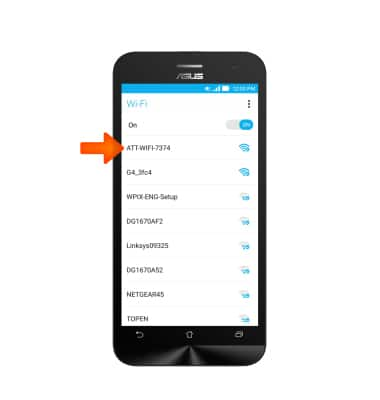
- If connecting to a secure network, enter the Required password and tap Connect.
Note: Secure networks will display with a Lock icon. Data transmitted over a Wi-Fi network does not count toward your AT&T data plan, and will not be billed.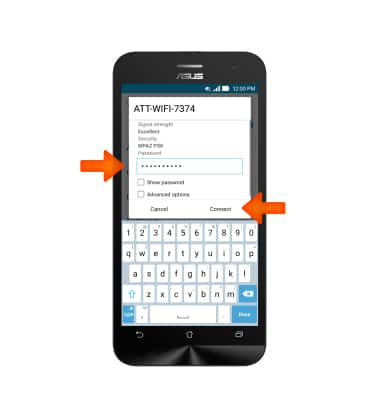
- When connected to a Wi-Fi network, the Wi-Fi connected icon will display in the Notification bar.
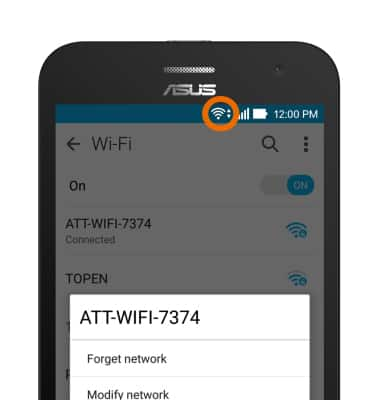
- To forget a saved network, touch and hold the Desired network.
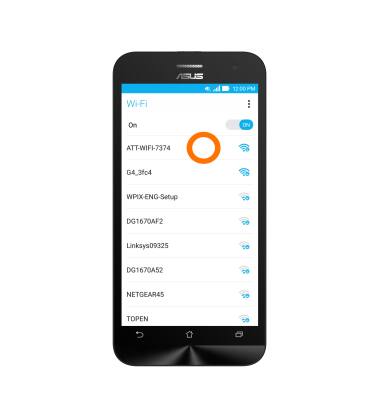
- Tap Forget network.
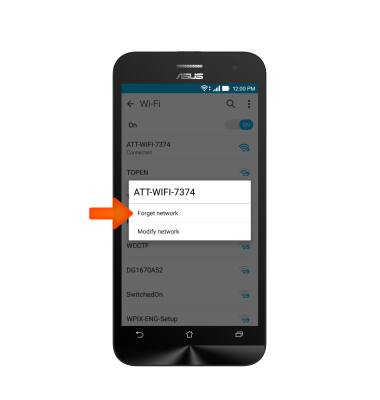
- To quickly toggle Wi-Fi on/off, swipe down from the Notification bar to access quick settings.

- Tap the Wi-Fi icon.