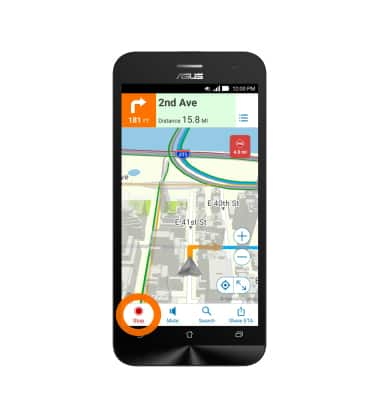AT&T Navigator
Which device do you want help with?
AT&T Navigator
Get directions and navigation using AT&T Navigator.
INSTRUCTIONS & INFO
- AT&T Navigator makes your travels easier with GPS-guided maps and directions, traffic alerts, and additional navigation features that give you real-time, on-the-road coverage to help you avoid traffic, find the best routes, and more.
Note: Separate subscription may be required. Data rates apply. For more information, visit the AT&T Navigator website: http://www.att.com/shop/apps/navigator.html
- From the home screen, tap the Apps icon.

- Tap AT&T Navigator.
Note: GPS must be enabled to use this feature. If prompted to turn GPS on, tap OK > tap the Location toggle to ON > select the desired option (AGREE or DISAGREE) > tap the Back key to return to AT&T Navigator.
- Check I Accept to Terms & Conditions and tap Continue.
Note: If prompted, select the desired subscription and follow the prompts to continue.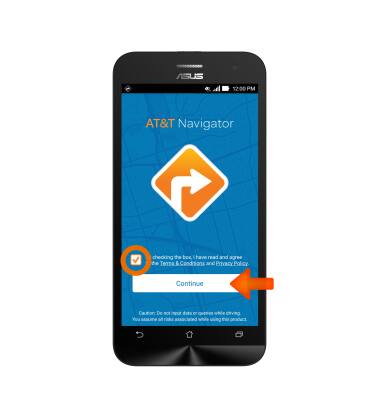
- First-time users will receive a series of introductory screens, tap Next to proceed.
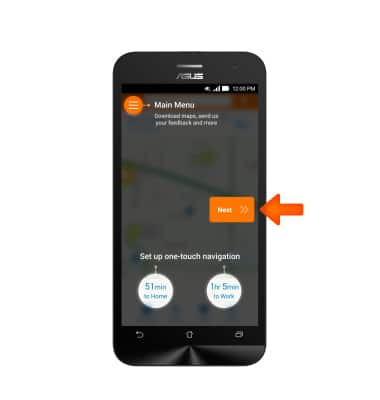
- Tap the Search field then enter the desired destination.
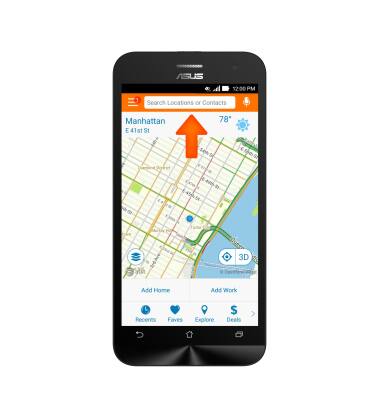
- Tap a Suggested search or tap Done.
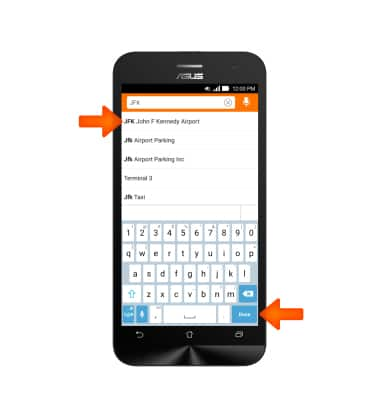
- Tap DRIVE next to the desired destination.
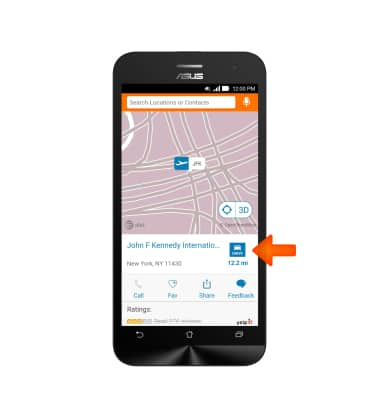
- Tap the Desired route.
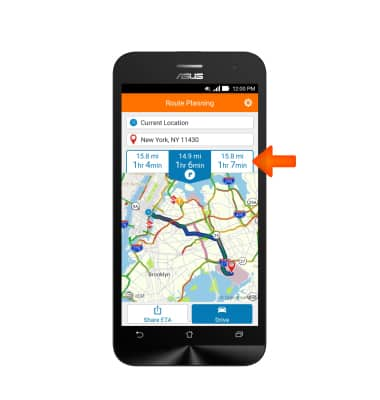
- Tap Drive to begin navigation
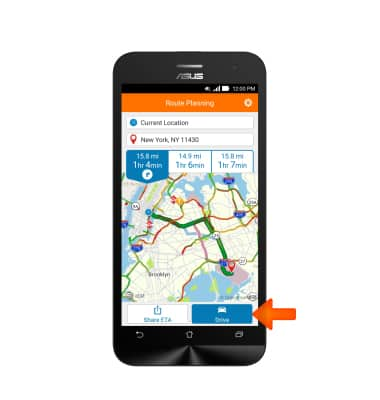
- Tap the Screen to display navigation options.
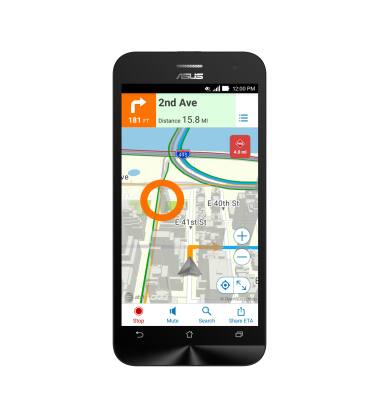
- Tap the “X” to resume trip
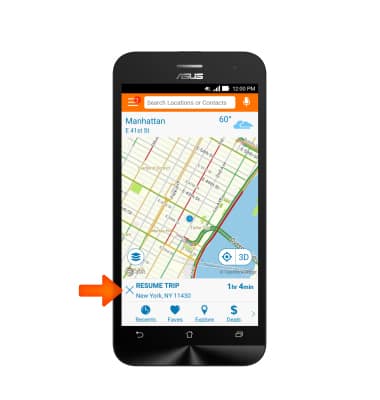
- Tap Stop to stop navigation.