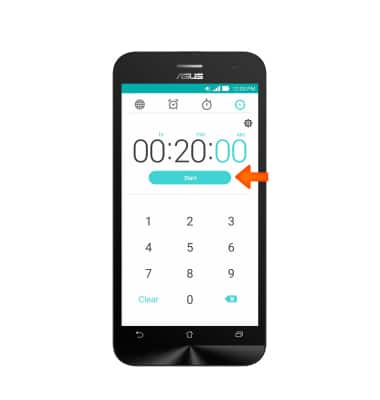Date & Time
Which device do you want help with?
Date & Time
Set the date and time.
INSTRUCTIONS & INFO
- To set the date and time, from the home screen, swipe down from the Notification bar.
Note: The device will automatically attempt to set the date and time from the network. This tutorial demonstrates how to manually set the date and time on your device.
- Tap the Settings icon.

- Scroll to, then tap Date & time.
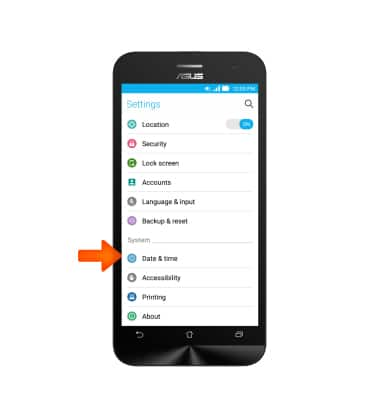
- If enabled, tap Automatic date & time to disable.
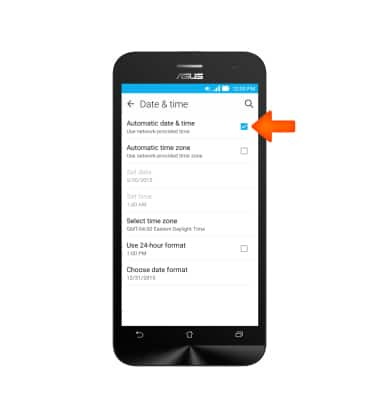
- Tap Set date.
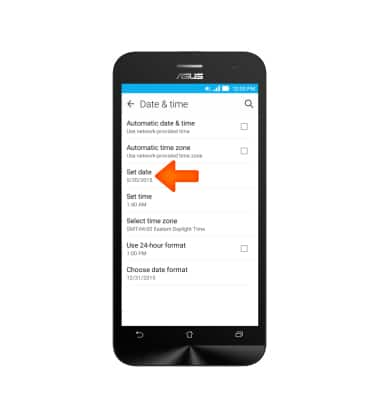
- Select the Desired date and then tap Done.
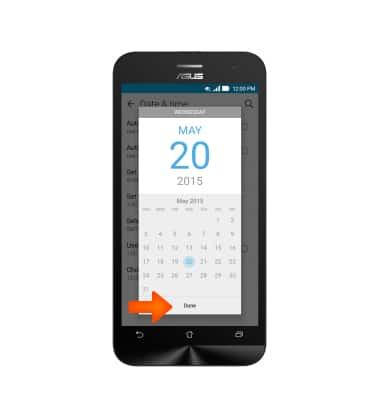
- Tap Set time.
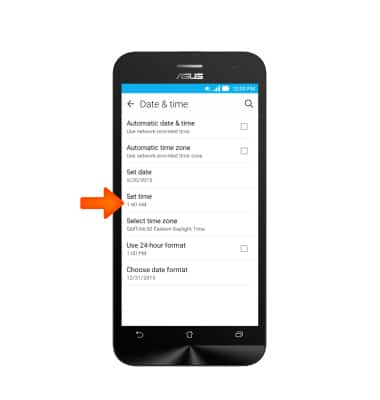
- Tap the hour, then change accordingly, and tap Done.
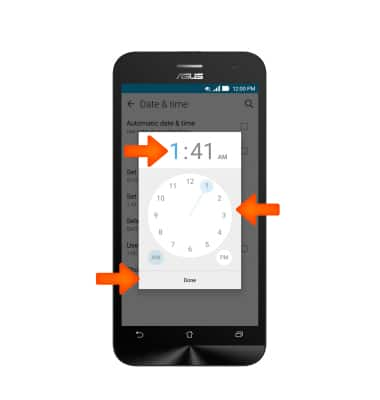
- Tap the minutes, then change accordingly, and tap Done.
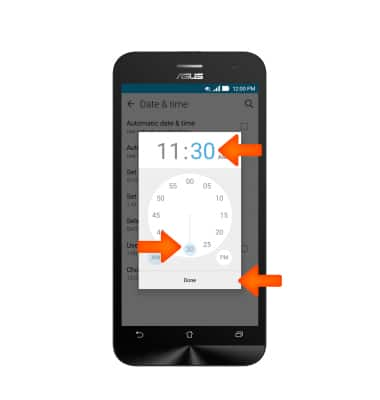
- Tap Choose date format.
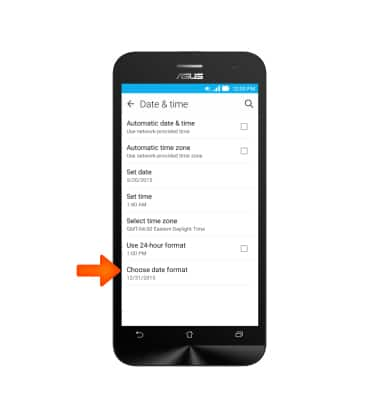
- Tap the Desired format.
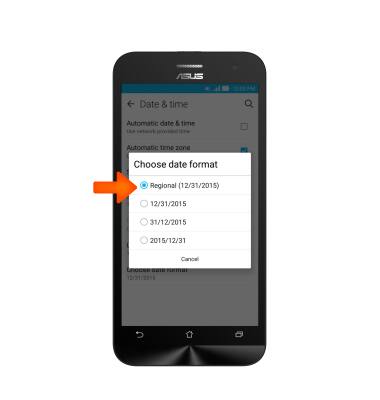
- To set an alarm, from the home screen, tap the Apps icon.

- Tap Clock.

- Tap the Alarm icon.
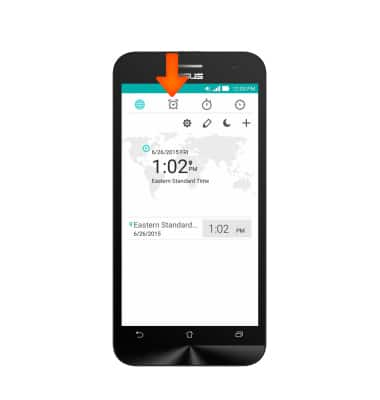
- Tap the Add icon.
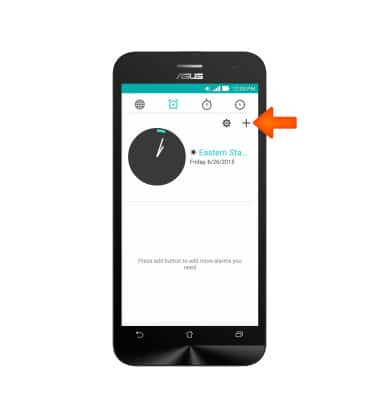
- Select the time to set your alarm by tapping the clock and tap OK.
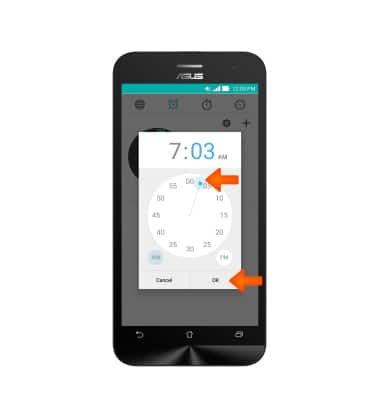
- Select whether you want the alarm on or off by tapping the Alarm toggle.
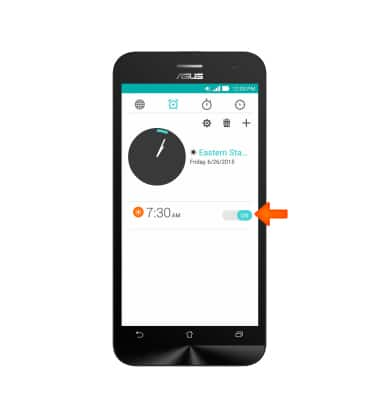
- To use the timer, from the Clock screen, tap the Timer icon.
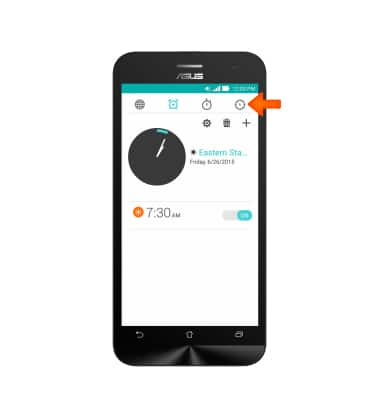
- Tap the time you want to set your timer.
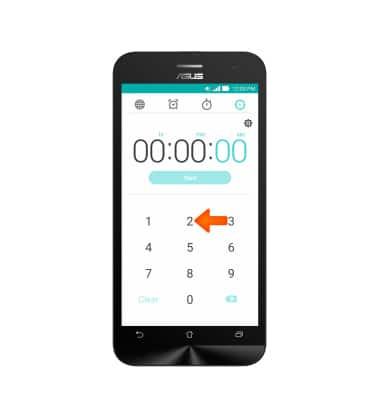
- To start the timer tap Start.