- To access the Calendar, from the home screen, swipe to then tap Calendar.

- To change the calendar view, tap the View drop-down.
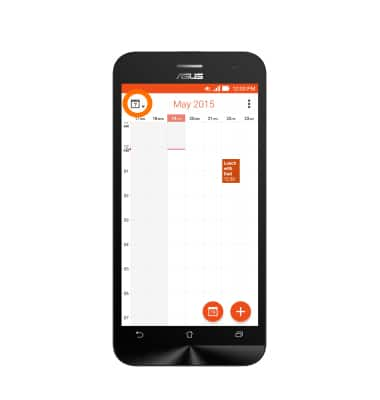
- Tap the Desired view.
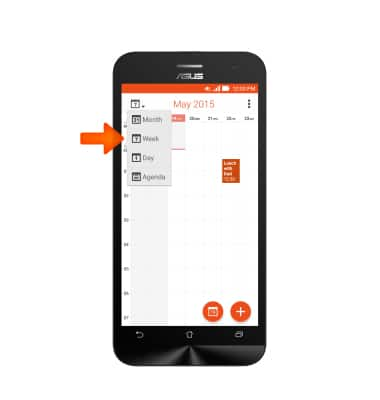
- To create a new event, tap the Add icon.
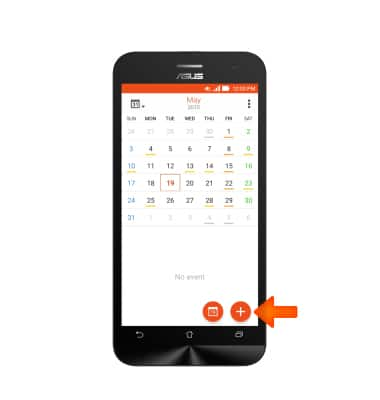
- Enter the Desired event name in the Title field.
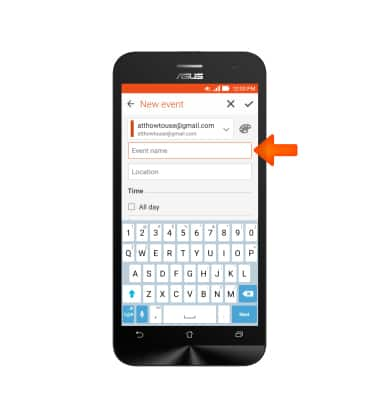
- Enter the Desired location in the Location field.
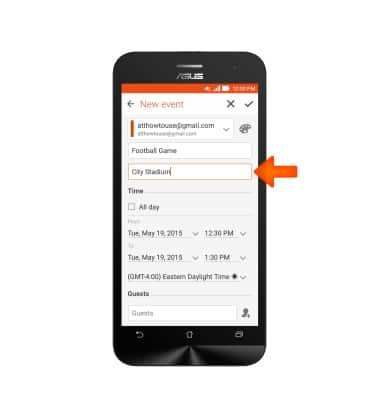
- To set the event date and time, adjust the From and To fields as desired.
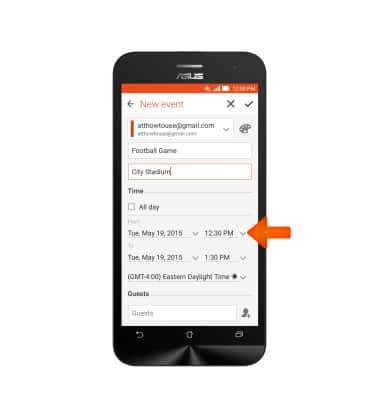
- Tap the Reminders to edit or set an event reminder.
Note: Tap Add reminder to create additional alarms.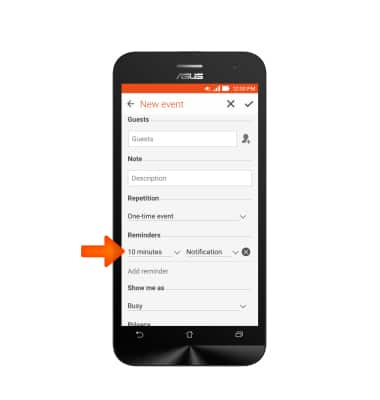
- Edit additional settings as desired, and then tap SAVE.
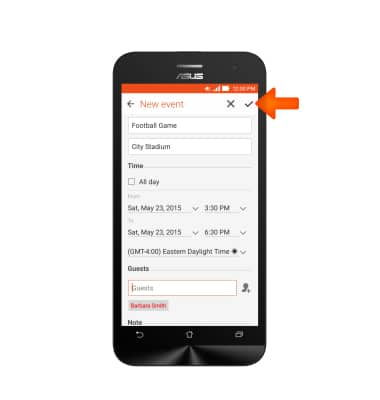
- To edit or delete a calendar event, navigate to, then tap the Desired event date.
Note: You can only edit or delete events that you have created.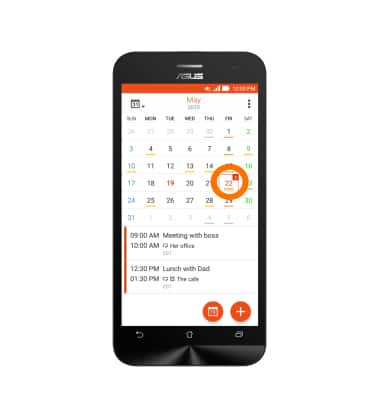
- Tap the Desired event.
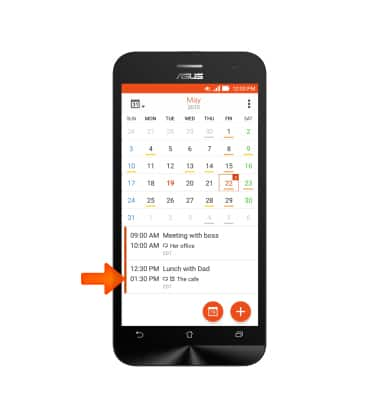
- To edit the event details, tap the Edit icon.
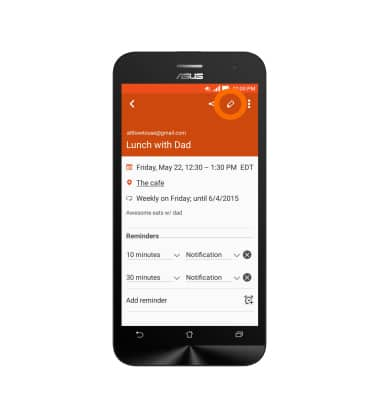
- Edit the Desired event details, and tap the Check mark to save.

- To delete and event, from the event details page, tap the Menu icon.
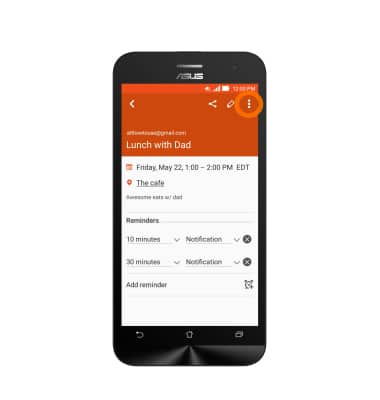
- Tap Delete.
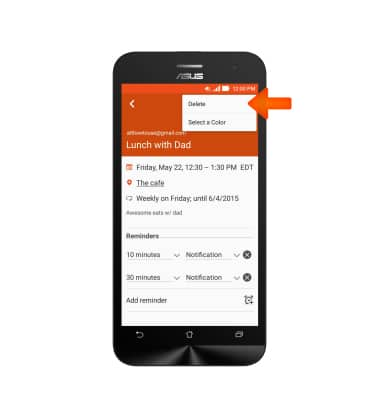
- Tap OK.
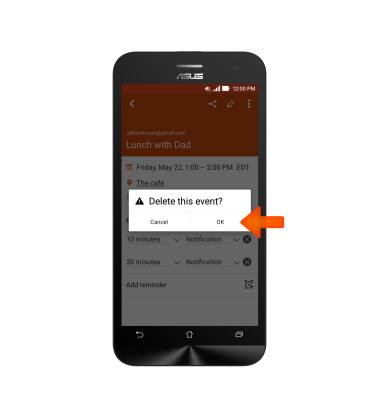
- When a calendar event is approaching, the Event icon will display in the Notification bar.

Calendar
ASUS ZenFone 2E (Z00D)
Calendar
Access the calendar and manage events.
INSTRUCTIONS & INFO
