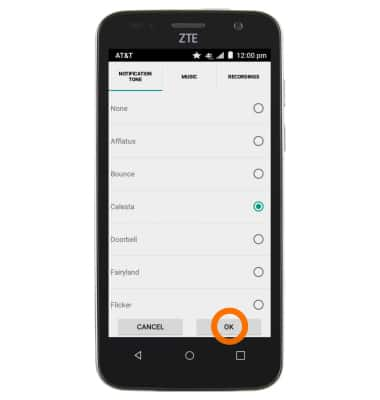Sounds & Alerts
Which device do you want help with?
Sounds & Alerts
Change volume settings, ringtones, and notification alerts.
INSTRUCTIONS & INFO
- Press the Volume keys located on the right side of the device to adjust volume.

- Press the Volume down key until volume changes to vibrate.

- When the device is set to Vibrate, the Vibrate icon will appear in the notification bar.
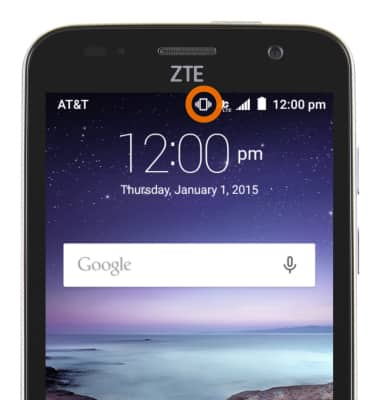
- To set the device to Silent, press the Volume down key, and then tap NONE.
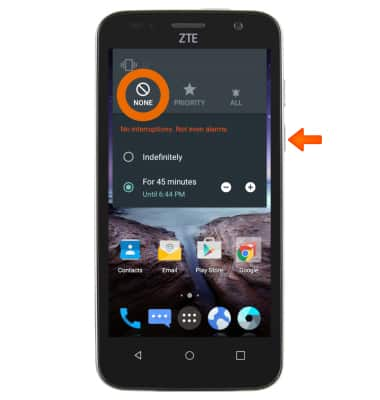
- When the device is set to Silent, the Silent icon will appear in the notification bar.
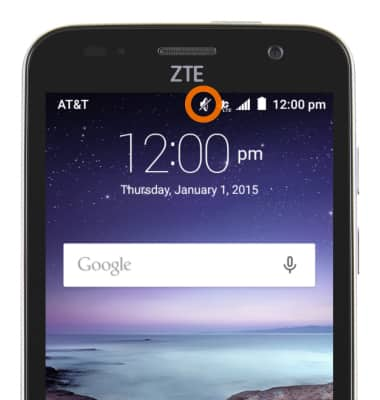
- To adjust sound & notification settings, drag down from the notification bar with 2 fingers, and then tap the Settings icon.

- Tap Sound & notifications.
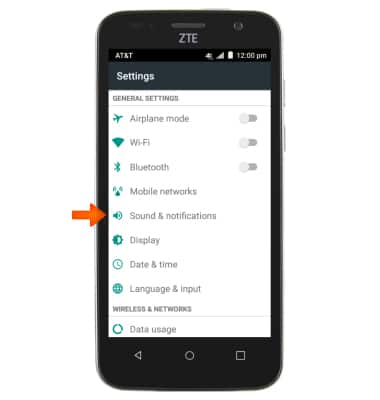
- Adjust the settings as desired.
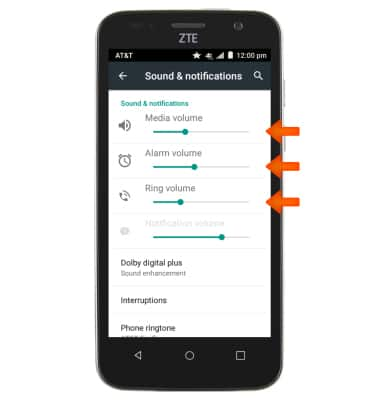
- To change the ringtone, from the Sound & notifications screen, tap Phone ringtone.
Note: For steps to assign a ringtone to a contact, please see the 'Contacts' tutorial.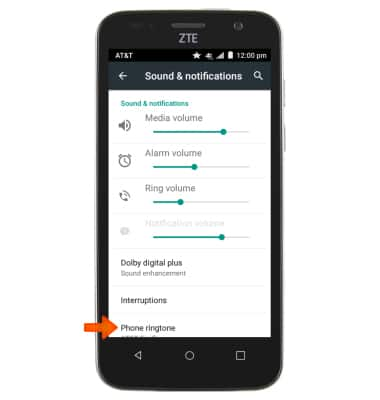
- Select Desired ringtone and tap OK.
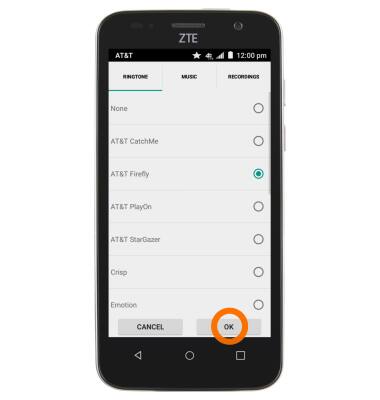
- To change the notification alert, from the Sound & notifications screen, tap Notification mode.
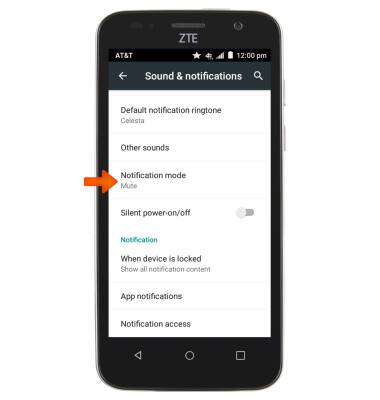
- Select Desired mode.
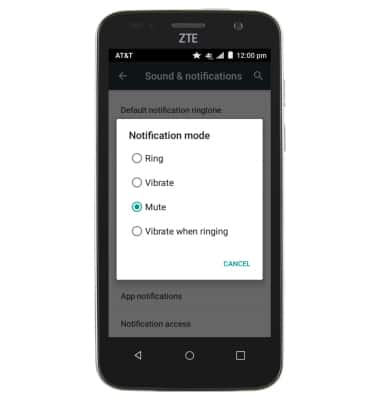
- Select Other sounds.
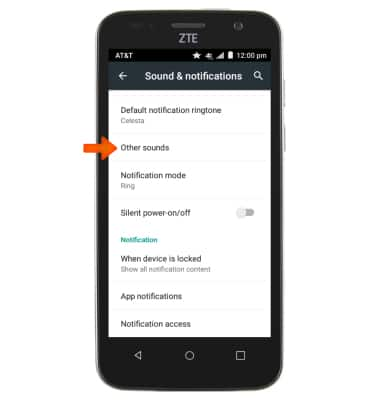
- Select Desired sound and tap OK.