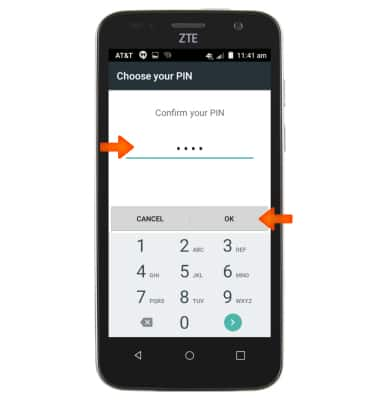Secure My Device
Which device do you want help with?
Secure My Device
Lock the device screen, set and change security lock, and locate device.
INSTRUCTIONS & INFO
- From any screen, press the Power/Lock key to lock and unlock your device.

- To unlock phone, Touch and hold anywhere on the screen.

- To set up a security lock, tap the Apps icon from the home screen.

- Tap Settings.

- Scroll to, then tap Security.
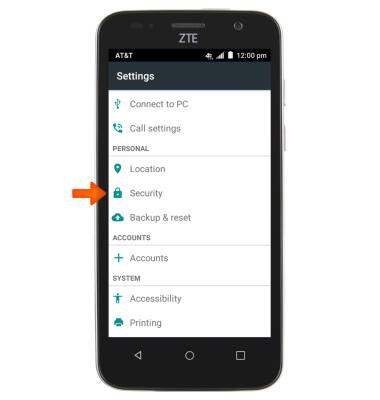
- Tap Screen lock.
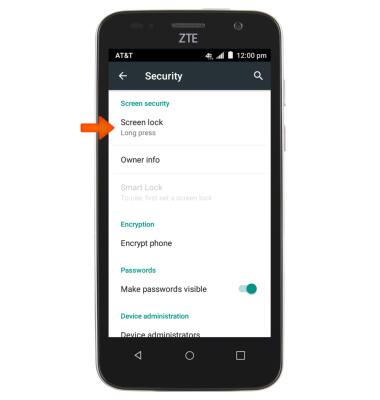
- Tap the Desired screen lock type.
Note: Pattern was used in this demonstration.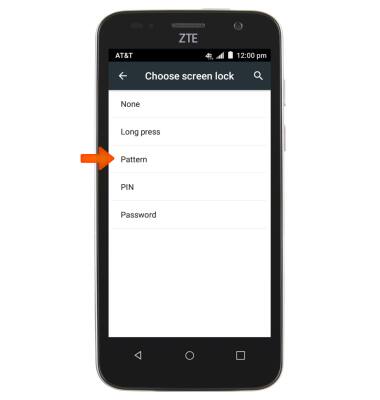
- Draw the Desired pattern.
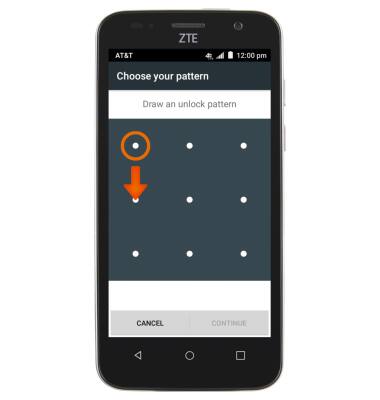
- Tap CONTINUE.
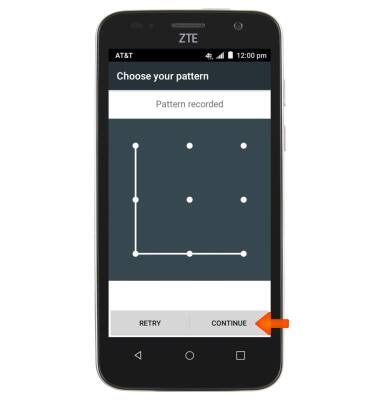
- Redraw the Pattern.
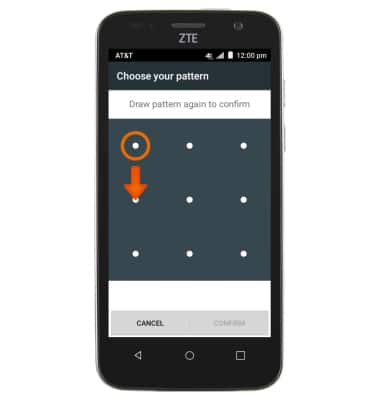
- Tap CONFIRM.
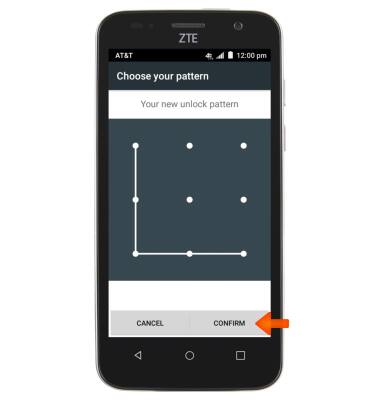
- To change the security lock type, go to the Settings menu and tap Security.
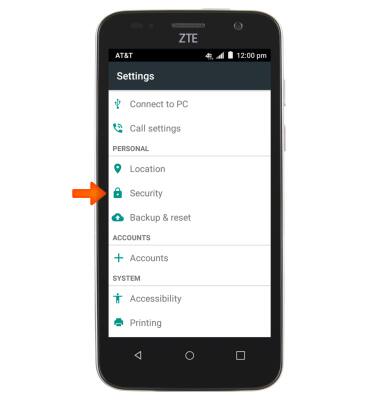
- Tap Screen lock.
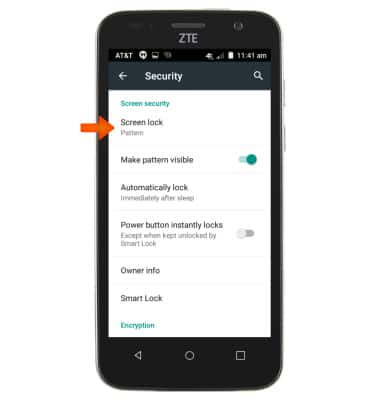
- Tap the desired screen lock type.
Note: Pin was used in this demonstration.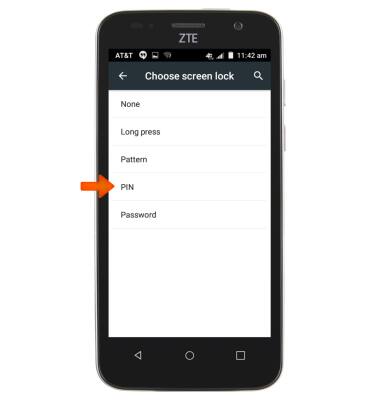
- Confirm your existing code or pattern.
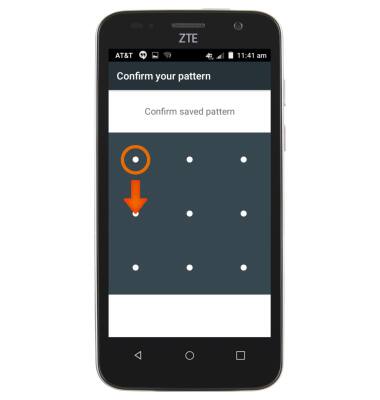
- Enter new PIN and tap Continue.
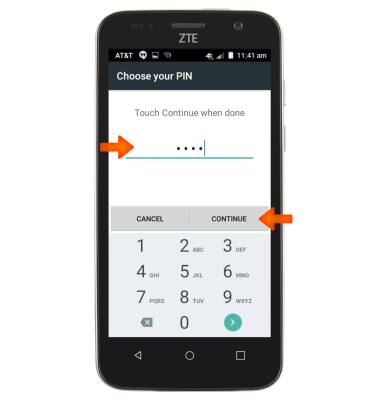
- Confirm PIN and tap OK.
Note: To learn more about requesting a device unlock for your AT&T mobile device, visit www.att.com/deviceunlock. If your device is locked and is requesting a "PUK" code, click here for instructions on how to obtain your PUK or PUK2 code to unlock your SIM card.