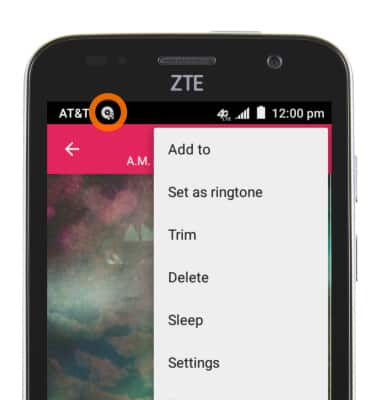Play Music
Which device do you want help with?
Play Music
Play music, turn the music player off.
INSTRUCTIONS & INFO
- From the home screen, tap the Apps icon.
Note: To add music to your device, you can purchase from Google Play or transfer music files from your computer to the device Music folder.
- Swipe to, then tap Music.

- Tap the Desired option.
Note: For this demonstration, All Songs was selected.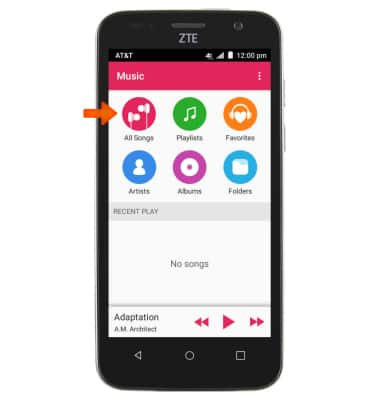
- Tap the Desired song.
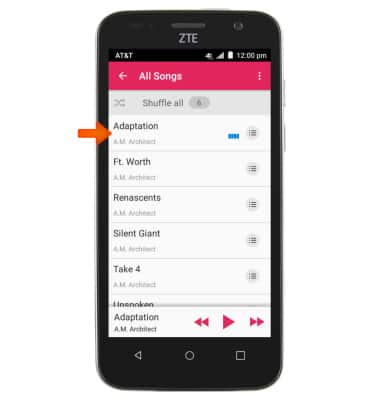
- Tap the Pause icon to pause the current song.
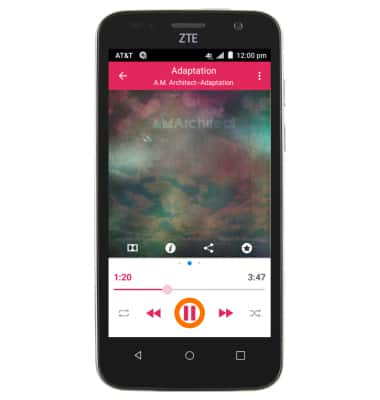
- Tap again to resume.
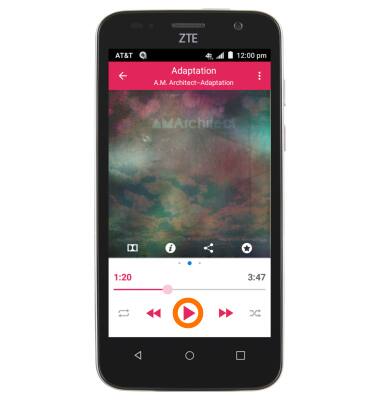
- Tap the Forward icon to jump to the next song in the playlist. Touch and hold to Scrub forward through the current song.
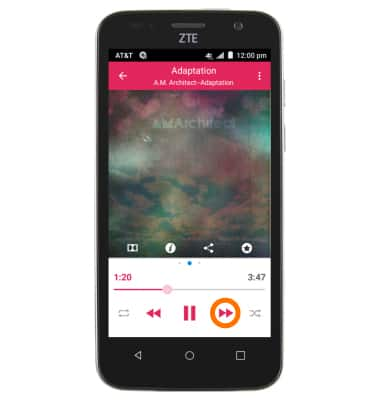
- Tap the Back icon to jump to the beginning of the song. Tap it again to jump to the previous song in the playlist. Touch and hold to Scrub back through the current song.
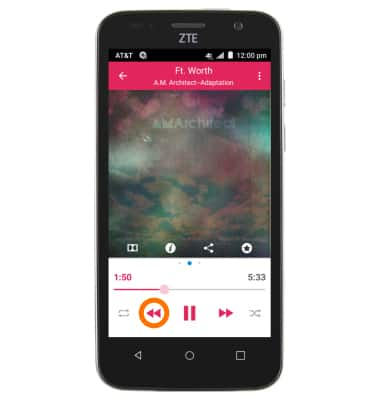
- Tap the Loop icon to loop the current song.
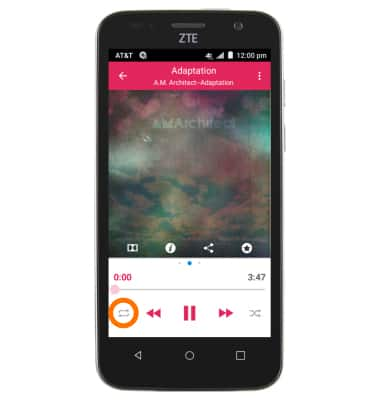
- Tap the Shuffle icon to shuffle the current playlist.
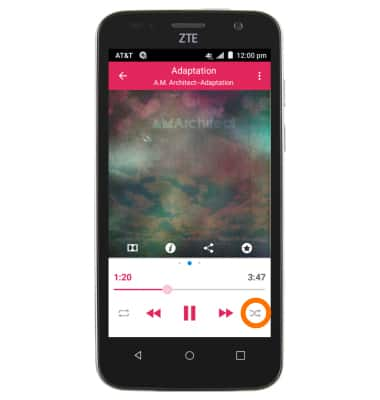
- Tap the Star icon to add the song to the favorites playlist.
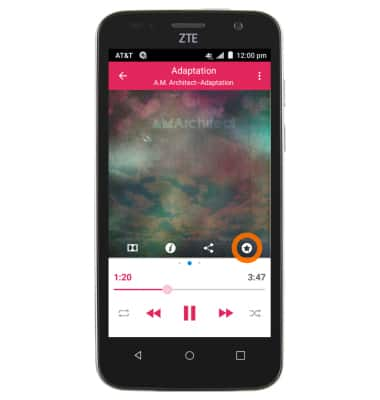
- Tap the Back icon to view the playlist.
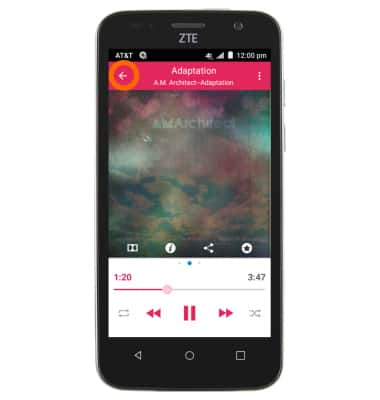
- To turn off the Music player, press the Menu icon.
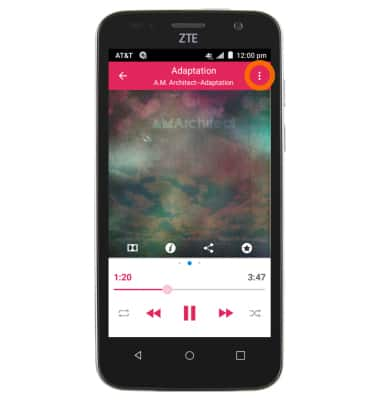
- Tap Exit.
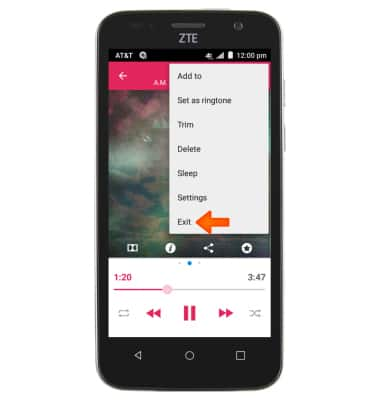
- When music player is active, the Music icon will be displayed in the notification bar.