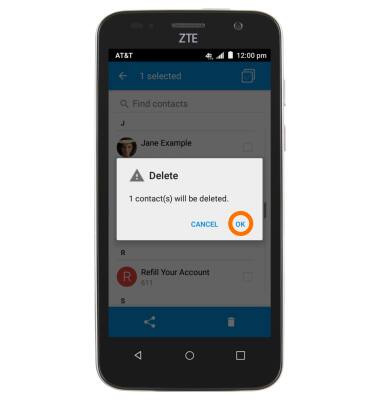Contacts
Which device do you want help with?
Contacts
Add, view, delete, and customize contacts by adding a picture or ringtone.
INSTRUCTIONS & INFO
- From the home screen, tap Contacts.

- To add a contact, tap the New contact icon.
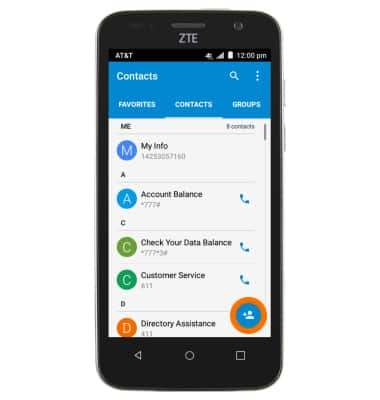
- Enter the Desired contact name.
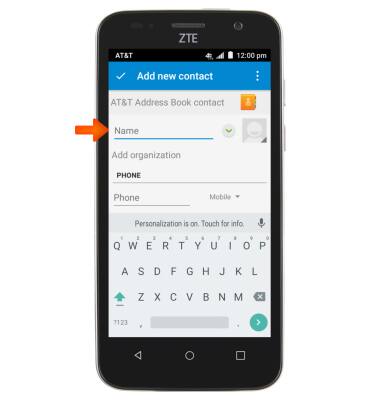
- Scroll to the Phone field, then enter the desired number.
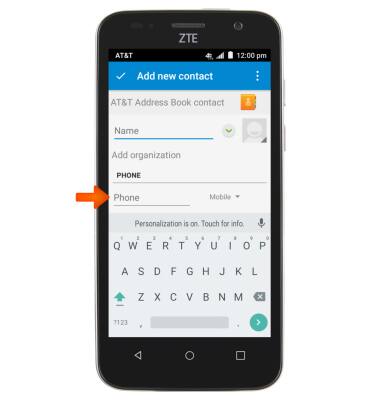
- Tap the Phone type field.
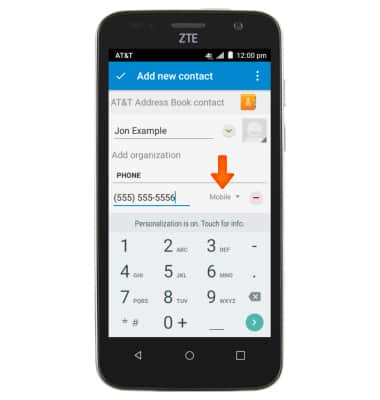
- Tap the Desired phone type.
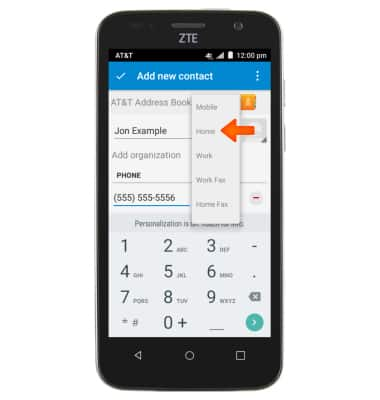
- To add a ringtone, scroll to, then tap the RINGTONE field.
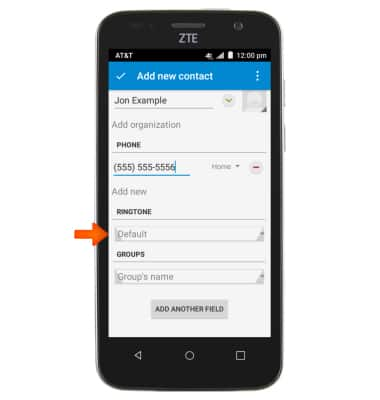
- Select the desired option, then tap OK
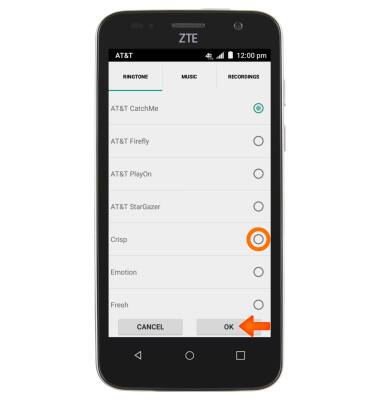
- To add a photo, scroll up and tap the Photo icon. Follow the prompts to select the desired photo.
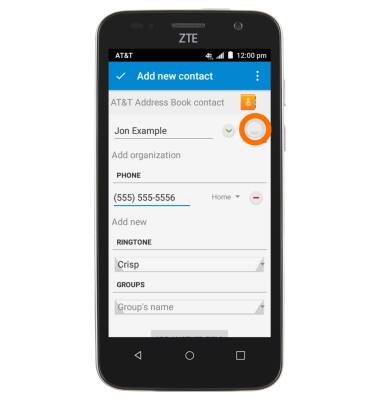
- Tap the Contacts stored field.
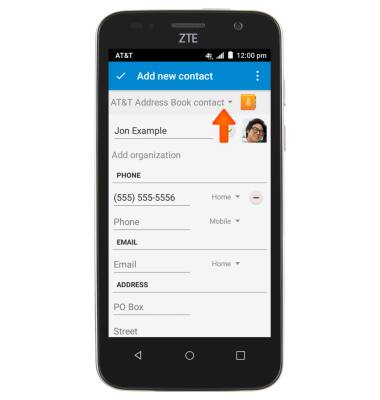
- Tap the Desired location to save the contact.
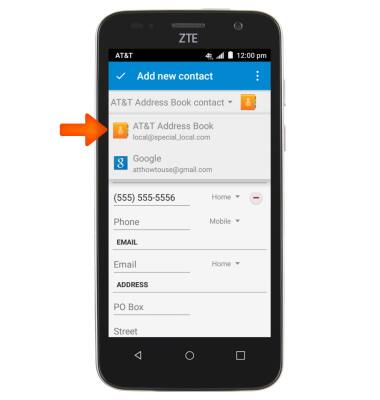
- Tap Done to save the contact.
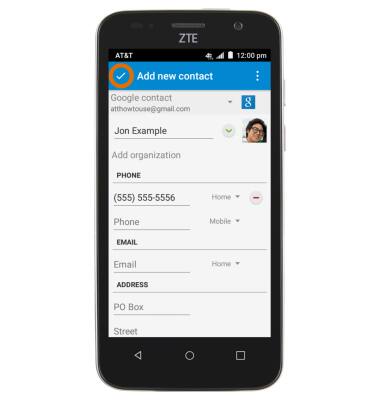
- To edit a contact, tap the Desired contact.
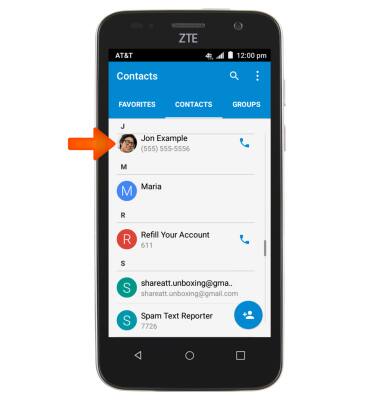
- Tap the Edit icon.
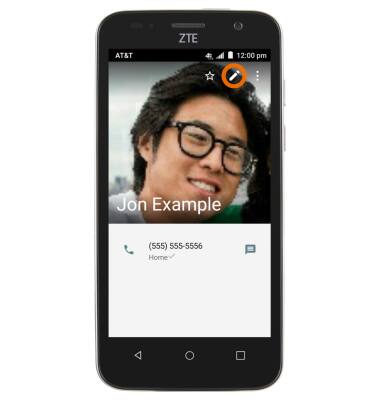
- Make the desired changes, then tap Done.

- To delete a contact, touch and hold the Desired contact.
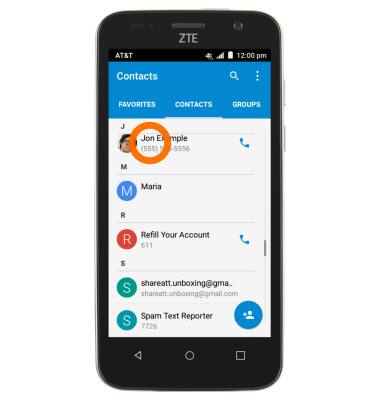
- Tap the Delete icon.
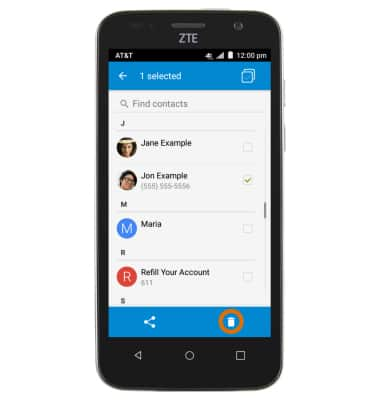
- Tap OK.