- The Network icon (LTE, 4G, 3G, etc.) shows whether data is available and what network the device is connected to.
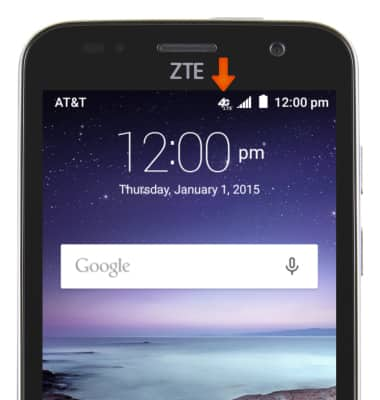
- The Bars to the right of the network icon show signal strength.
Note: To view the locations AT&T voice and data service can be used, see the AT&T Network coverage map.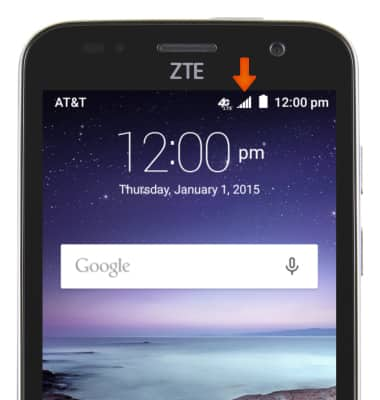
- To turn mobile data access on and off, first swipe down with two fingers on the Notifications bar.

- Tap the Settings icon.

- Tap Mobile networks.
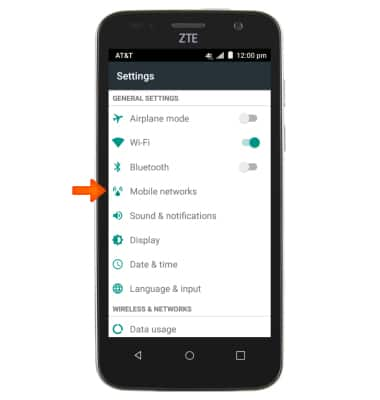
- Tap Mobile Data.
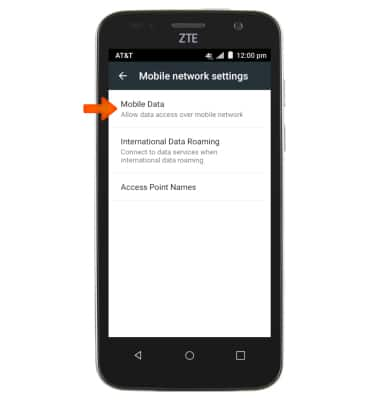
- Toggle Switch mobile data access on or off.
Note: Mobile data is on by default. Turning off the mobile data will not allow any data to be transferred over the wireless network. Wi-Fi access, voice function, and standard text messaging are still allowed.
- To turn data roaming on or off, tap International Data Roaming in mobile network settings menu.
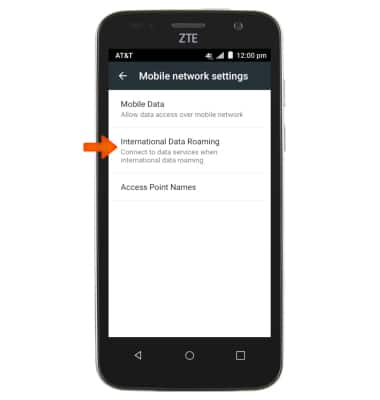
- Toggle International data on/off.
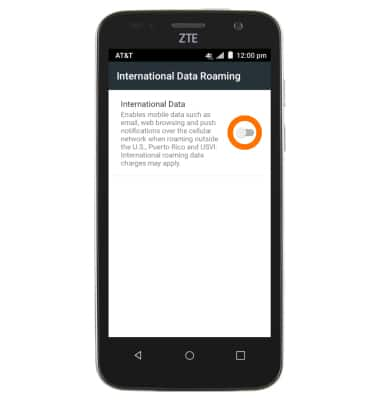
- Tap OK.
Note: Data roaming is off by default. Enabling Data roaming will allow the device to attach to foreign wireless network signals when available. International roaming charges will apply. This setting does not apply to voice access which requires additional provisioning for usage on international networks. To learn more, visit the AT&T International Calling website.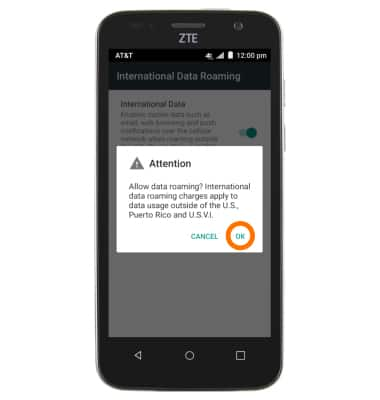
- To quickly turn mobile data on and off, swipe down on Notifications bar.

- Tap the Data icon.

Signal & cellular data
ZTE Maven (Z812)
Signal & cellular data
View cellular network signal, turn international roaming or your mobile data connection on or off.
INSTRUCTIONS & INFO
