Wi-Fi
Which device do you want help with?
Wi-Fi
Connect your device to a Wi-Fi network.
INSTRUCTIONS & INFO
- Drag down from the Notifications bar with two fingers to access the menu.

- Tap the Settings icon.

- Tap the Wi-Fi toggle to turn Wi-Fi on or off.
Note: To optimize battery life, turn Wi-Fi off when not in use.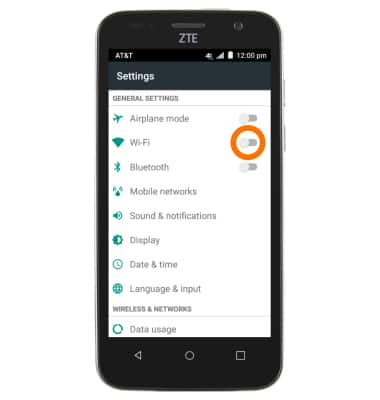
- Tap Wi-Fi to connect to a network.
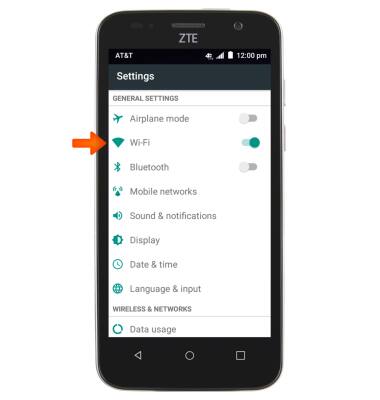
- Tap the Desired wireless network.
Note: Tap Add network to connect to a hidden or unbroadcasted Wi-Fi network. You will need to enter the network SSID, security type, and a password (if necessary) to continue.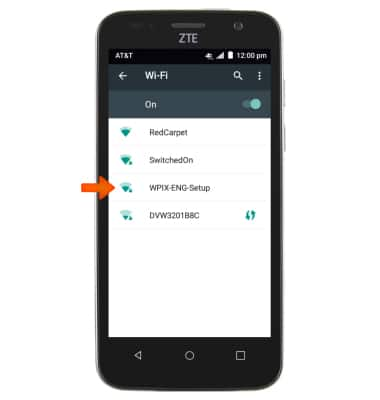
- If prompted, enter the Required password and tap CONNECT.
Note: Data transmitted over a Wi-Fi network does not count toward your AT&T data plan, and will not be billed. When using the AT&T network, data rates apply.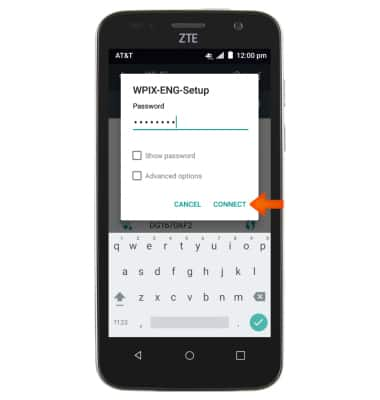
- To remove a saved Wi-Fi network, tap the Desired network.
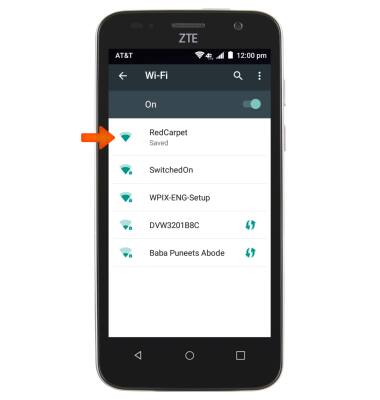
- Tap FORGET.
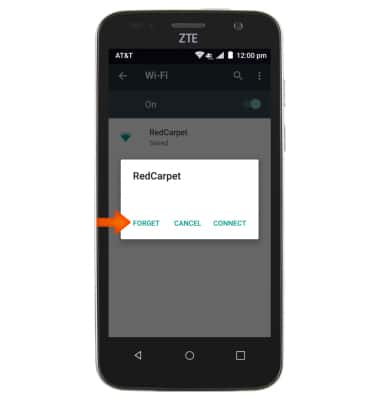
- When Wi-Fi is on and connected, the Wi-Fi active icon will display in the Notifications bar.

- To quickly turn Wi-Fi on and off, drag down from the Notifications bar.

- Tap Wi-Fi to toggle Wi-Fi on/off. Touch and hold to access the Wi-Fi menu.
