- You can use Android Backup Service to back up data connected to one or more of your Google accounts. If you replace your device or erase its data, you can restore your data using the account(s) that you backed up.
Note: For more information, including what data and settings are restored, please see Back up or restore data on your device.
- From the home screen,drag down from the notification bar and tap Settings.
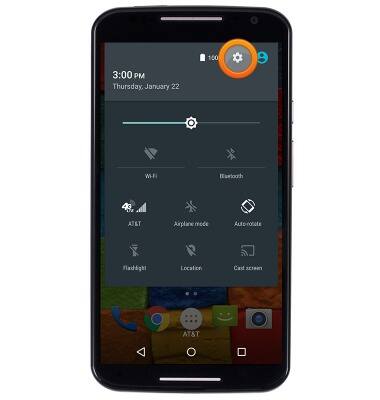
- Scroll to the the 'Personal' section, then tap Backup & reset.
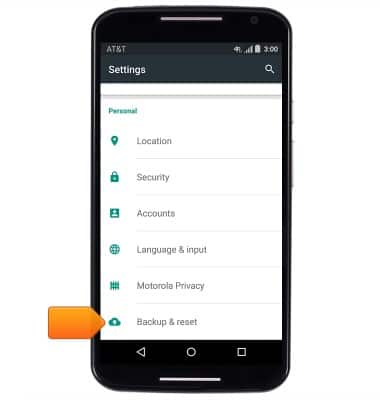
- Ensure that the 'Back up my data' and 'Automatic restore' boxes are checked.
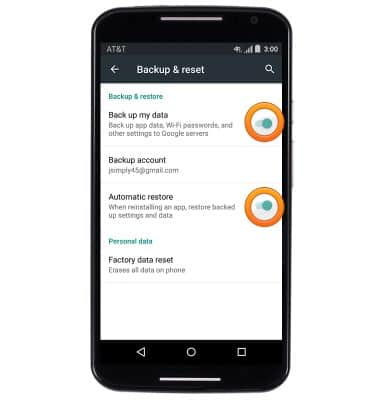
- If desired tap Back up my account to ensure extra redundancy for cloud storage. Tap the desired account or tap Add account and follow the on screen prompts.

- When you add your Google account to a device, the data that you previously backed up for that Google account is restored to the device.
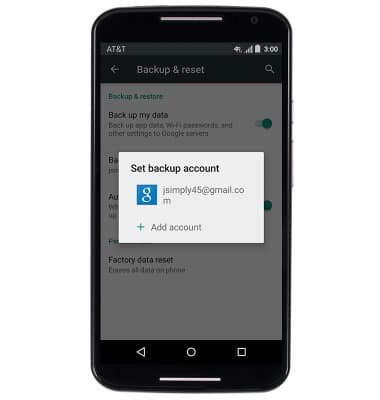
- To restore the device, add your Google account by going to Settings > Personal > Accounts > ADD ACCOUNT > Google > follow the on-screen prompts.

Backup & restore with Google
Motorola Moto X (XT1097)
Backup & restore with Google
Backup Google account data in the event you have to replace or reset your device so you can restore later.
INSTRUCTIONS & INFO
