Date & time
Which device do you want help with?
Date & time
Set the date & time.
INSTRUCTIONS & INFO
- From the home screen, tap the Apps icon.
Note: The device will automatically attempt to set the date and time from the network. This tutorial demonstrates how to manually set the date and time on your device.
- Swipe to, then tap Settings.

- Scroll to "System", then tap Date & time.
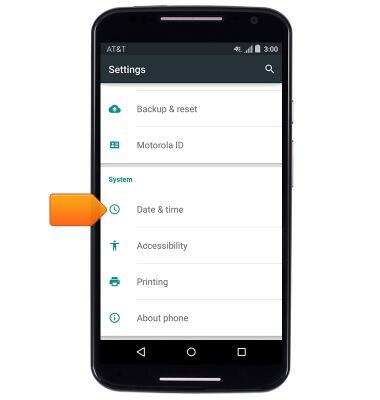
- Tap the Automatic date & time checkbox.
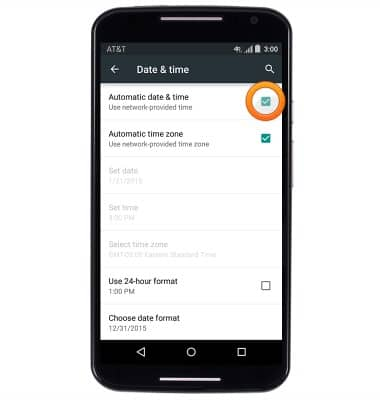
- Tap Set date.
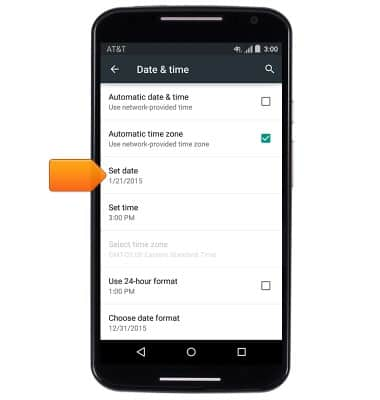
- Tap the desired date, then tap OK.
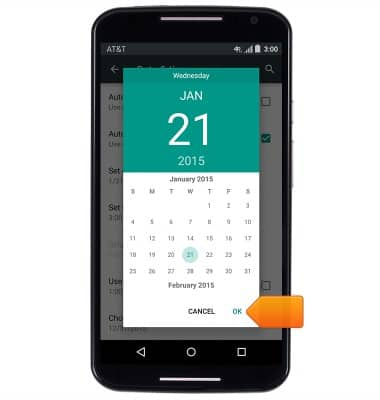
- Tap Set time.
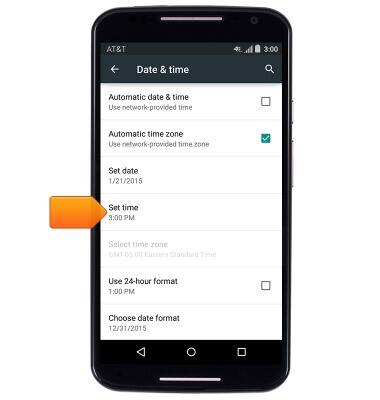
- Tap the desired hour.
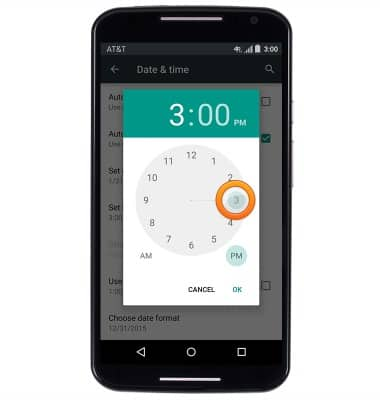
- Tap the desired minute.
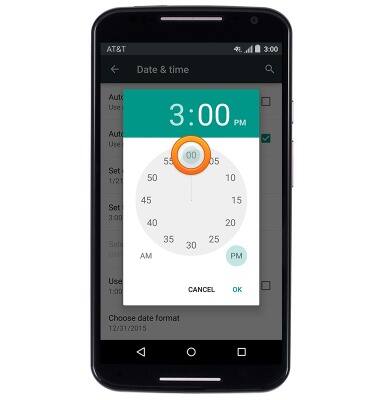
- Tap AM or PM.

- Tap OK.
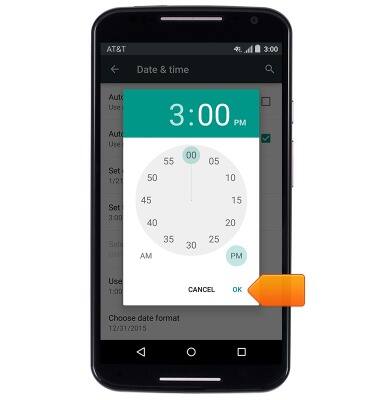
- To set an alarm, tap the Apps icon.

- Swipe to, then tap Clock.

- Tap the desired alarm to edit.
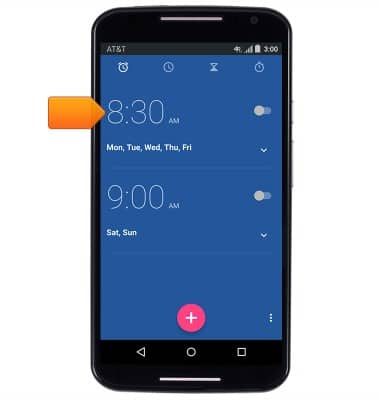
- Select the desired time, then tap OK.
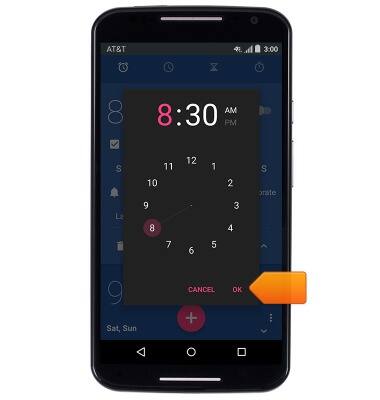
- Tap the Alarm switch to toggle the desired alarm on or off.
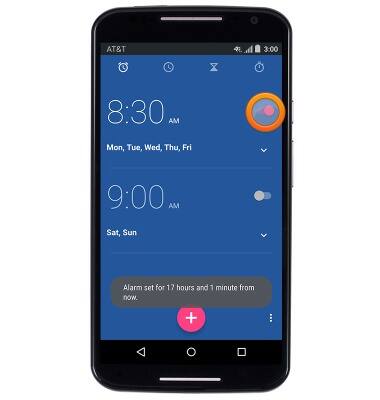
- Tap the Timer icon to access the timer.
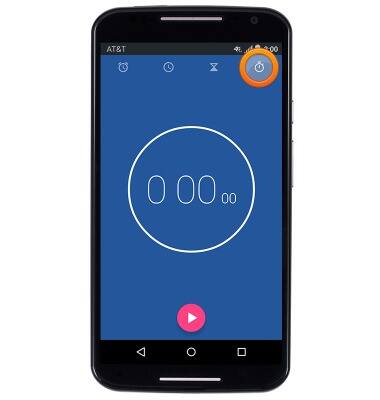
- Tap the Play icon to start the timer.
