- From the home screen, swipe down from the top of the screen. Then tap the Settings icon.
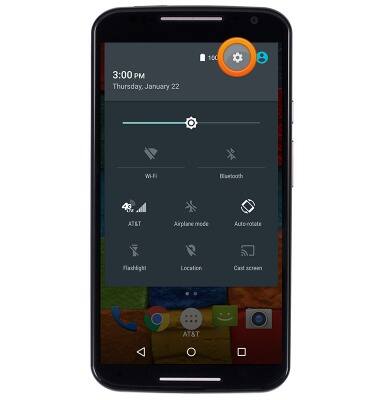
- Scroll to, then tap Data usage.
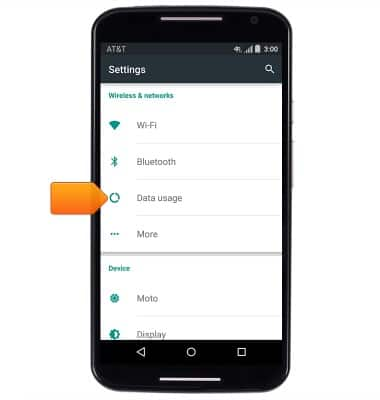
- To enable and disable Cellular Data, tap the Cellular data switch > tap OK.
Note: Mobile data is on by default. Turning off the mobile data will not allow any data to be transferred over the wireless network. Wi-Fi access, voice function, and standard text messaging are still allowed.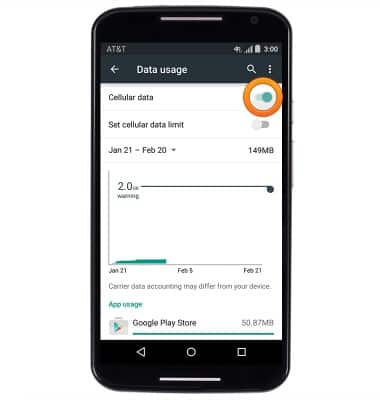
- To enable Data Roaming, tap the Menu icon.
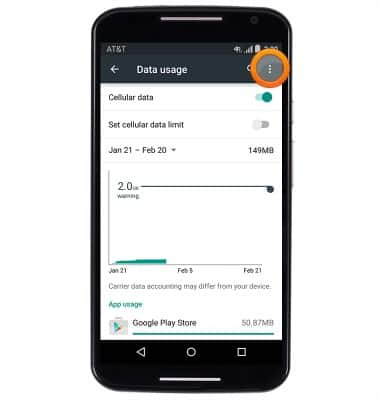
- Tap Cellular Networks.
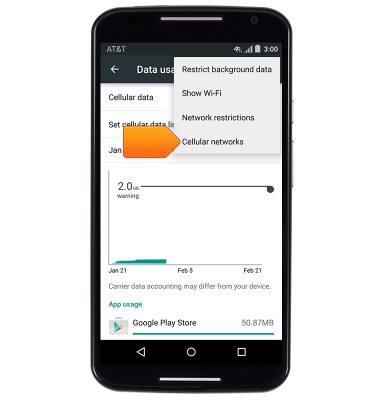
- Tap the Data roaming switch to enable and disable Data Roaming > tap OK.
Note: Data roaming is off by default. Enabling Data roaming will allow the device to attach to foreign wireless network signals when available. International roaming charges will apply. This setting does not apply to voice access which requires additional provisioning for usage on international networks. To learn more, visit the AT&T International Calling website.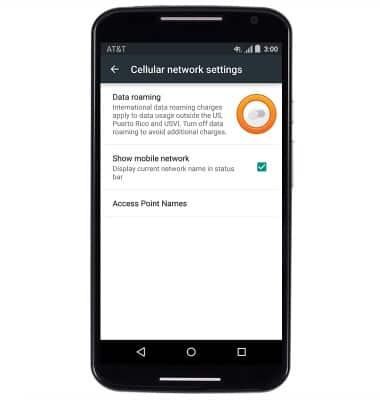
- To quickly enable and disable Cellular Data, with two fingers, swipe down from the notifications bar > tap AT&T.
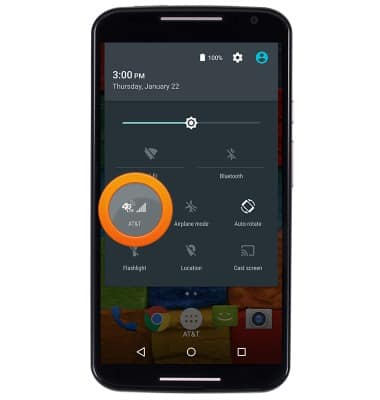
- Tap the Cellular data switch to enable and disable Cellular Data.
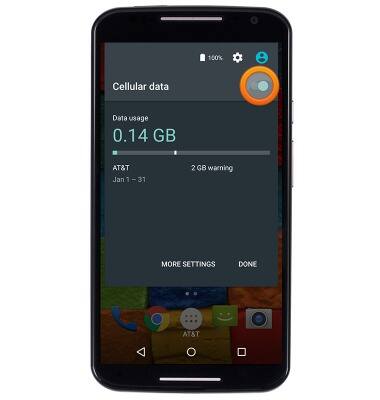
- When your network is connected to 4G LTE, the icon will appear in the status bar.
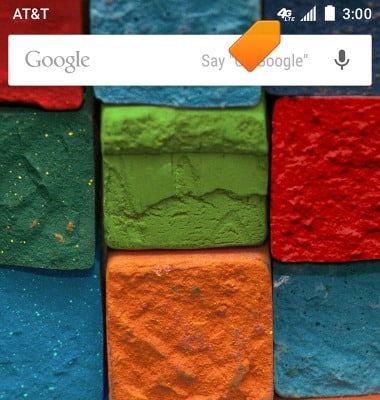
- The Signal Strength icon displays the the current network signal strength.
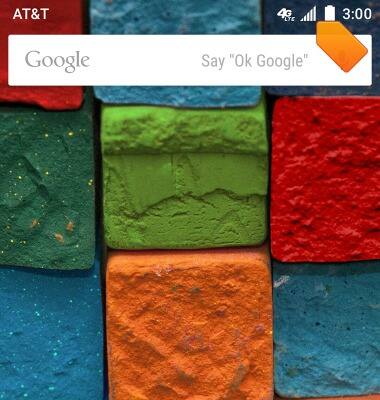
Signal & cellular data
Motorola Moto X (XT1097)
Signal & cellular data
View cellular network signal, turn international roaming or your mobile data connection on or off.
INSTRUCTIONS & INFO
