Calendar
Which device do you want help with?
Calendar
Learn how to access the calendar and manage events.
INSTRUCTIONS & INFO
- From the home screen, tap the Apps icon.

- Tap Calendar.

- This screen explains the different viewing options, Tap GOT IT.
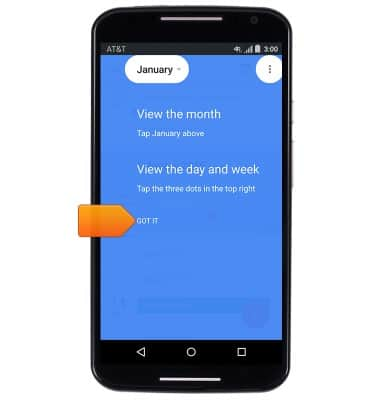
- To create an event, tap the Add icon.
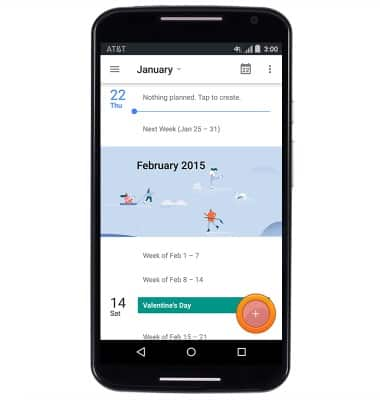
- Tap the Title field to enter the desired name of the event.
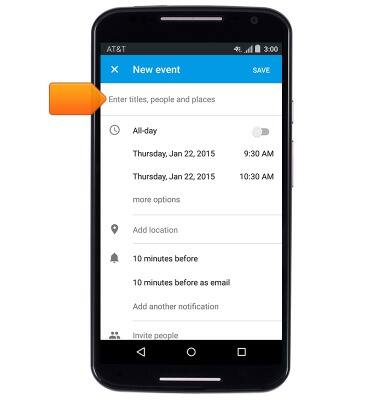
- Enter the desired name of the event, then tap the Check key.
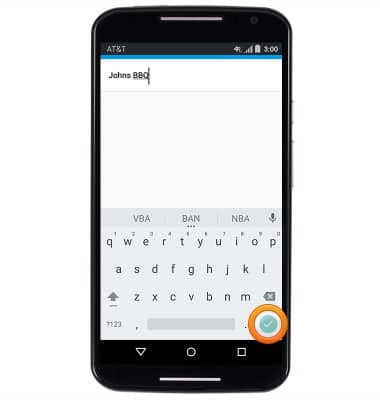
- To set the desired date of the event, tap the Start date.
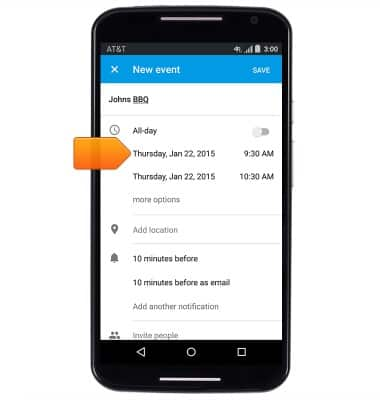
- Tap the desired date, then tap OK.
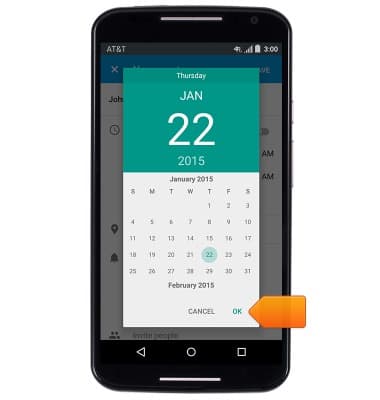
- To adjust the desired start time, tap the Start time.
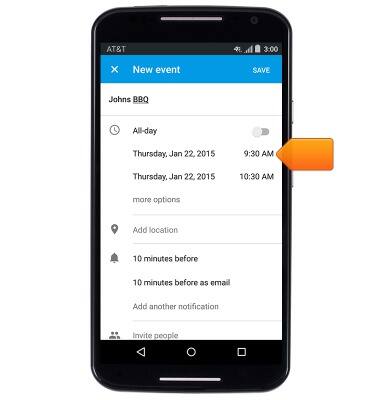
- Tap the desired hour.
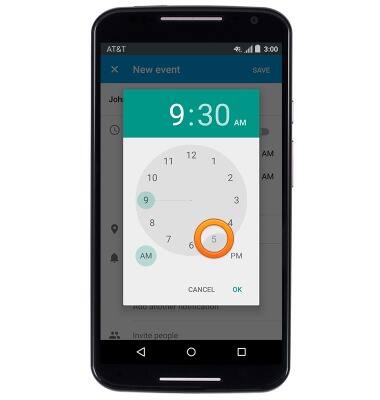
- Tap the desired minute.
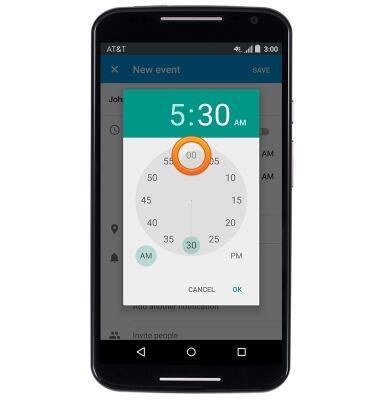
- Tap AM or PM.
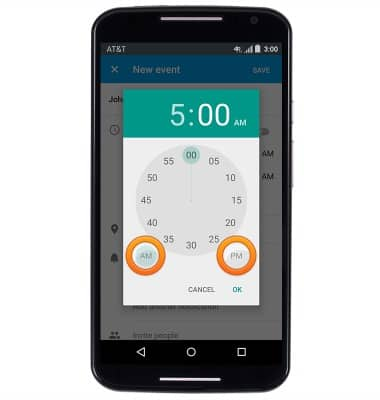
- Tap OK.
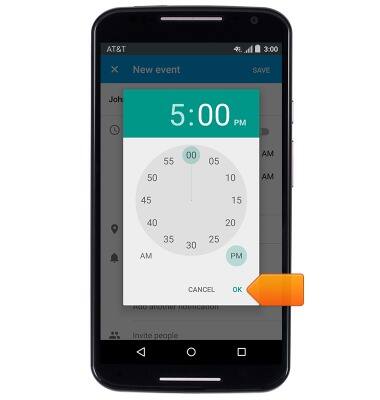
- Repeat steps 6-12 to set the desired end date and time for the event.

- To edit or delete an event, scroll to, then tap the desired event.
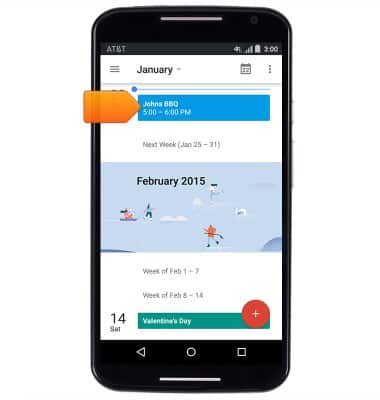
- Tap the Edit icon.
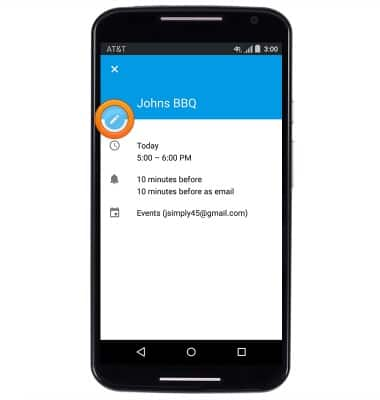
- Edit the desired options, then tap SAVE.
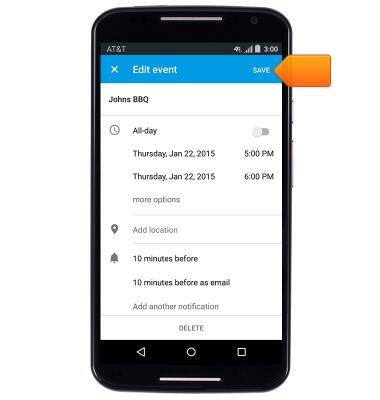
- To delete the event, tap DELETE.
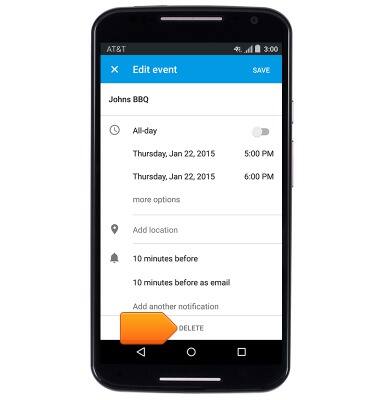
- Tap OK.
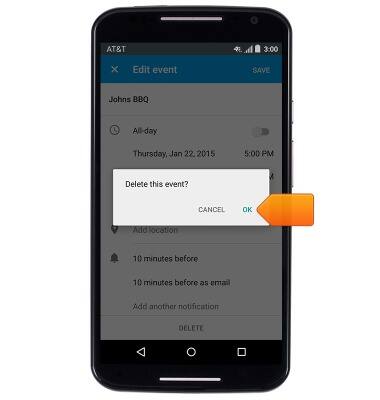
- When there is an upcoming event, the Calendar icon will be displayed in the notifications bar.
