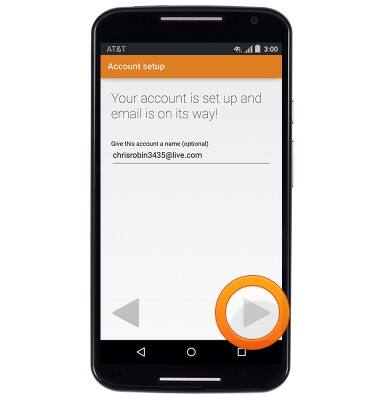Set up corporate email
Which device do you want help with?
Set up corporate email
Add your Exchange email account to sync email, contacts, calendar, and notes to your device.
INSTRUCTIONS & INFO
- Before setting up an Exchange email account, you will need your account's server settings. If you don't know this information, please contact your IT team or email provider for assistance.

- From the home screen, tap the Apps icon.

- Swipe to, then tap Settings.

- Scroll to "Personal" then tap Accounts > tap Add account > tap Corporate.
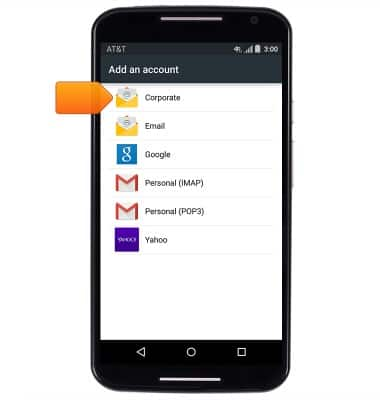
- Enter your email address, then tap the MANUAL SETUP.
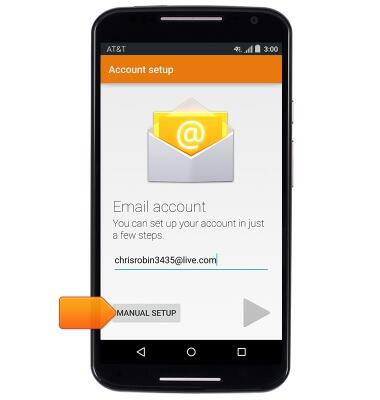
- Tap EXCHANGE > Enter your account password, then tap the Next icon.
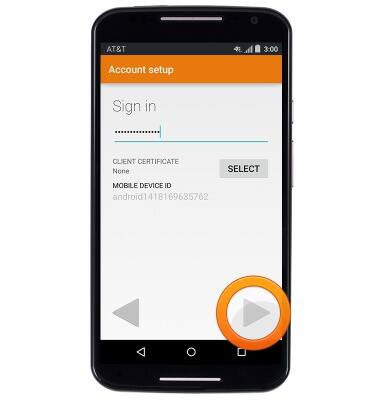
- Scroll to, then tap the Server field to edit the server address.
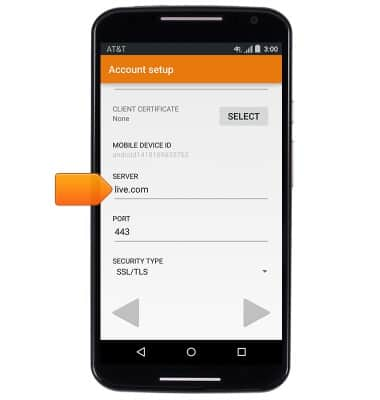
- Tap the Next icon.

- Tap the desired account options, then tap the Next icon.

- If desired, give the account a name, then tap the Next icon to complete the setup.
Note: To remove an email account, from the home screen, tap the Apps icon > Settings > Accounts > Email or the Email account type > Account settings > email address > Menu icon > Remove account.