Browse the web
Which device do you want help with?
Browse the web
Learn to browse the web and manage tabs and bookmarks.
INSTRUCTIONS & INFO
- From the home screen, tap the Google Chrome icon.
Note: Separate subscription may be required. Data rates apply.
- Tap the URL field.
Note: Upon first use, you will be prompted to accept an EULA, then tap through the tutorial.
- Enter the desired website URL, then tap the Go key.
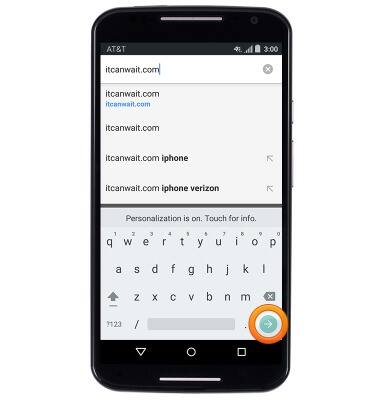
- To bookmark a website, tap the Menu icon.
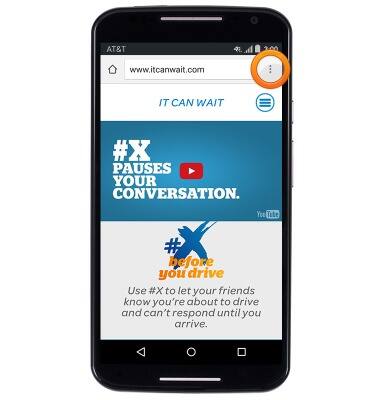
- Tap the Favorite icon.
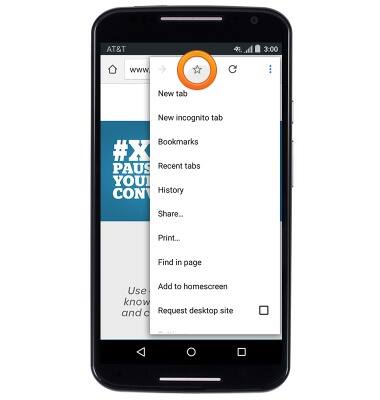
- Enter the desired bookmark name, then tap Save.

- To access bookmarks, tap the Menu icon.
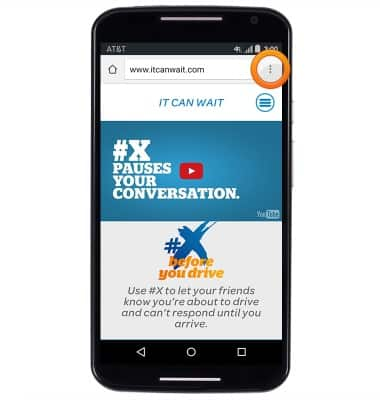
- Tap Bookmarks.
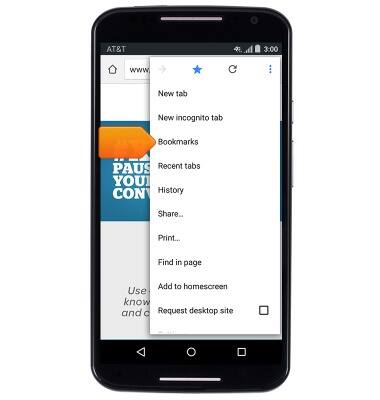
- Tap the desired bookmark to open it.
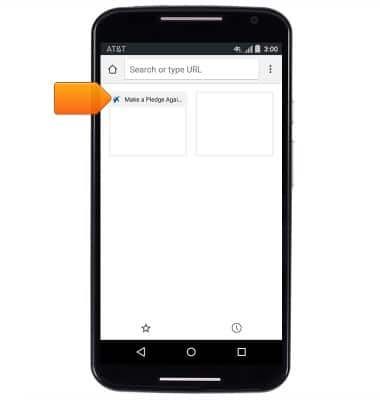
- To open a new browser tab, tap the Menu icon.
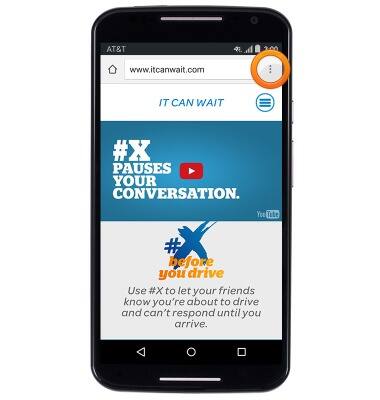
- Tap New tab.
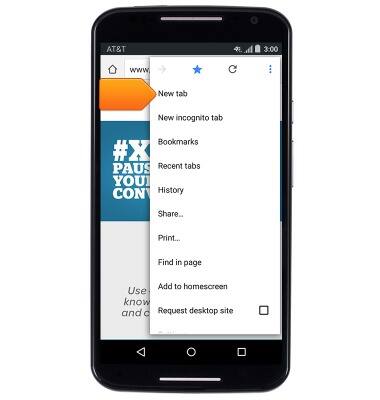
- Tap the URL field.
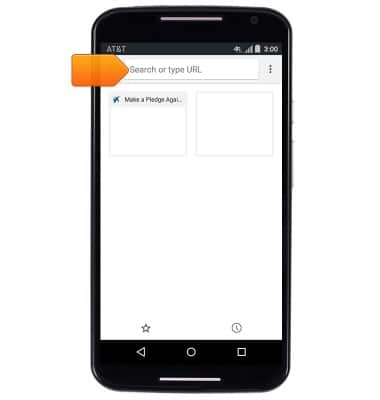
- Enter the desired website URL, then tap the Go key.
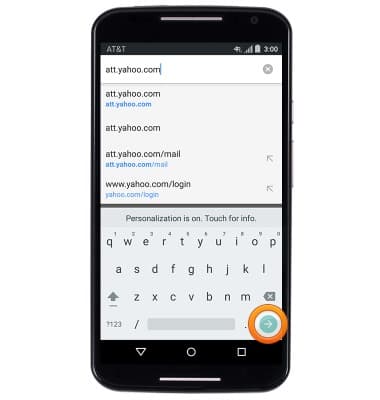
- To manage open tabs, press the Recents key.

- Tap the desired tab to open it.

- To delete a tab, tap the X on the desired tab.
