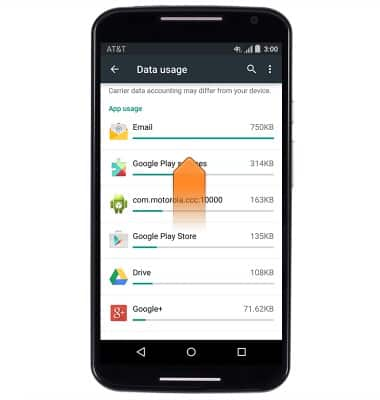View & manage data
Which device do you want help with?
View & manage data
Access Usage Manager to view data usage, set data limits, & see the apps using the most data.
INSTRUCTIONS & INFO
- From the home screen, tap the Apps icon.
Note: To check your current month's data usage dial *data# (*3282#) on your mobile phone to receive a text message with the current bill cycle's usage.
- Swipe to, then tap Settings.

- Tap Data usage.
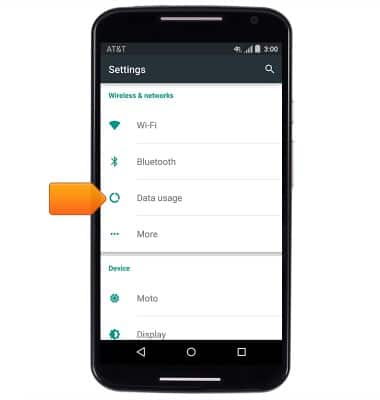
- To set a Cellular Data Limit, tap the Set cellular data limit switch.
Note: When the mobile data limit is active and has been reached, the mobile data block will remain in effect until mobile data is manually re-enabled on the device, the limit threshold is changed to a higher value, or a new data usage cycle begins. If you set data usage limits on your device, they do not communicate with AT&T systems. You will still receive AT&T system generated notifications as you approach your data limits.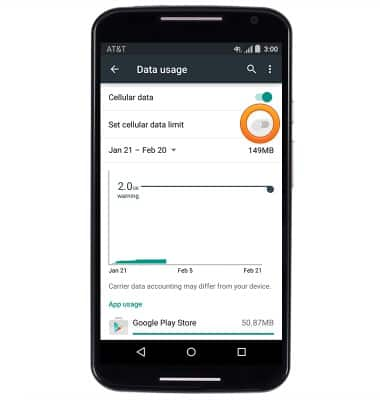
- Tap OK.
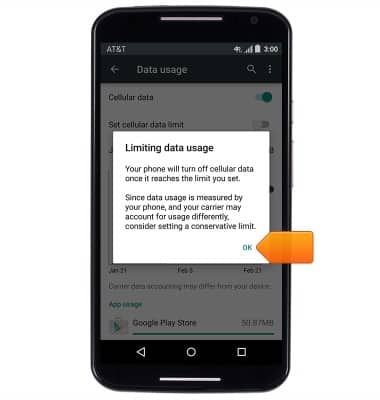
- To change the data usage cycle reset date, tap the Date field.

- Tap Change cycle...
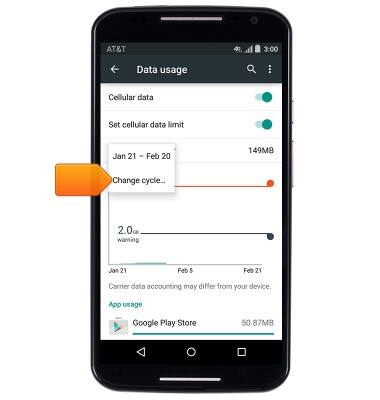
- Touch, then drag to scroll to the desired date.
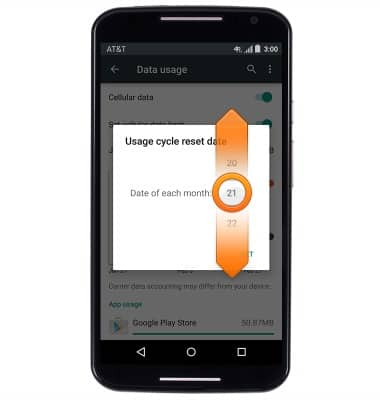
- Tap SET.
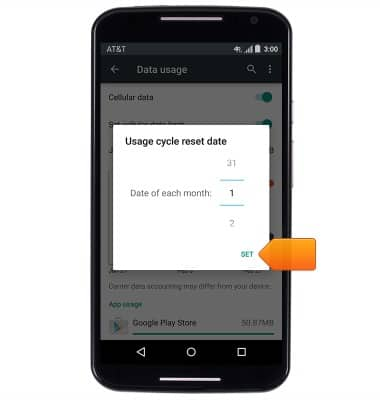
- Touch, then drag the Warning and Limit bars to set the desired warning and data limit levels.

- Scroll to view individual app data usage statistics.
Note: To restrict apps from using data while running in the background, tap the Menu icon > Restrict background data.