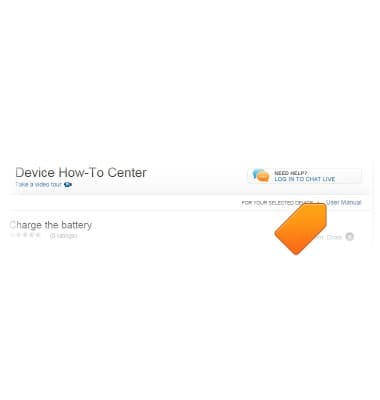Camera & video settings
Which device do you want help with?
Camera & video settings
Manage camera and video settings including flash, timer, voice control, recording mode, storage location, and more.
INSTRUCTIONS & INFO
- From the home screen, tap the Camera icon.
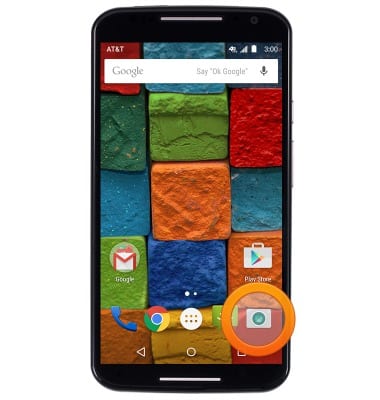
- Swipe right from the left side of the screen to access the settings menu.

- Tap the HDR icon to enable and disable High-Dynamic-Range mode.

- Tap the Flash icon to adjust the Flash settings.

- Tap the Touch Focus icon to enable the Touch Focus and Touch Exposure Control feature.

- Tap the Camcorder icon to adjust video resolution > tap the desired recording resolution.
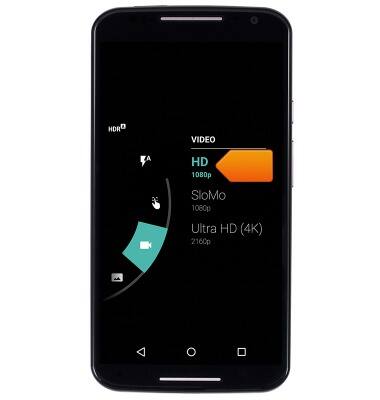
- Swipe up to access more options.

- Tap the Panorama icon to enable and disable Panoramic mode.

- Tap the timer icon to adjust the shutter timer > tap the desired timer duration.

- Tap the Location icon to enable and disable geo-tagging.

- Tap the Resolution icon to adjust the camera resolution > tap the desired Resolution.
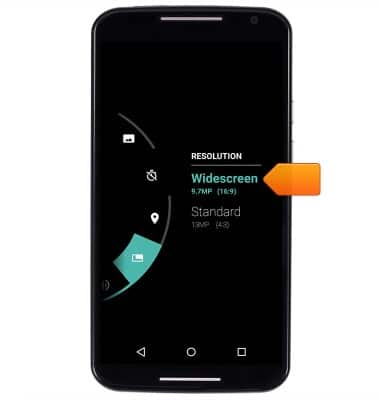
- Tap the Speaker icon to enable and disable shutter sound.

- Tap the Quick Capture icon to enable and disable Quick Capture.

- To learn more about your camera settings and features download the user manual.