- From the home screen, tap the Apps icon > swipe to, then tap Contacts.
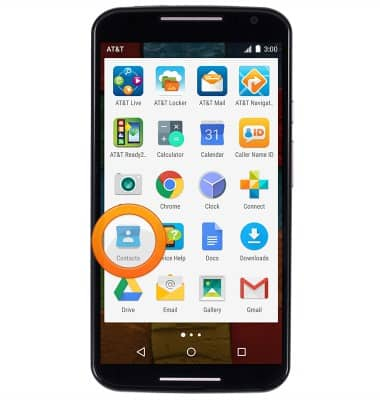
- Tap the Add Contact icon.
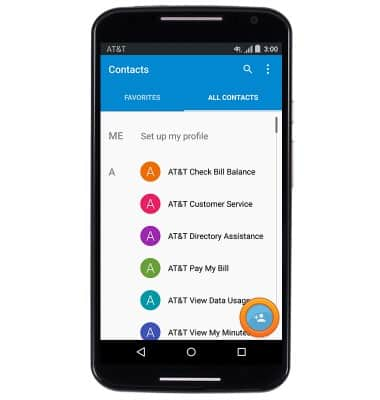
- Tap OK.
Note: If multiple accounts are configured, you will be prompted to select the desired account you would like to save the contact to.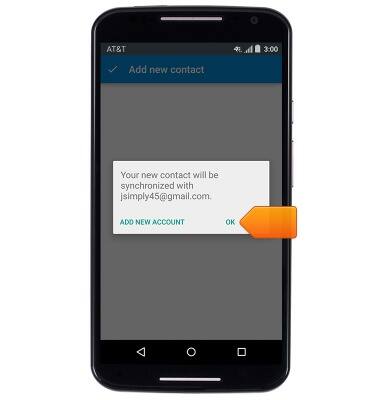
- Enter the desired contact name, then tap the Phone field.
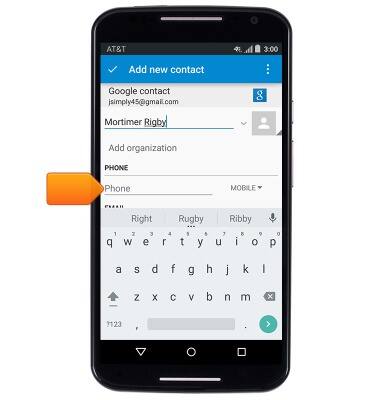
- To add a contact photo, tap the Picture icon.
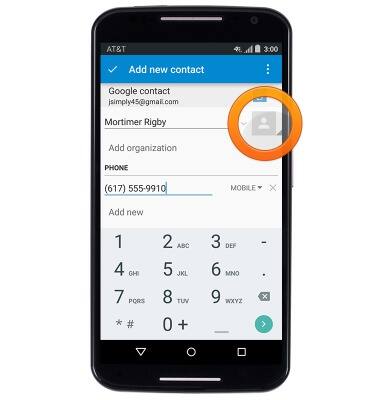
- To add a contact photo, tap the Picture icon.
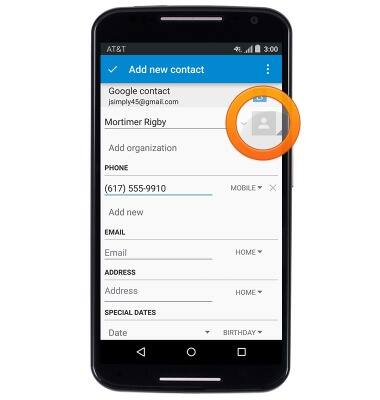
- Tap Choose photo. Navigate to, then crop the desired photo.

- To set a personal ringtone, tap the Menu icon.
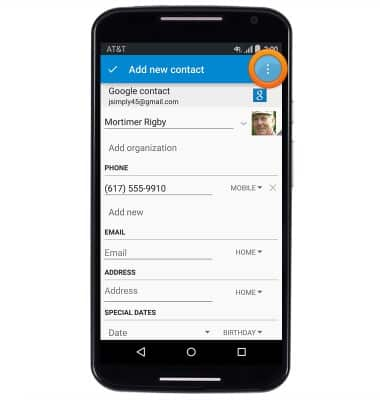
- Tap Set ringtone.
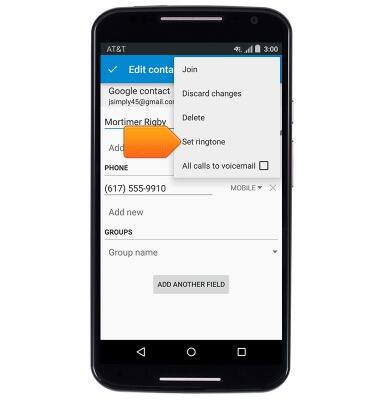
- Tap the desired ringtone, then tap OK.

- Edit other information as desired, then tap Add new contact.
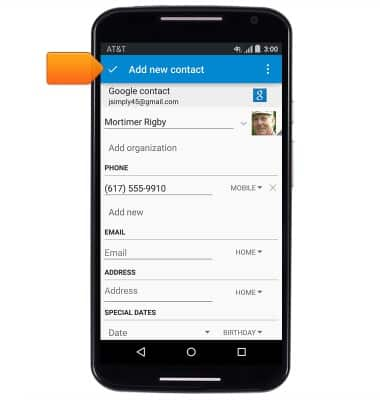
- To edit a contact, scroll to, then tap the desired contact.
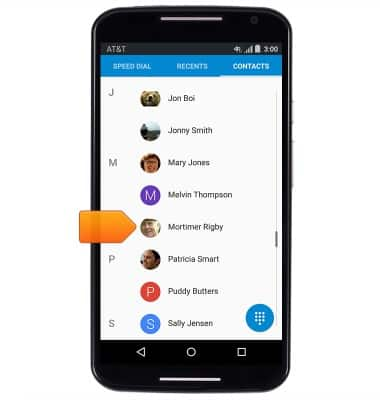
- Tap the Edit icon.
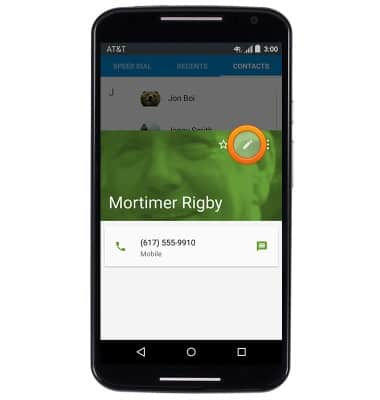
- Edit the desired contact information, then tap the Checkmark icon.

- To delete the contact, tap the Menu icon.

- Tap Delete.
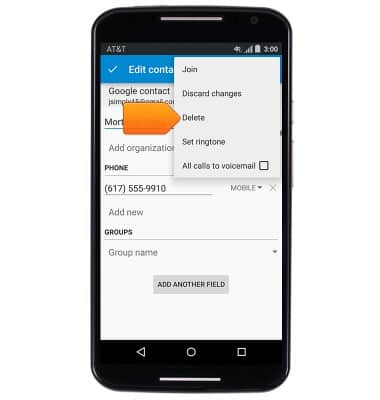
- Tap OK.
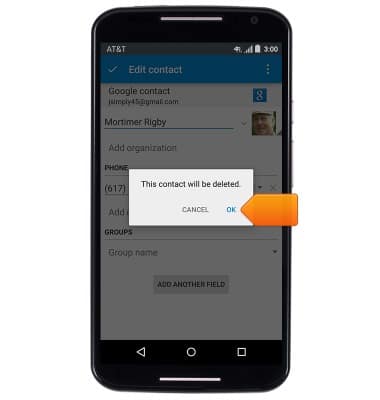
- To back up contacts using Google, from the home screen, tap the Apps icon > Settings > Accounts > Google > Your Google account > Contacts checkbox.
Note: For information backing up contacts using AT&T Address Book, please see the 'AT&T Address Book' tutorial.
- To back up contacts to your SIM card, from the home screen, tap the Apps icon > swipe to then tap Contacts > tap the Menu icon > Import/Export > Export to storage > OK.

Contacts
Motorola Moto X (XT1097)
Contacts
Add, view, delete, and customize contacts by adding a picture or ringtone.

0:00
INSTRUCTIONS & INFO
