- Tap any Text field to access the keyboard.

- Tap the Shift key to capitalize the first letter typed.
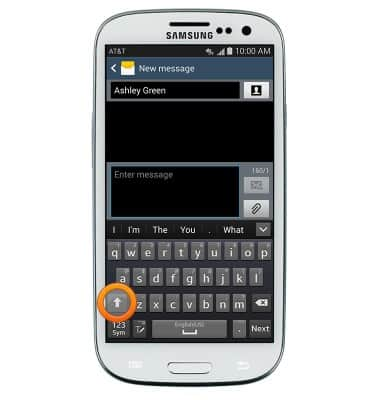
- Touch and hold the Shift key to activate CAPS Lock.
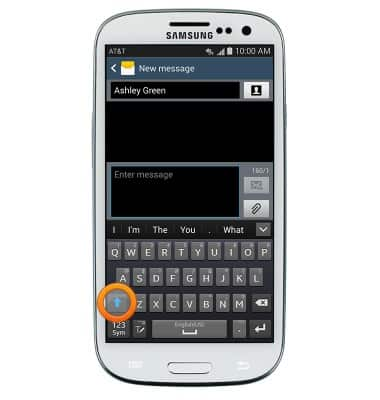
- Tap the Sym icon to access symbols.
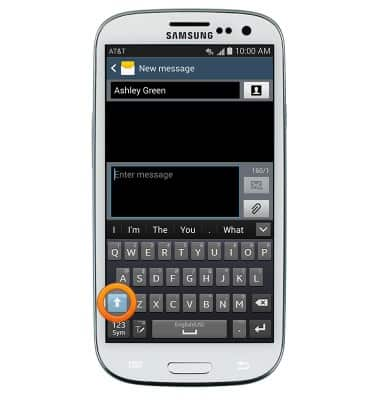
- Tap the 1/2 icon to access more symbols.
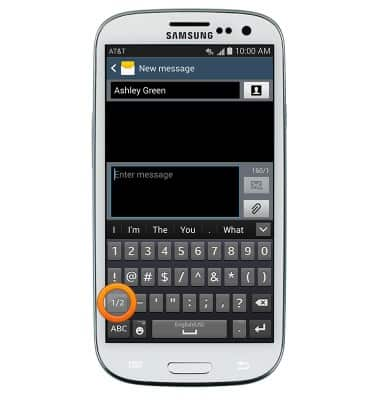
- Tap the Alphabet icon to return to the standard keyboard.
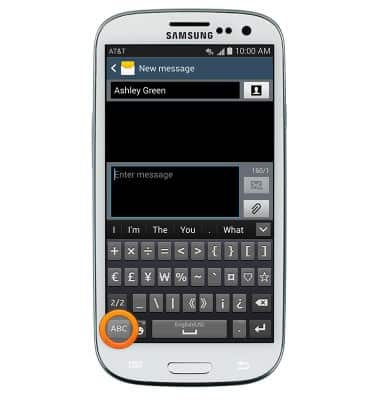
- While typing, autocomplete suggestions will display above the keyboard. Tap the desired suggestion to automatically enter it into the text field.
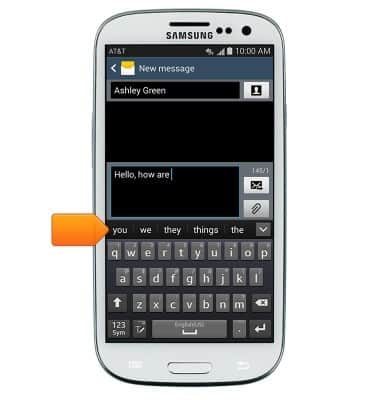
- To input text using Swype, slide a finger from one letter of a word to the next, lifting only between words.
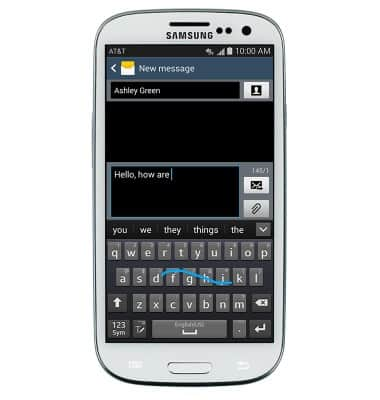
- To copy/cut text, touch then hold the desired text.
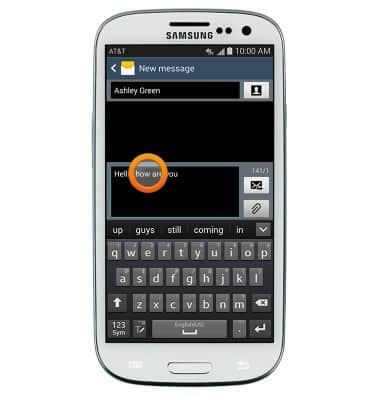
- Touch, then drag the selection bars to highlight the desired text.
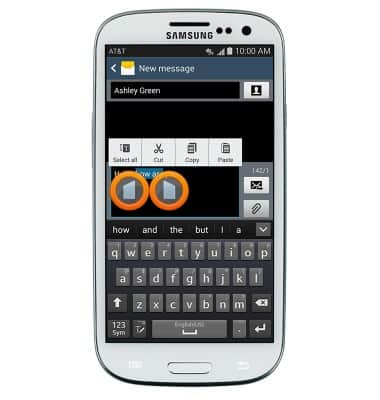
- Tap Copy to copy the selected text.
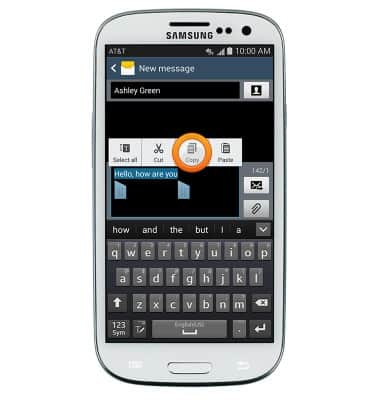
- Tap Cut to cut the selected text.
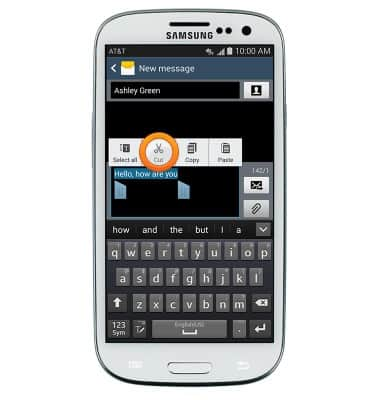
- To paste copied/cut text, touch and hold the Text field.

- Tap Paste to paste copied/cut text.
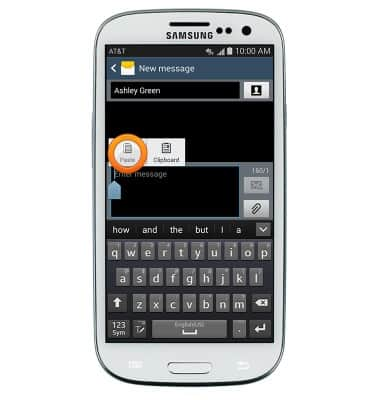
- To access keyboard and input settings, touch and hold the Text icon, then tap the Settings icon.
Note: Alternatively, access keyboard settings from the home screen by tapping Apps > Settings > My device > Language and input.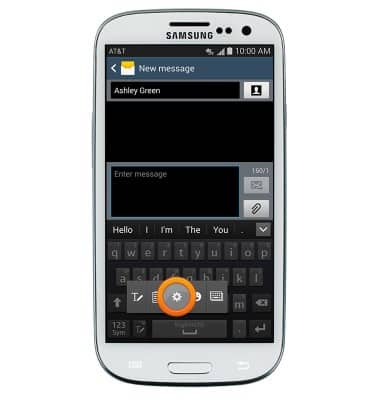
Keyboard & typing
Samsung Galaxy S III (I747)
Keyboard & typing
How to use the keyboard, use speech-to-text, access keyboard settings, and more.
INSTRUCTIONS & INFO
