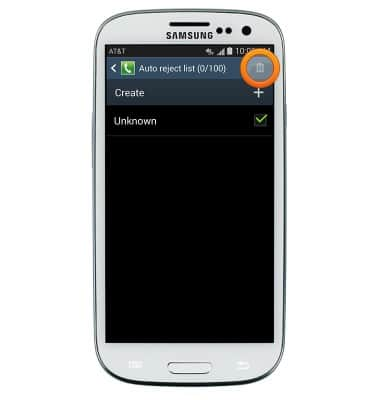Block or Unblock Calls
Which device do you want help with?
Block or Unblock Calls
Block or unblock calls from your device.
INSTRUCTIONS & INFO
- From the home screen, tap Phone.
Note: The call blocking feature may not affect phone calls made or received via third-party apps installed on your device. Please contact third party app developers for assistance with such applications.
- Press the Menu key.

- Tap Call settings.
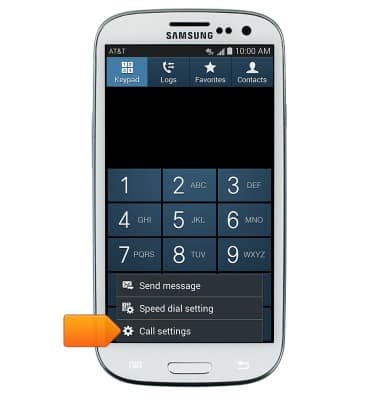
- Tap Call rejection.
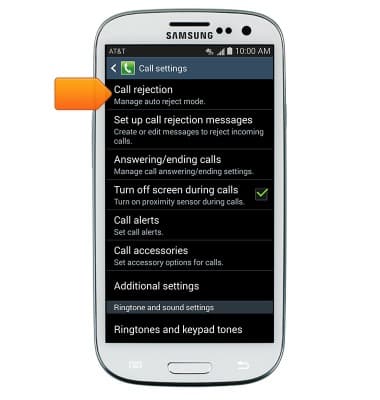
- Tap Auto reject mode.
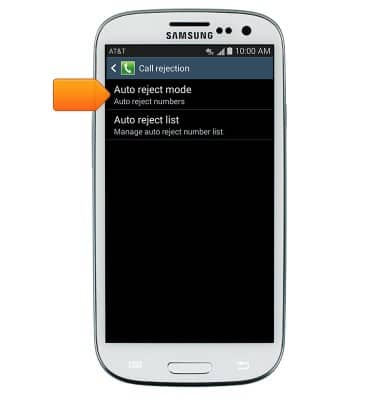
- Tap the desired option.
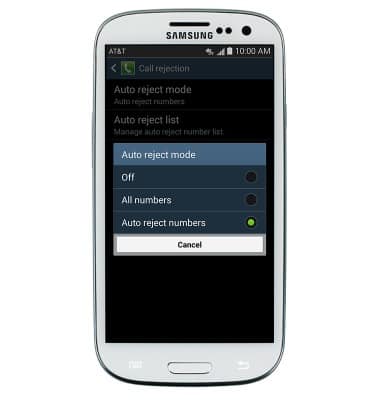
- Tap Auto reject list to add a new number or contact to the reject list.
Note: To quickly add a phone number or contact to the call reject list, tap and hold a call log, and then select Add to reject list.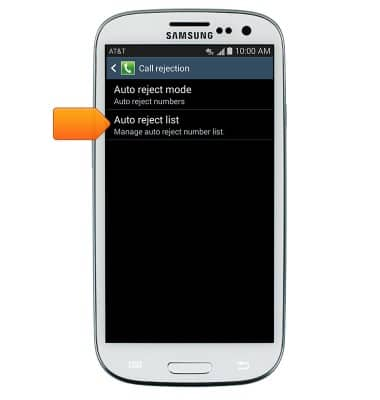
- Tap Create to add a number to the auto reject list.
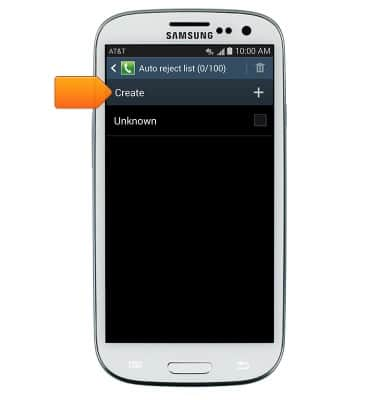
- Enter the phone number, then tap Save.

- To remove a number from the reject list, tap the desired number then tap the Delete icon.