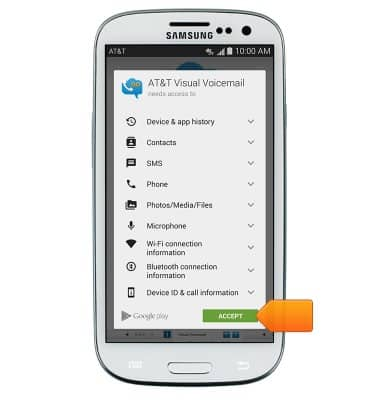App troubleshooting
Which device do you want help with?
App troubleshooting
Use application manager to improve your app and device performance.
INSTRUCTIONS & INFO
- To manage your applications, From the home screen, swipe down the Notifications bar.

- Tap the Settings icon.

- Under the More tab, tap Application manager.
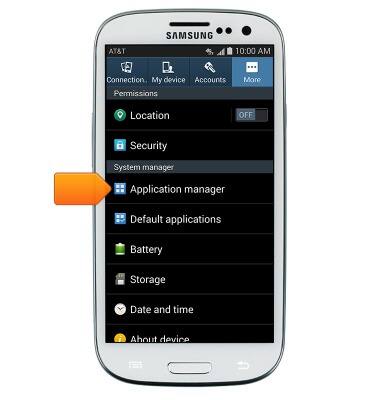
- Swipe to RUNNING.
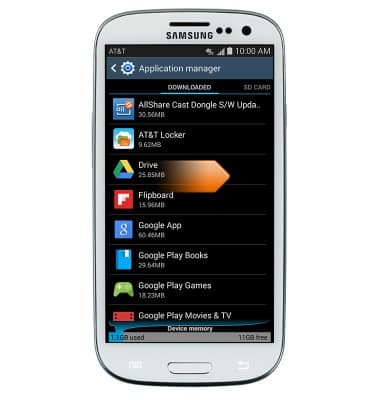
- To stop a running app or service, scroll to then tap the desired app or service.
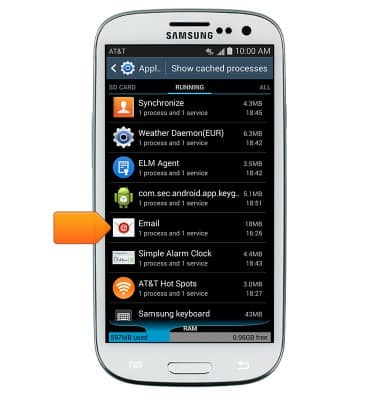
- Tap Stop.
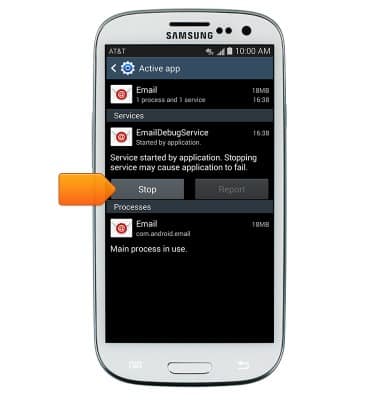
- To clear an app's cache, swipe left to ALL.

- Scroll to then tap the desired app.
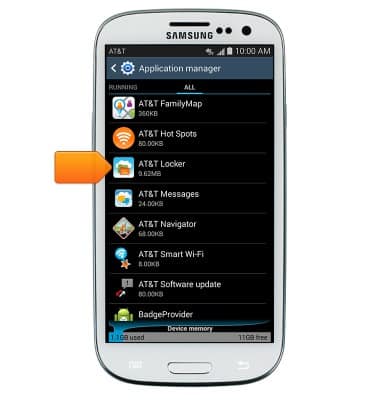
- Scroll to, then tap Clear data.
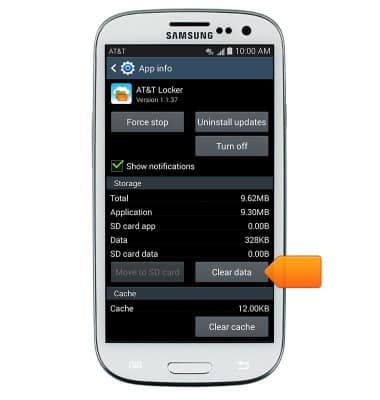
- To update an app, from the home screen, tap Play Store.

- Tap the Play Store tab.
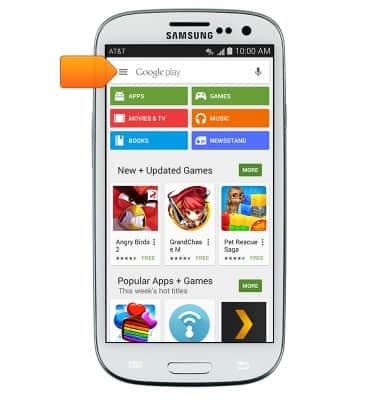
- Tap My apps.
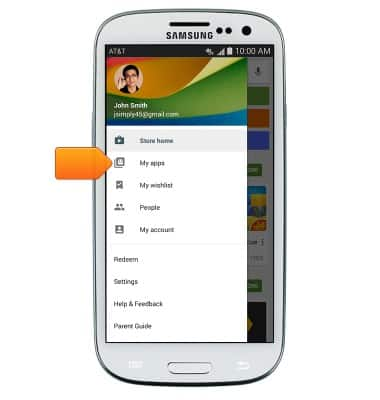
- Scroll to then tap the desired app listed beneath Updates.
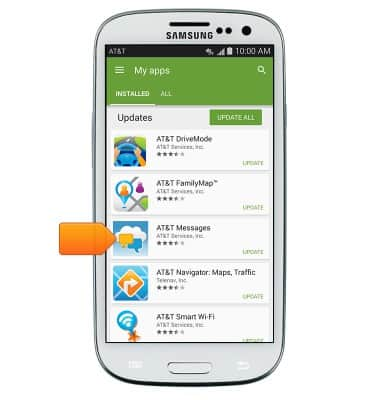
- Tap UPDATE.
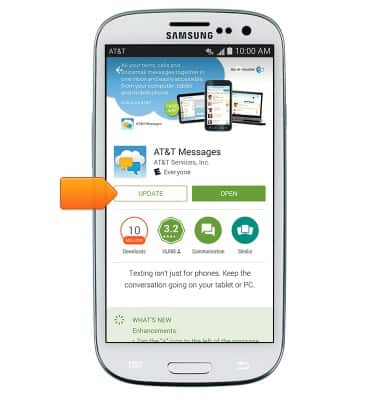
- If prompted, tap ACCEPT.
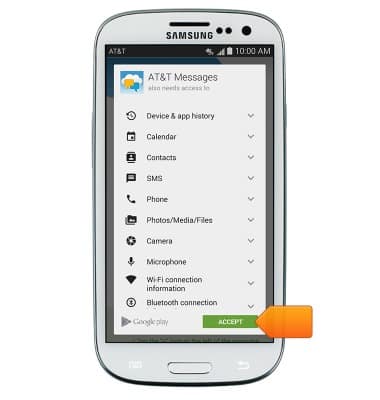
- To uninstall an app, from the 'My apps' page, scroll to then tap the desired app.
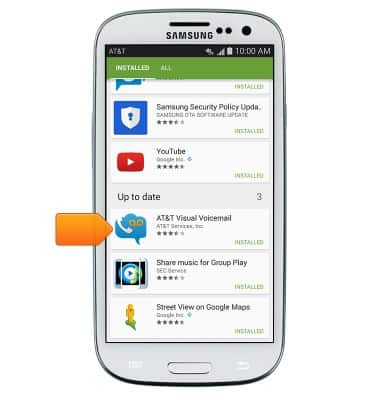
- Tap UNINSTALL.
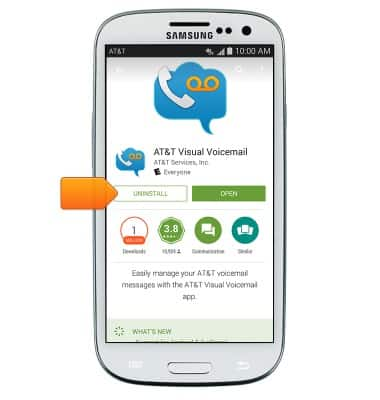
- Tap OK.
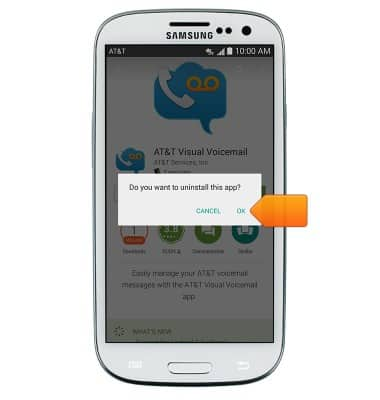
- To reinstall the app, tap INSTALL.
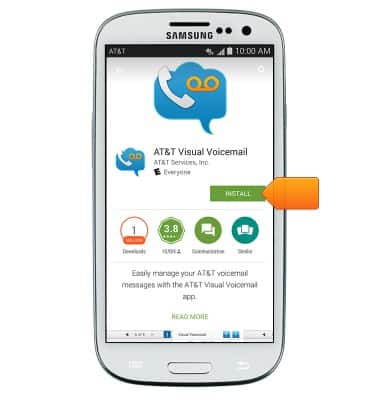
- Tap ACCEPT.