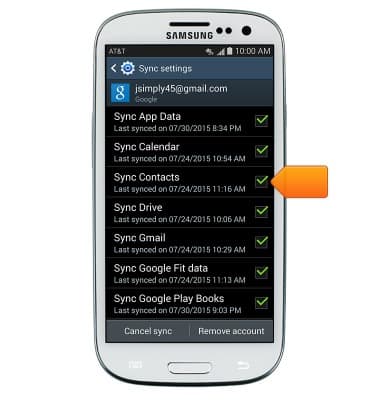Contacts
Which device do you want help with?
Contacts
Add, view, delete, and customize contacts by adding a picture or ringtone.
INSTRUCTIONS & INFO
- From the home screen, tap Contacts.

- To create a new contact, tap the Add contact icon.
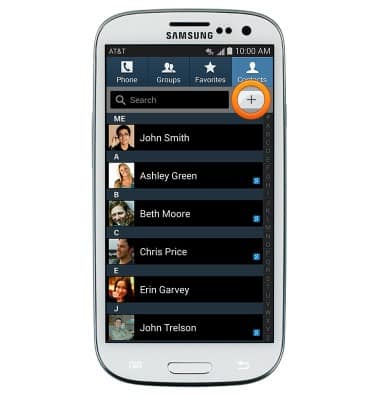
- Tap the Storage location field, then tap the desired storage location.

- Enter the contact name in the Name field.

- Tap the Phone number field then enter the desired phone number.

- Tap the Phone type field to change the assigned phone type.

- To add a contact photo, tap the Picture icon then follow the on-screen prompts.

- To set a custom ringtone, scroll to then tap Ringtone.
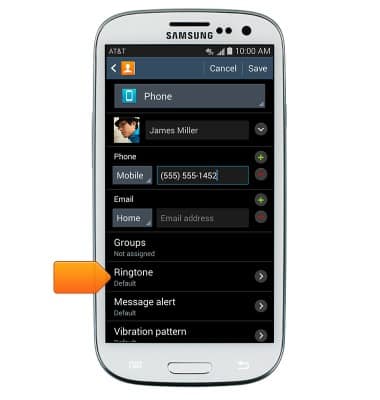
- Select the desired ringtone, then tap OK.
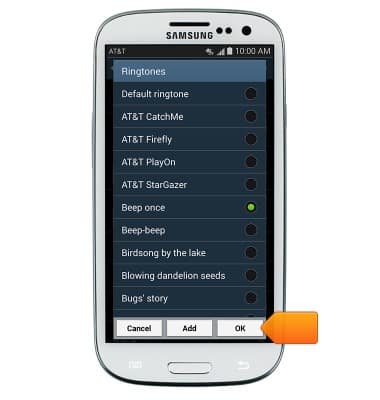
- Edit additional details as desired, then tap SAVE.

- To edit or delete a contact, from the Contacts page, scroll to then tap the desired contact.
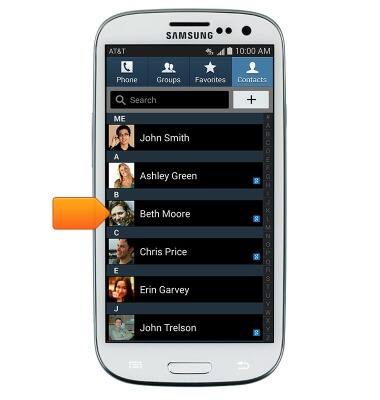
- To edit, tap the Edit icon
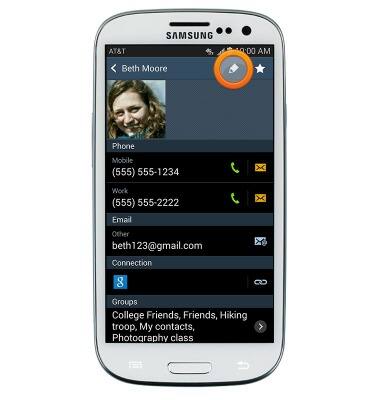
- To delete, press the Menu key.
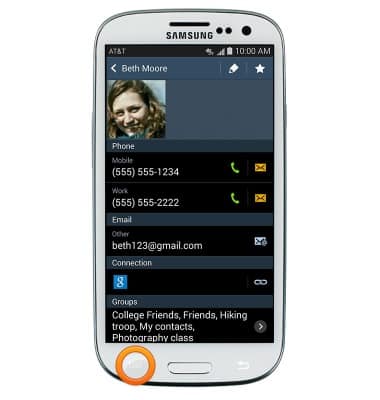
- Tap Delete.
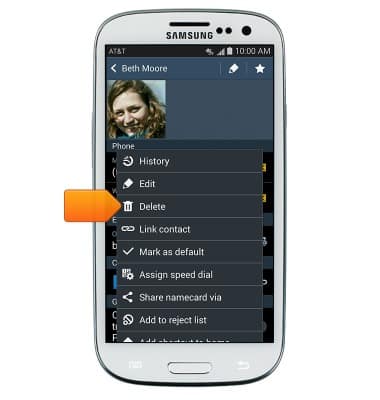
- Tap OK.
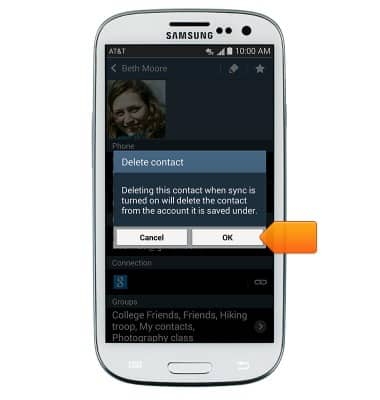
- To backup your contacts with Google, from the home screen, swipe down from the Notification bar > Tap the Settings icon > Scroll to then tap Accounts > Tap Google > Tap the desired account > Tap to check the 'Sync Contacts' box.
Note: For information on backing up contacts using AT&T Address Book, search tutorials for 'AT&T Address Book'.