Calendar
Which device do you want help with?
Calendar
Learn how to access the calendar and manage events.
INSTRUCTIONS & INFO
- From the home screen, swipe to then tap Calendar.

- To change the calendar view, tap the desired view tab.

- To create a new event, tap the Add icon.

- Enter the desired event name in the Title field.
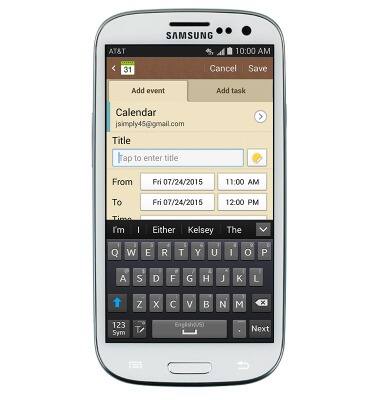
- To set the event start date, tap the From date field.
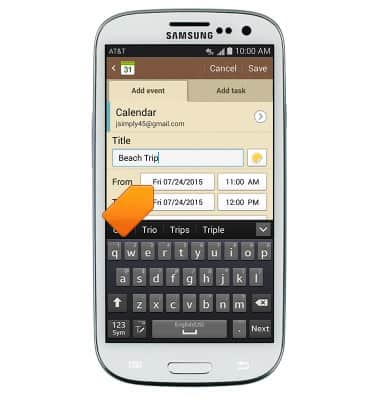
- Tap the desired calendar date, then tap Set.
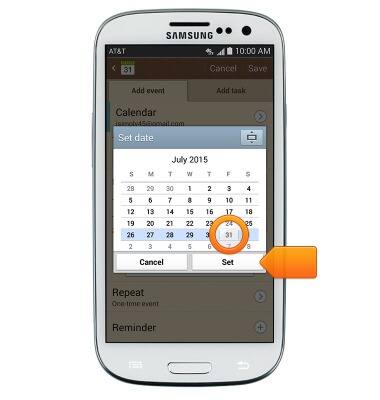
- To set the event start time, tap the From time field.
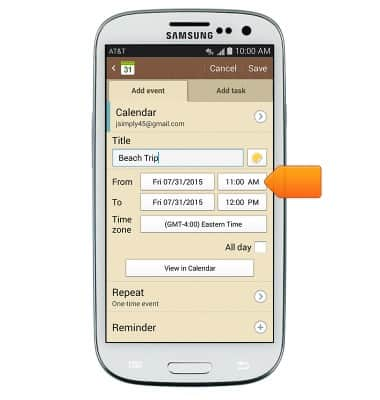
- Tap the Arrow icons to set the desired time, then tap Set.
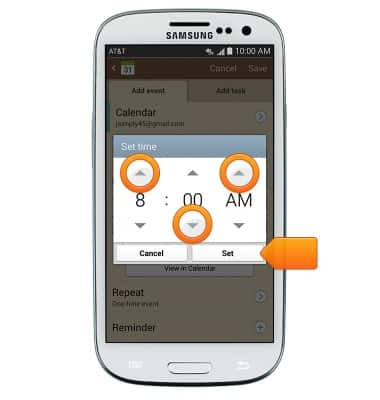
- Repeat steps 5-8 to set the To time and date fields.
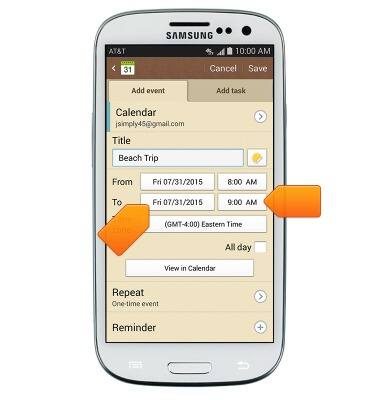
- Tap the Repeat to set an event to repeat.
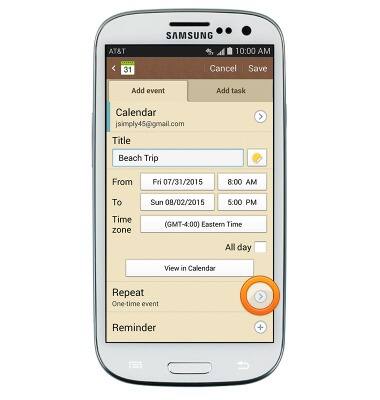
- Tap the Reminder to edit or set an event reminder.
Note: Tap the + icon to create additional alarms.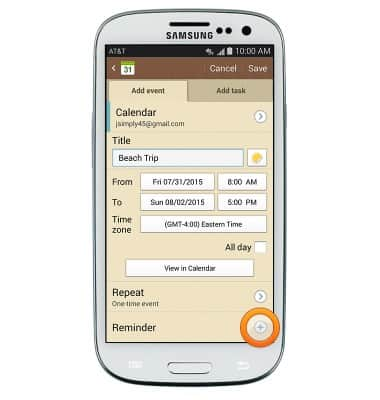
- Edit additional settings as desired, then tap Save.
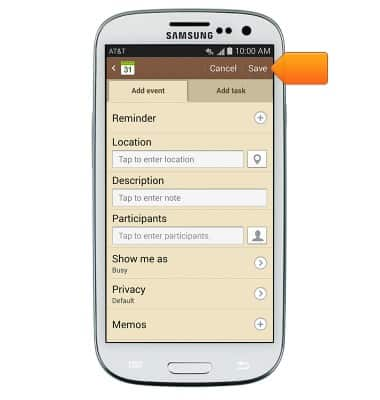
- To edit or delete a calendar event, navigate to then tap the desired event date.
Note: You can only edit or delete events that you have created.
- Tap the desired event.

- Tap the Event title field to edit the desired event details.
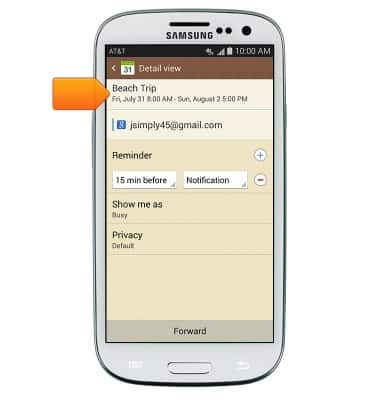
- To delete, press the Menu key.
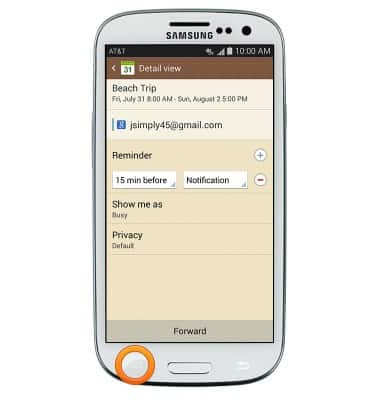
- Tap Delete.
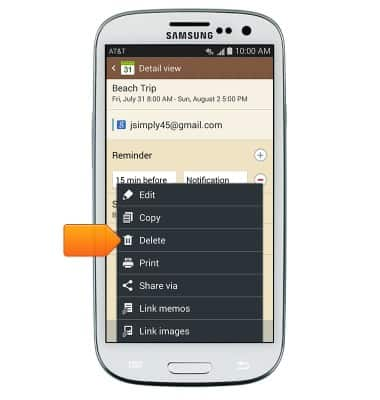
- Tap OK.
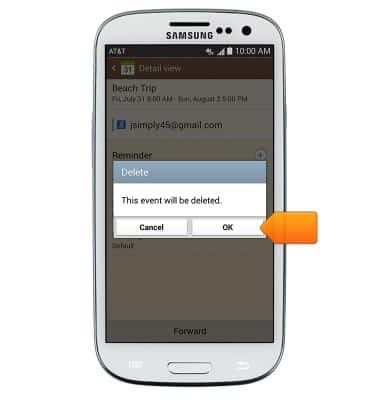
- When a calendar event is approaching, the Event icon will display in the notification bar.
