- A master reset reverts the device back to factory settings. It will permanently erase all personal data, preferences, settings and content such as pictures, ringtones and apps that are saved to the device. Data stored to an SD card will not be erased unless otherwise selected. It is recommended that you save (backup) important data to your SIM, SD card, or a computer before proceeding.

- From the home screen, swipe down the Notifications bar.

- Tap the Settings icon.

- Tap Accounts.
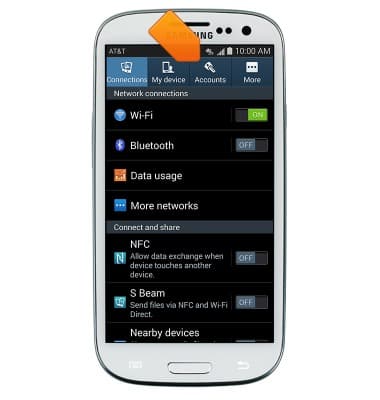
- Scroll to and tap Backup and reset.
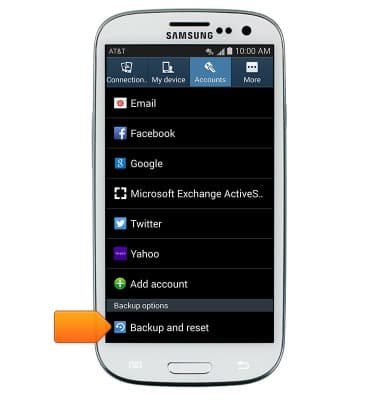
- Tap Factory data reset.
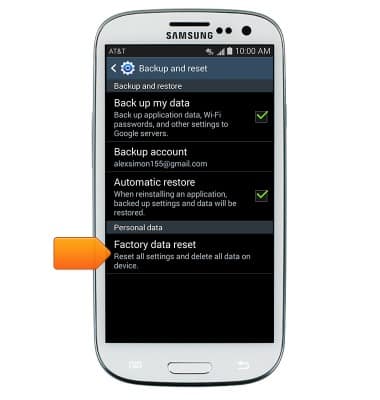
- Tap Reset device.
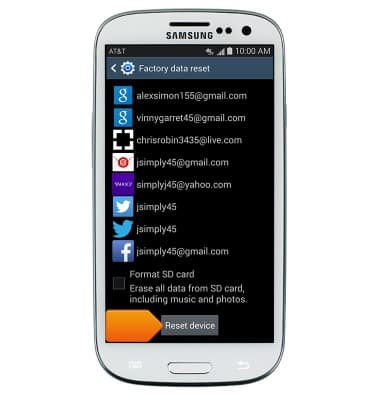
- If security is enabled, enter your unlock PIN, password, or pattern code.
Note: If unable to reset the device using the above steps, try the Alternate master reset method by first powering the device off. With your device powered off, press and hold down the Home, Volume Up, and Power buttons at the same time until the phone vibrates, then only release the Power button. When the 'Android System Recovery' screen appears, release the Home and Volume Up buttons. Press the Volume Down button until 'wipe data/factory reset' is highlighted, then press the Power button. Press the Volume Down button until 'Yes -- Erase everything' is highlighted, then press the Power button. Your phone will then perform the reset process and display “Reboot system now” when complete.Press the Power button to select the reboot option and complete the master reset.
Reset device
Samsung Galaxy S III (I747)
Reset device
Learn how to perform a soft and factory reset of the device.
INSTRUCTIONS & INFO
