Mobile Wallet
Which device do you want help with?
Mobile Wallet
Learn how to use your device like a credit or debit card to make payments at retail and online locations.
INSTRUCTIONS & INFO
- Download and install the Google Wallet app through the Play Store.
Note: From the home screen, tap Play Store > Tap the Search field > Enter 'Google Wallet' in the Search field > Tap the Search icon > Tap Google Wallet > Tap INSTALL > Tap ACCEPT.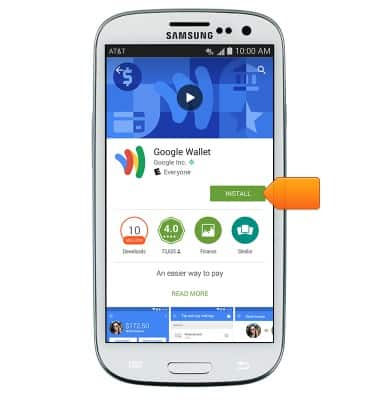
- Once installed, launch Wallet.

- Tap the Next icon, then proceed through any further introductory prompts.
Note: Alternatively, tap 'SKIP'.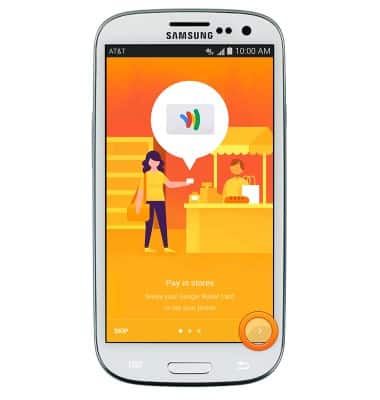
- Enter your name and zip code, agree to the Terms of Service and Privacy Policy, then tap CONTINUE.
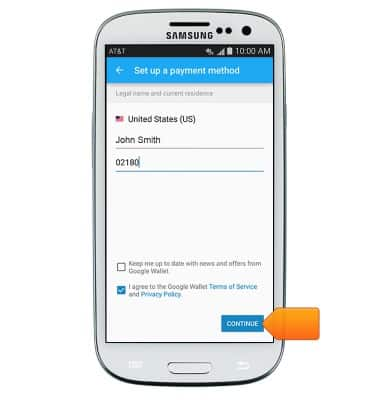
- Enter the desired 4-digit PIN.
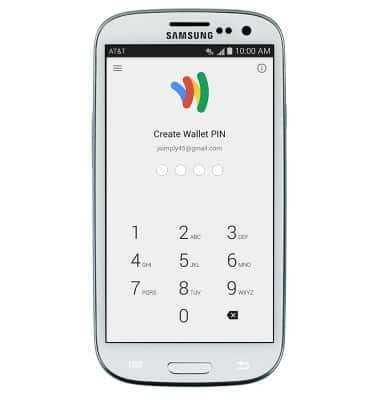
- Re-enter the chosen PIN.
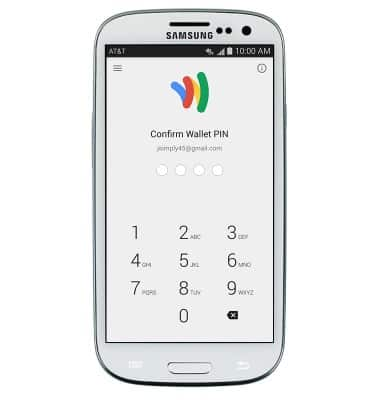
- Tap Accept.
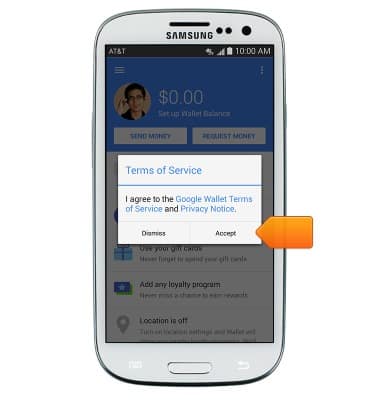
- To add/manage credit cards and other payment methods, tap the Wallet tab.
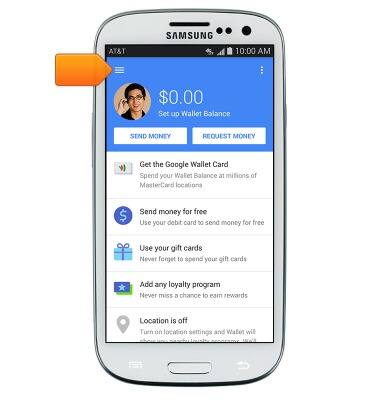
- Tap Cards & accounts.
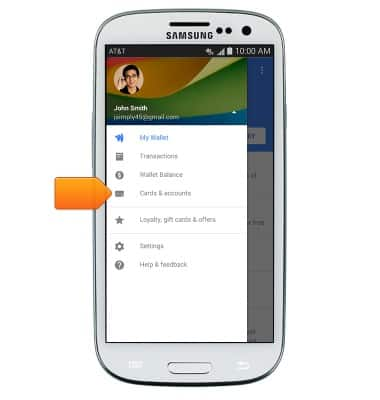
- Tap the Add icon to add a credit or debit card as a payment method. Tap Link bank account to link your Wallet directly to your bank account.
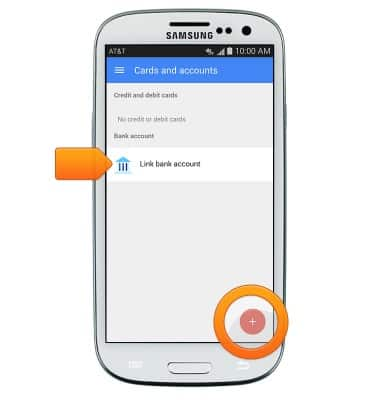
- To add/manage loyalty and gift cards, tap Loyalty, gift cards & offers.
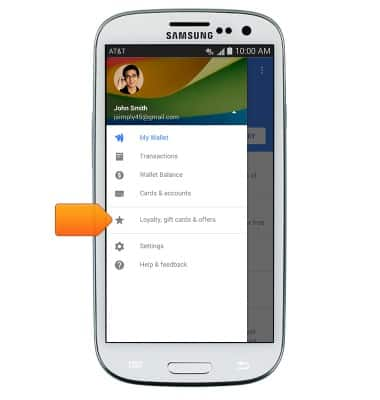
- Tap the Add icon, then follow on-screen prompts to add the desired card type.
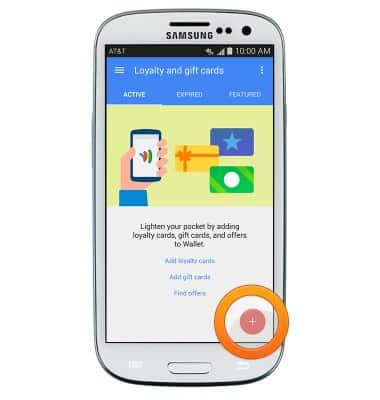
- To access settings and set up Tap and Pay service, tap Settings.
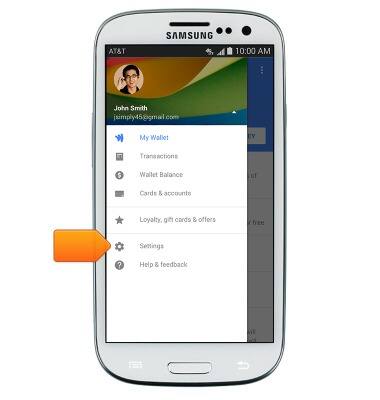
- Tap Tap and Pay to enable payments via NFC.
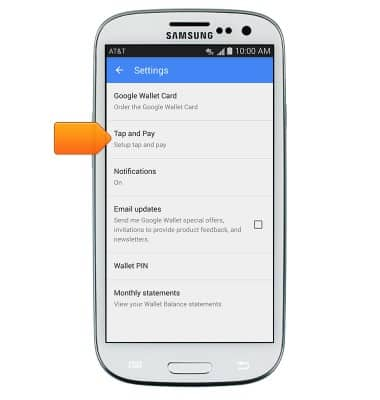
- If you lose your device, visit the Google Payments help center to suspend your Wallet.
