Date & time
Which device do you want help with?
Date & time
Set the date & time.
INSTRUCTIONS & INFO
- Swipe down from the Notification bar, then tap the Settings icon.
Note: The device will automatically attempt to set the date and time from the network. This tutorial demonstrates how to manually set the date and time on your device.
- Tap More.
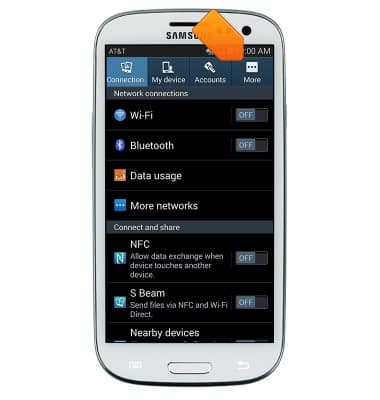
- Tap Date and time.
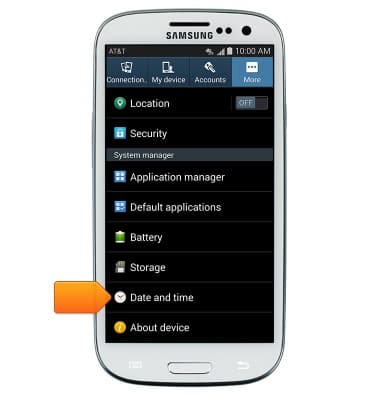
- To set manually, tap Automatic date & time to turn off.
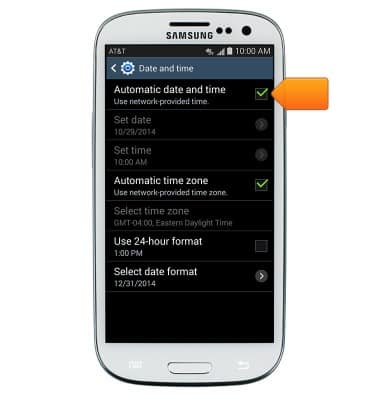
- Tap Set date.
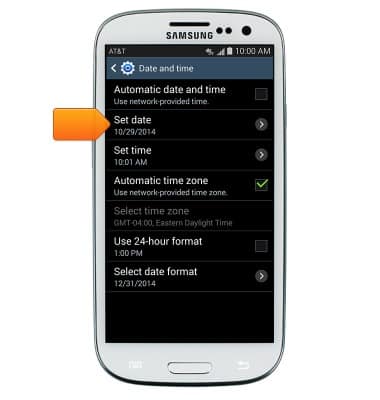
- Adjust the date by tapping the Arrow icons.
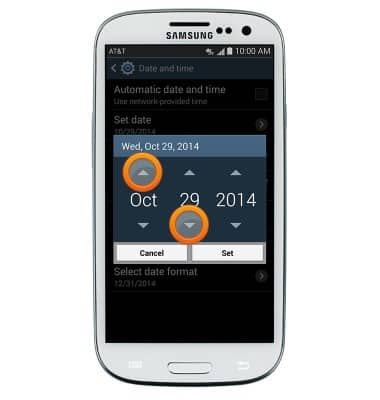
- Tap Set.
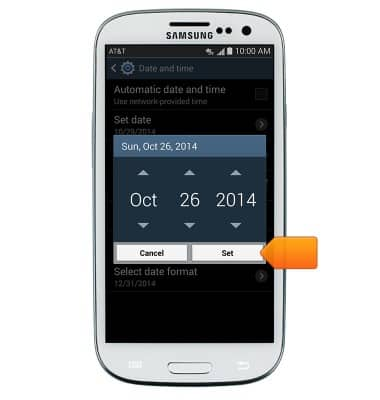
- Tap Set time.
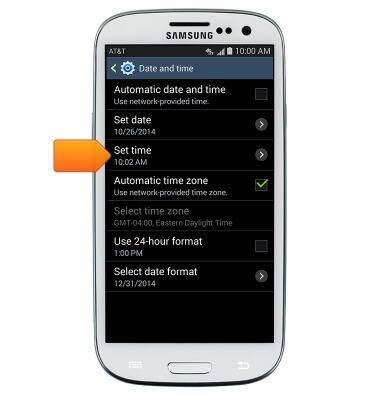
- Adjust the time by tapping the Arrow icons.
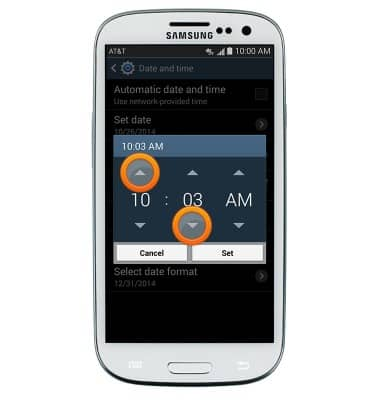
- Tap Set.
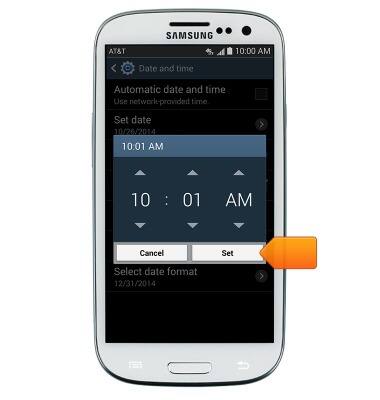
- To set an alarm or timer, from the home screen, tap Apps.

- Swipe to then tap Clock.

- To set an alarm, from the Alarm tab, tap the Add icon.
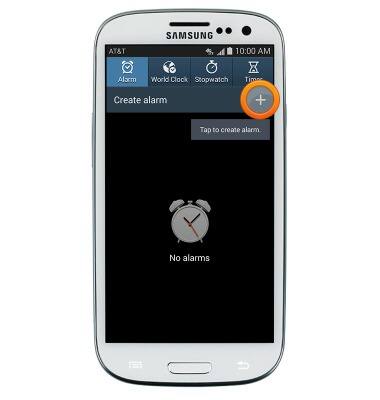
- Set the desired alarm time.
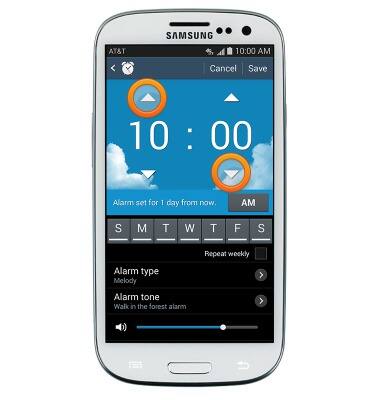
- Tap to select the days on which the alarm will be active.
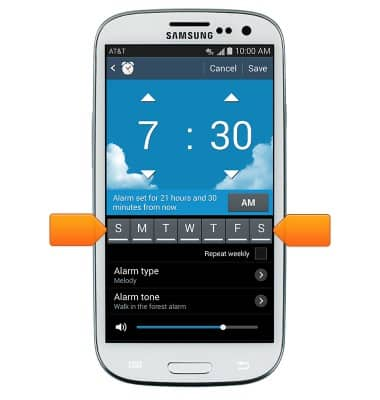
- Edit additional settings as desired, then tap Save.
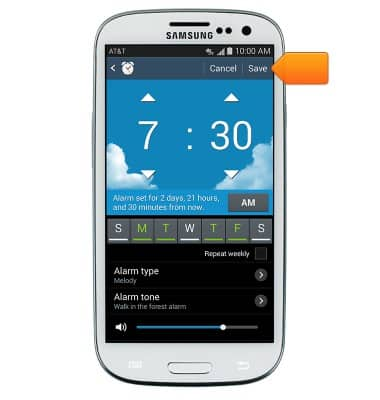
- Tap the Alarm icon to toggle an alarm on/off.

- To set a timer, tap the Timer tab.

- Tap each field, then enter the desired time using the keypad.

- Tap Start to start the timer.
