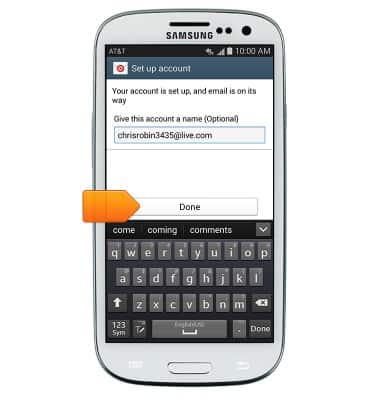Set up corporate email
Which device do you want help with?
Set up corporate email
Add your Exchange email account to sync email, contacts, calendar, and notes to your device.
INSTRUCTIONS & INFO
- Before setting up an Exchange email account, you will need your account's server settings. If you don't know this information, please contact your IT team or email provider for assistance.

- From the home screen, swipe down the Notifications bar.

- Tap the Settings icon.

- Tap Accounts.
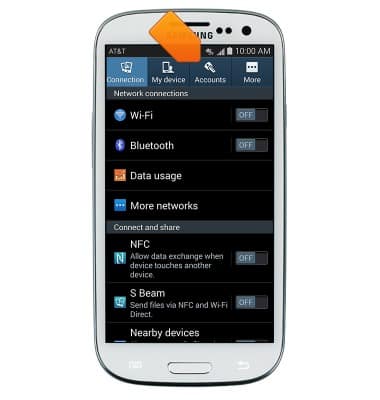
- Tap Add account.
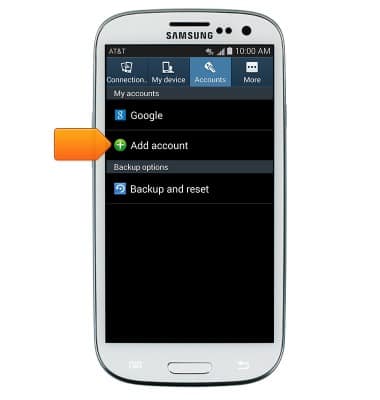
- Tap Microsoft Exchange Activesync.
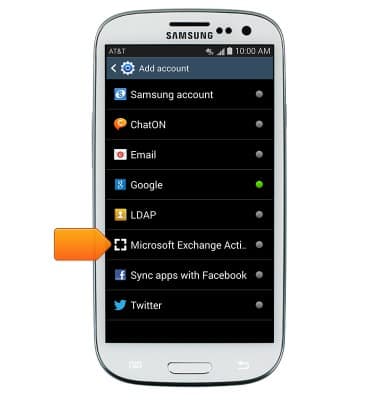
- Enter the desired email address and password.
Note: If multiple accounts are configured, tap to check 'Send email from this account by default' if desired.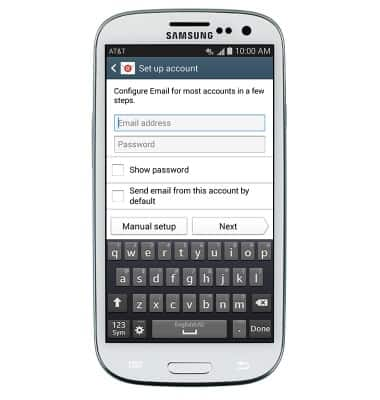
- Tap MANUAL SETUP.
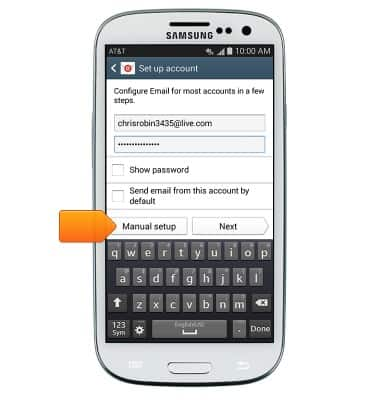
- Adjust Exchange server settings as desired, then tap Next.
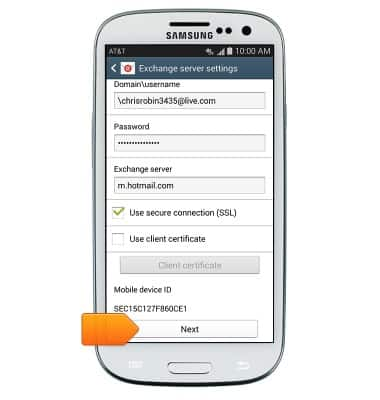
- If prompted, tap OK.
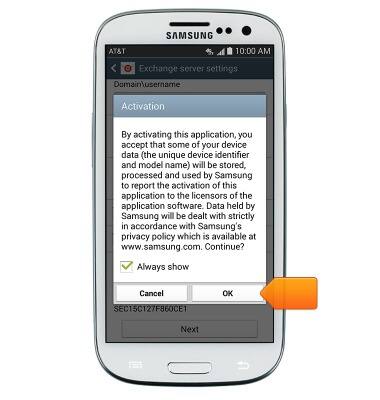
- Adjust sync settings as desired, then tap Next.
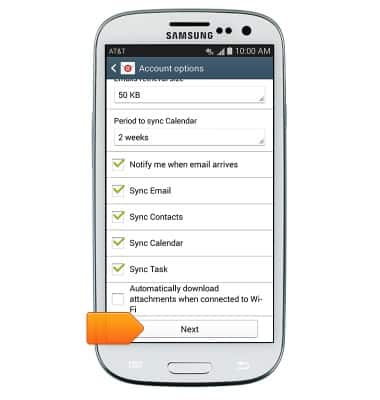
- Edit the account name if desired, then tap Done.