Calendar
Which device do you want help with?
Calendar
Learn how to access the calendar and manage events.
INSTRUCTIONS & INFO
- From the home screen, tap the Apps icon.

- Tap Calendar.

- To change the calendar view, tap the View menu and then tap the desired option.
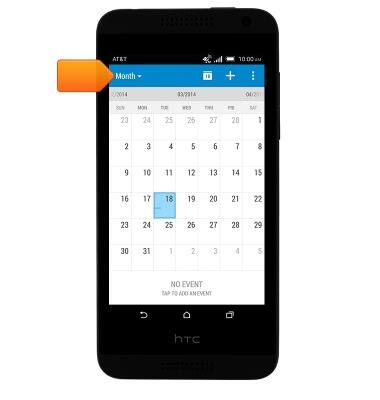
- To add an event, first tap the desired date, then tap the Add icon.
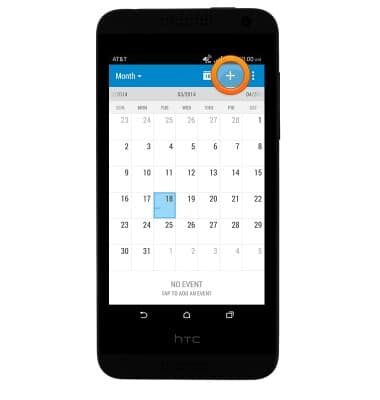
- Tap the Event name field to enter a title for the event.
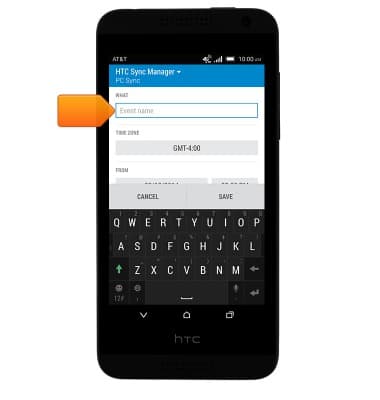
- To set the event start time, tap the From Time field
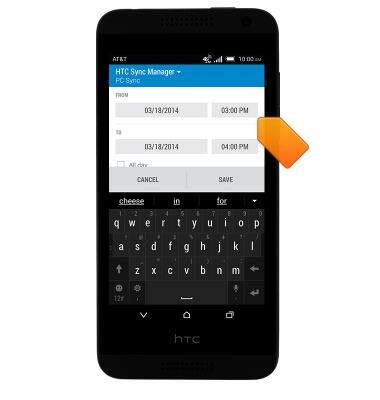
- To set the event end time, tap the To Time field
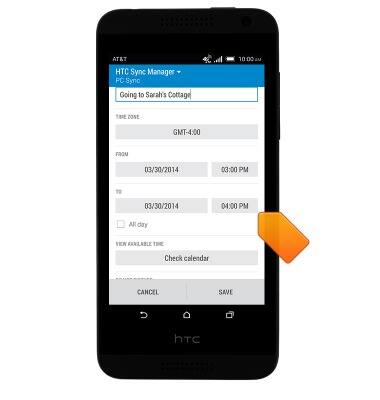
- Edit additional information as desired, then tap SAVE.
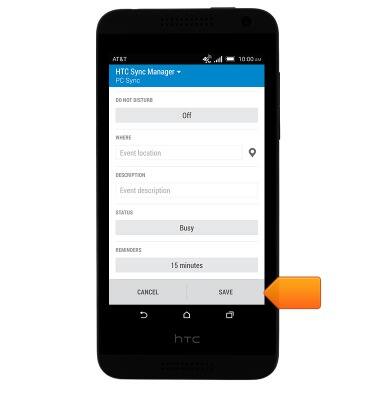
- To edit an event, tap the desired event.
Note: Only events created by you will be editable.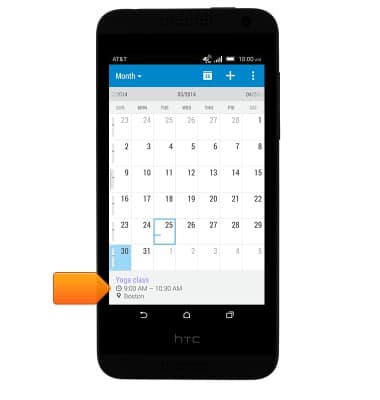
- Tap EDIT.
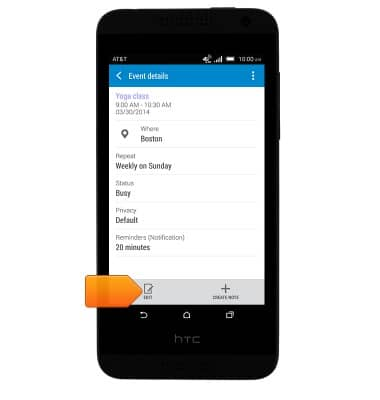
- To delete an event, tap the Menu icon.
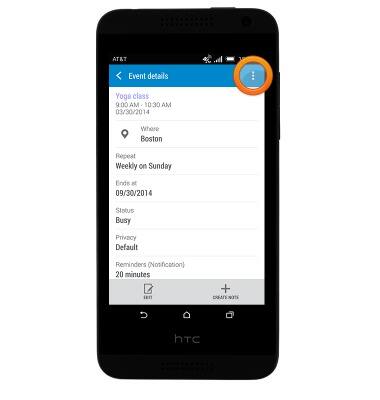
- Tap Delete event.

- Tap the desired option, then tap OK.
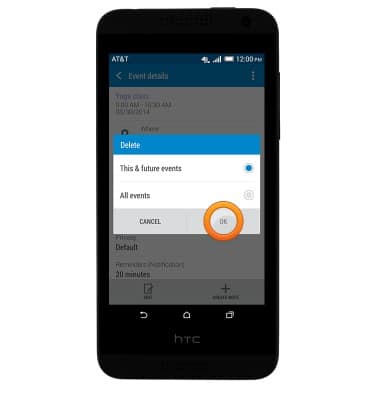
- If there is an upcoming event, the Event icon will display in the notification bar.
