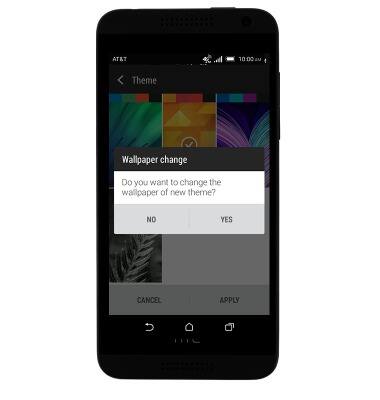Learn & customize the home screen
Which device do you want help with?
Learn & customize the home screen
Add shortcuts and widgets, access the notification panel, changing wallpaper, and more.
INSTRUCTIONS & INFO
- Tap an App or Folder icon to open the app or folder.

- Tap the Phone icon to access the phone and contacts.

- Tap the Message icon to access the messaging app.

- Tap the Apps icon to access the app drawer.

- Tap the Browser icon to access the web browser.

- Tap the Camera icon to access the camera.

- Swipe left or right to access additional home screens.

- To add an app or widget, touch and hold an empty space on the home screen.

- Tap Add apps and widgets.
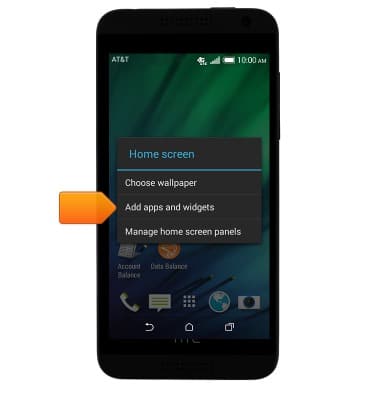
- Tap the Apps/Widgets/Shortcuts drop-down menu.
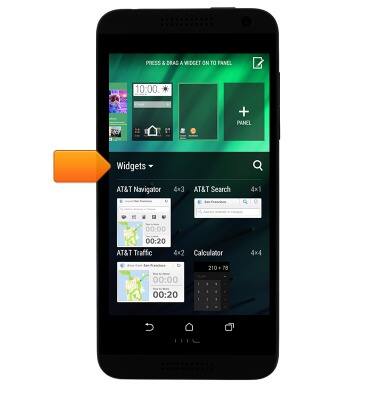
- Tap Apps.
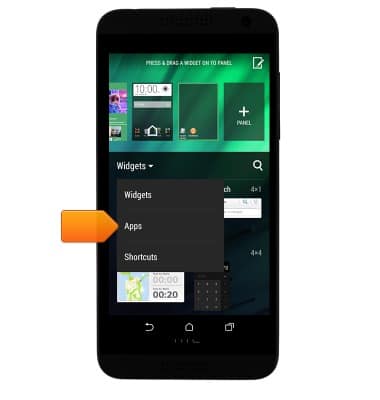
- Scroll to, then tap the desired app.
Note: For this demonstration, 'Gallery' was selected.
- Press the Home key.

- To move an icon, touch and hold the desired icon.

- Drag the icon to the desired location, then release.

- To remove an icon from a home screen, touch and hold the desired icon.

- Drag the icon to REMOVE, then release.

- To add or remove a home screen, touch and hold an empty space on a home screen.

- Tap Manage home screen panels.
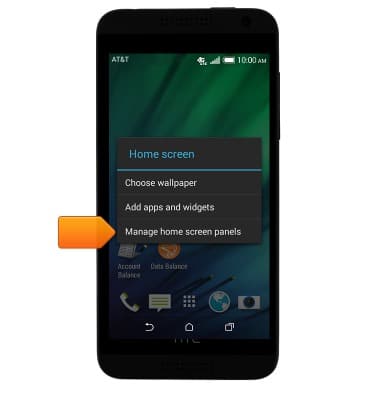
- Tap PANEL to add a new home screen.
Note: If 'PANEL' is not present, swipe left until it appears as shown in the image.
- Tap REMOVE to remove a home screen.

- Tap SET AS HOME to set the highlighted home screen as the main home screen.

- Press the Home key.

- To change the wallpaper, swipe down with two fingers from the top of the screen to reveal the Quick settings menu.

- Tap SETTINGS.
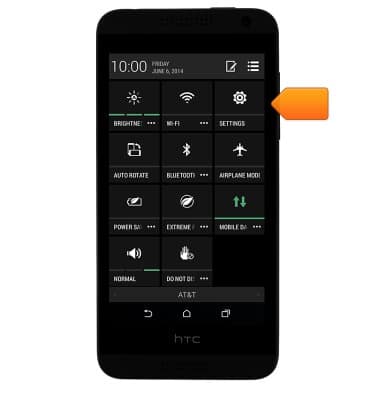
- Scroll to, then tap Personalize.
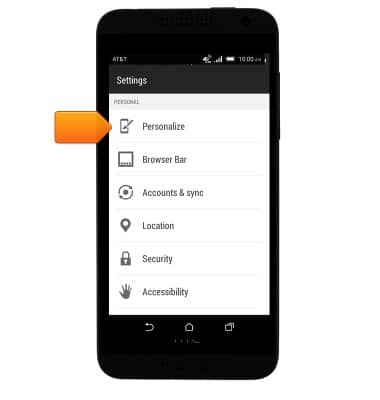
- Tap Theme.
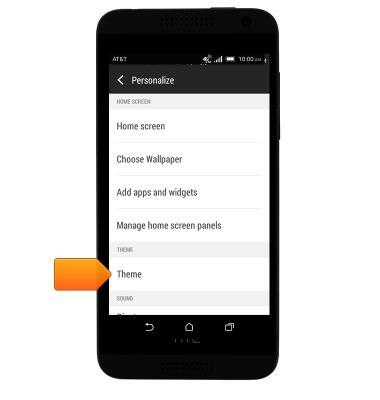
- Tap the desired theme.

- Tap APPLY.

- Tap the desired option.