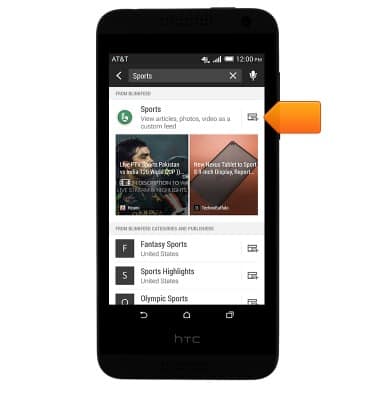Blinkfeed
Which device do you want help with?
Blinkfeed
This article describes the Blinkfeed feature.
INSTRUCTIONS & INFO
- From the home screen, swipe to the right.

- BlinkFeed aggregates news, social media, and other services on your device into one easy to view feed. Scroll to view additional content on your BlinkFeed.
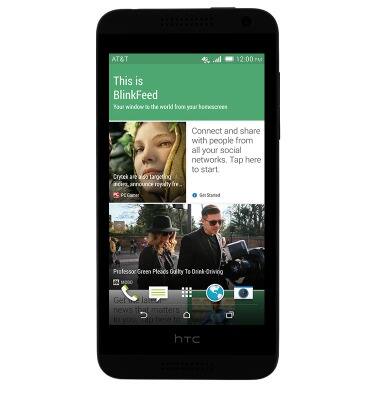
- Swipe to the right to customize content on your BlinkFeed.
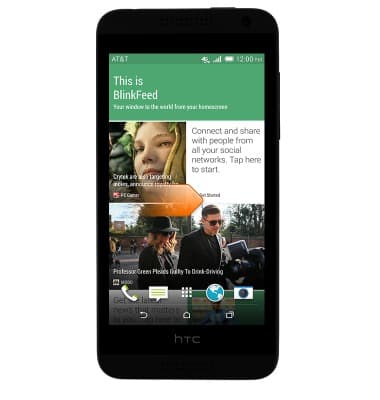
- Tap the More icon to add additional content.
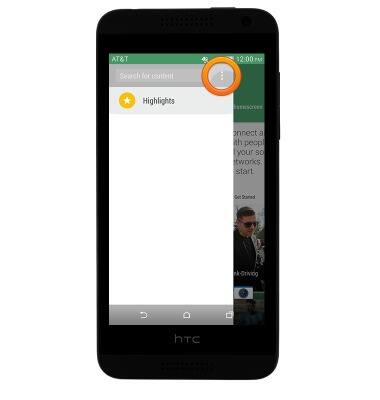
- Tap Add content.

- Tap the desired option.
Note: For this tutorial, tap the Search icon.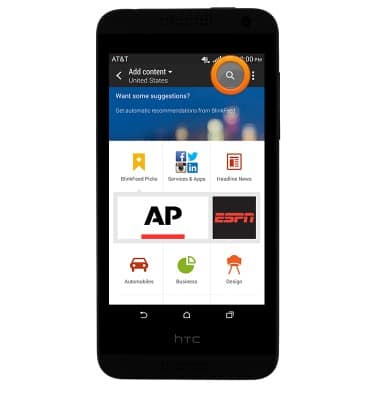
- Enter the desired category or keyword, then tap the Return icon.
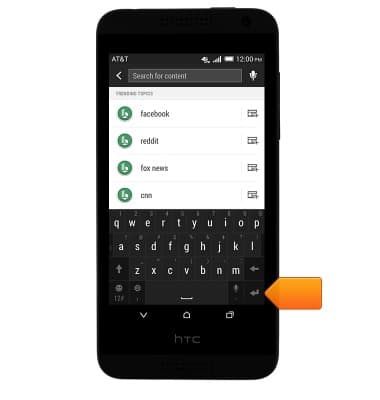
- Tap the Subscribe icon to add the content to your BlinkFeed.
Note: The content will be added to your BlinkFeed.