- Inserting a memory card into your device allows you to transfer and store contacts, music, pictures, and videos.
Note: MicroSD card is sold separately.
- From the home screen, tap Phone.

- Swipe to CONTACTS.

- Tap the Menu icon.
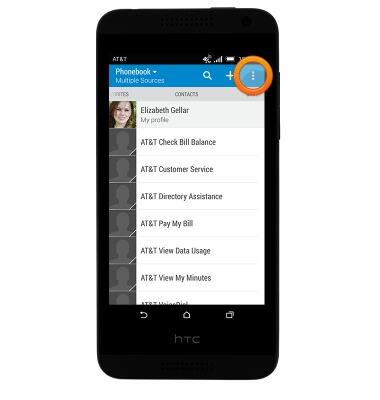
- Tap Manage contacts.
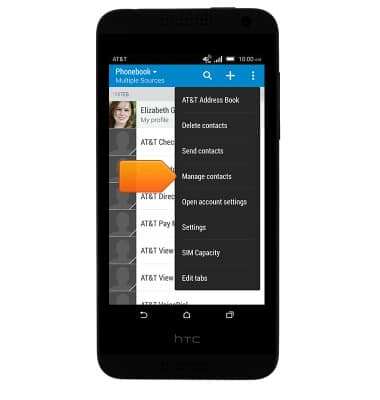
- Tap Import/Export contacts.
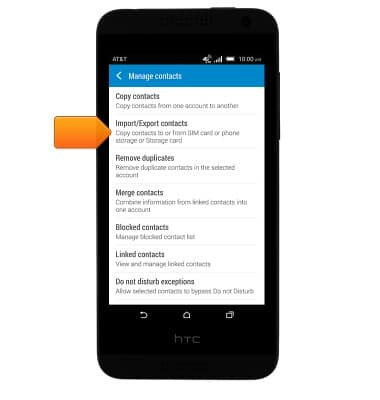
- Tap Export to SD card.
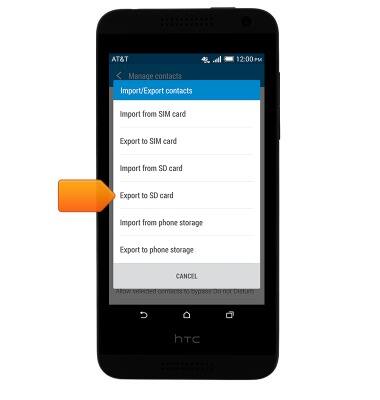
- Tap the desired option.
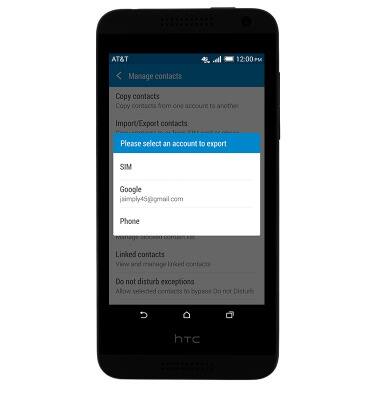
- Tap the desired option.
Note: For this demonstration, tap 'NO'.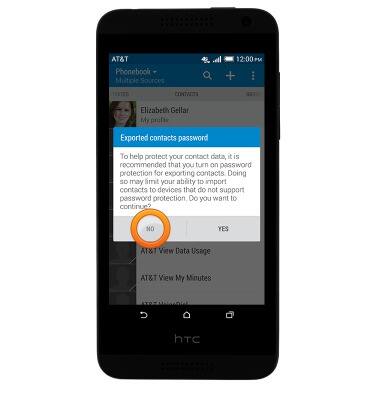
- Tap OK.
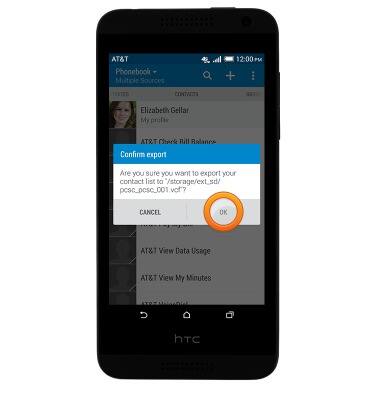
- To set the default storage location for apps and user data, swipe down from the top of the home screen with two fingers to reveal the notifications menu.

- Tap SETTINGS.
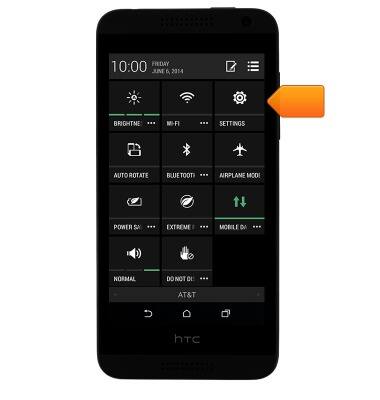
- Scroll to, then tap Storage.
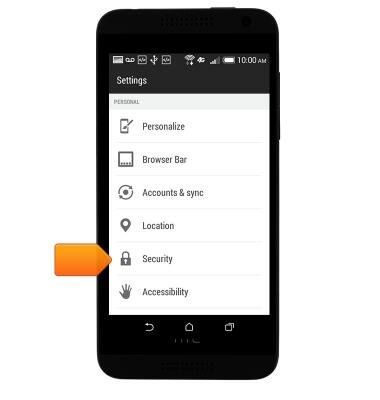
- Scroll to, then tap Storage settings.

- Tap the desired option, then tap the desired storage location.
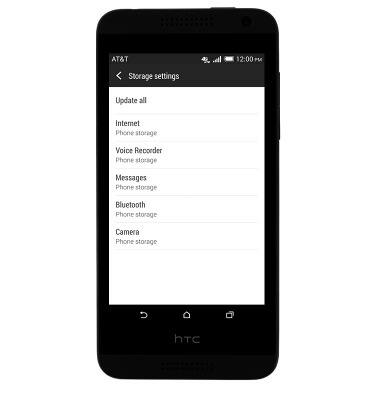
Backup & restore with memory card
HTC Desire 610 (0P9O110)
Backup & restore with memory card
Backup and restore contacts, photos, & files using a memory card.
INSTRUCTIONS & INFO
