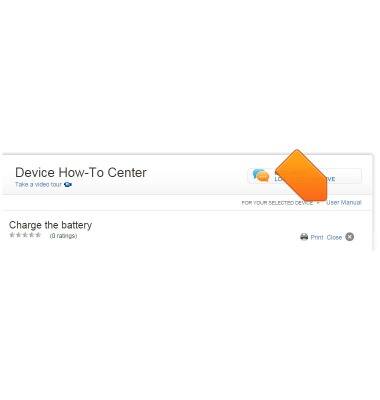Take a picture or video
Which device do you want help with?
Take a picture or video
Take a screenshot, edit a picture or video, use the front and rear camera, and switch between camera and video modes.
INSTRUCTIONS & INFO
- From the home screen, tap the Camera icon.

- Tap the Mode icon to change camera modes.
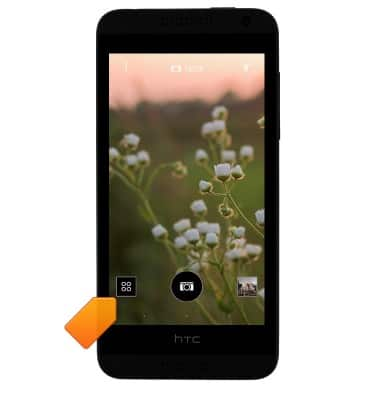
- Tap the Camera icon to take a photo.
Note: To access and edit a photo, tap the Gallery icon > EDIT > Make the desired edits > Save.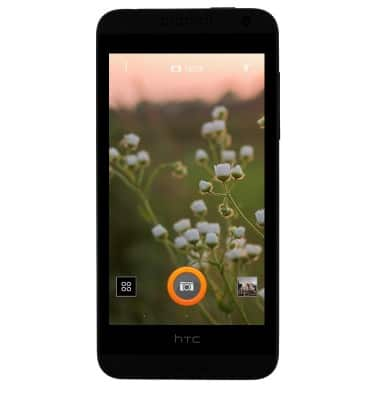
- To take a video, tap the Mode icon.
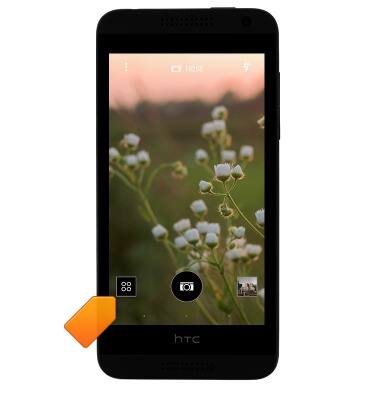
- Tap Video.

- Tap the Camcorder icon to begin recording.
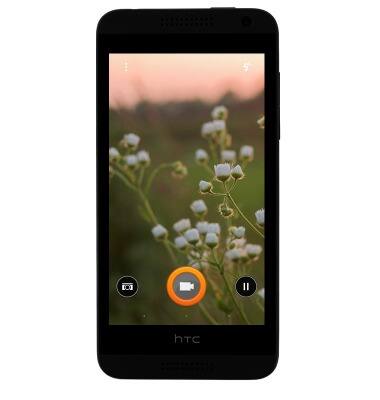
- Tap the Camera icon to take a picture while recording.
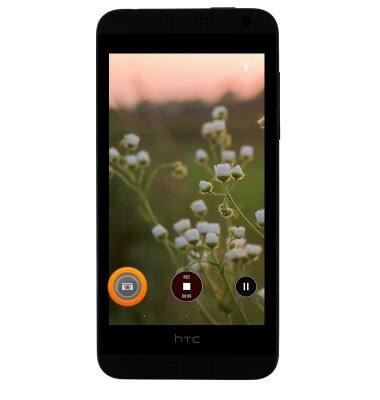
- Tap the Pause icon to pause recording.
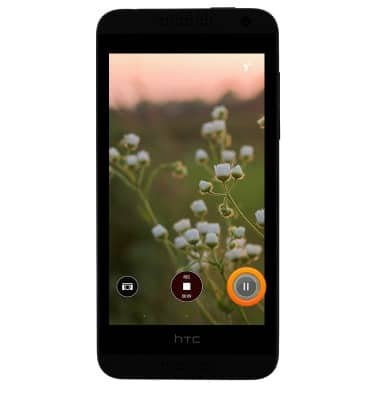
- Tap the Stop icon to end the recording.

- The HTC Desire 610 comes equipped with dual 4 MP rear facing cameras, and a 5 MP front facing camera. The video recorder is 1080p.
Note: To take a screenshot, press and hold the Volume Down and Power buttons at the same time, until you hear the camera shutter and the screen flash. To view the captured screenshot open the Gallery or Photos app.
- To learn more about your camera settings and features download the user manual from a computer