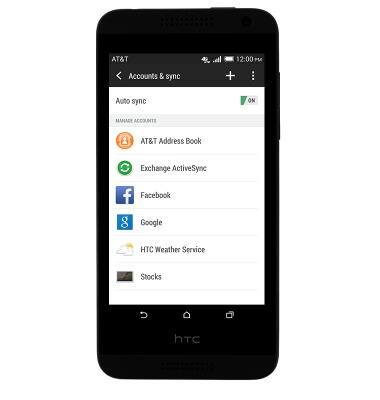Set up corporate email
Which device do you want help with?
Set up corporate email
Add your Exchange email account to sync email, contacts, calendar, and notes to your device.
INSTRUCTIONS & INFO
- Before setting up an Exchange email account, you will need your account's server settings. If you don't know this information, please contact your IT team or email provider for assistance.

- Swipe down from the top of the screen with two fingers to reveal the quick settings menu.

- Tap SETTINGS.
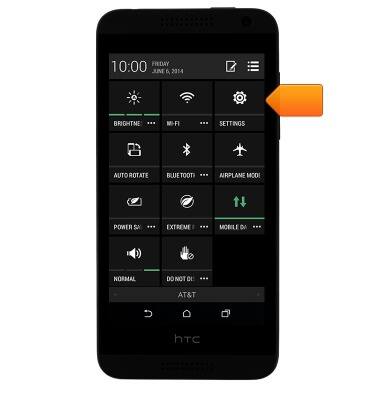
- Scroll to, then tap Accounts & sync.
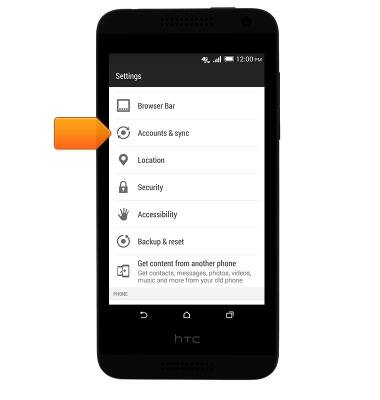
- Tap the Add icon.
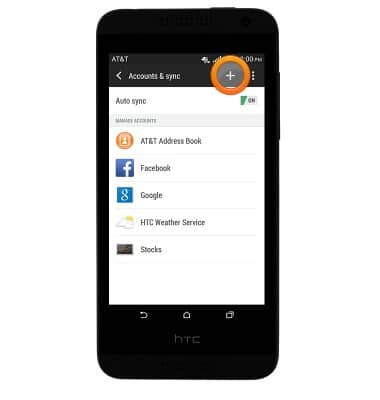
- Tap Exchange ActiveSync.
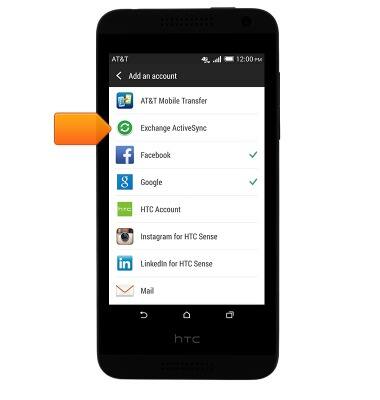
- Enter the account information, then tap MANUAL SETUP.
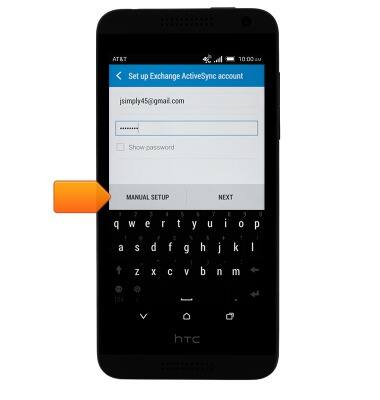
- Enter the server address and domain, then tap NEXT.
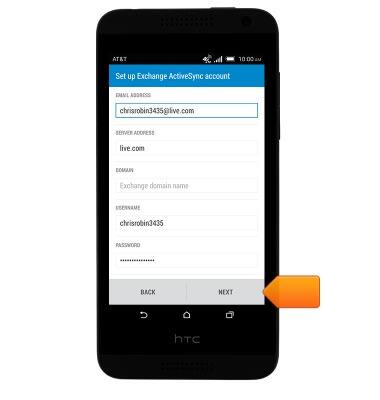
- Change settings as desired, then tap NEXT.
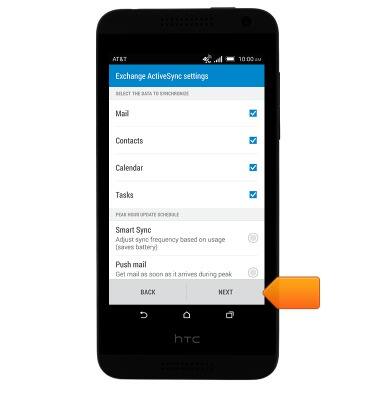
- Enter the desired account name, then tap FINISH SETUP.
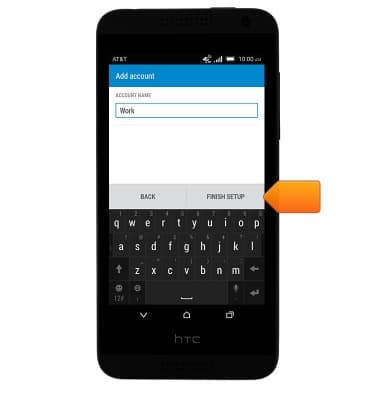
- Your account is set up and ready for use.