Contacts
Which device do you want help with?
Contacts
Add, view, delete, and customize contacts by adding a picture or ringtone.
INSTRUCTIONS & INFO
- From the home screen, tap the Apps icon.

- Tap People.

- To add a contact, tap the Add icon.
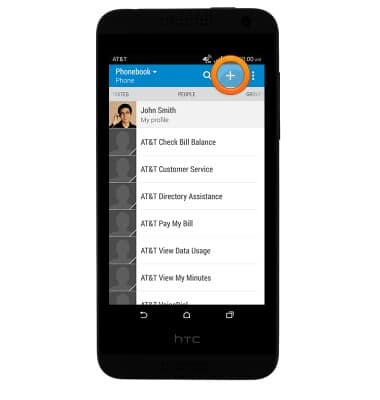
- Enter the contact name.
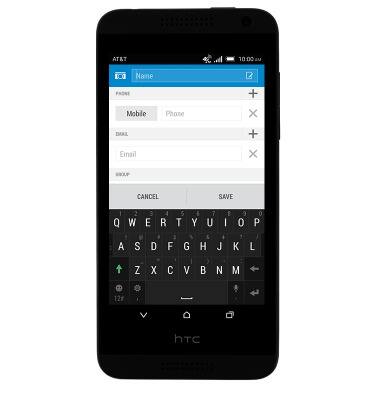
- Tap the Phone Number field to enter the contact's phone number.
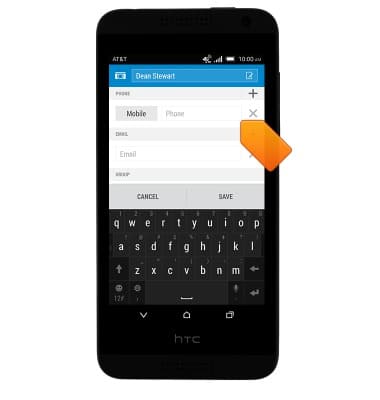
- To add a contact image, navigate to the desired contact.
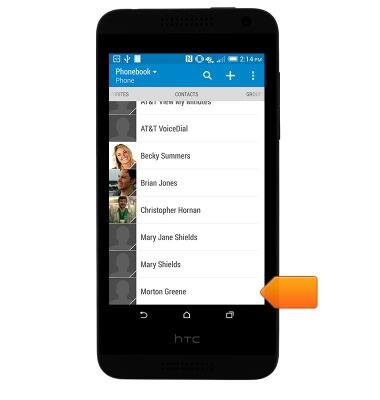
- Tap the Change Photo icon, then follow the on-screen prompts to add a photo.
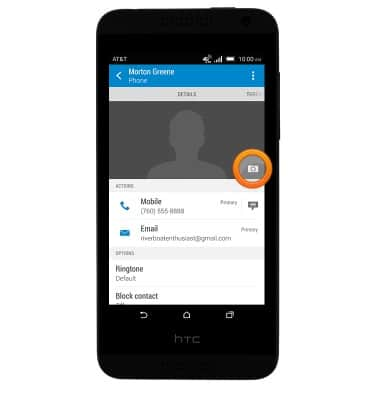
- To add a custom ringtone, tap Ringtone and then tap the desired option.
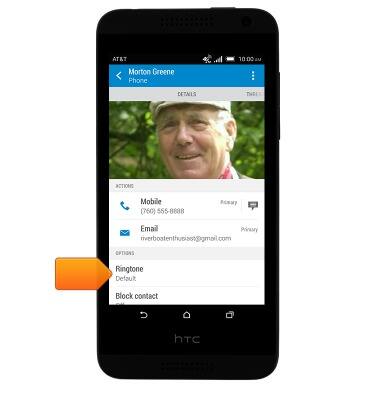
- Edit additional details as desired, then tap SAVE.
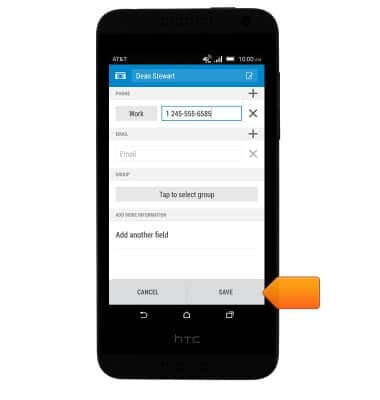
- To edit a contact, navigate to the desired contact and tap the Menu icon.
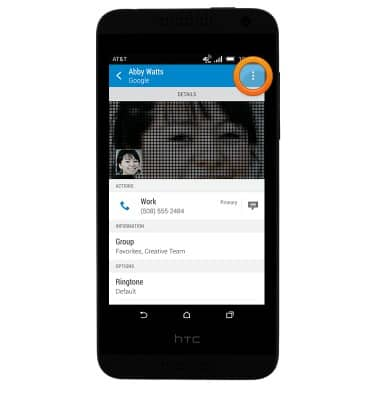
- Tap Edit contact.
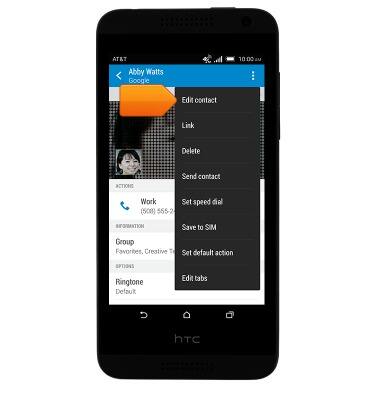
- Tap to edit the desired fields, then tap SAVE.
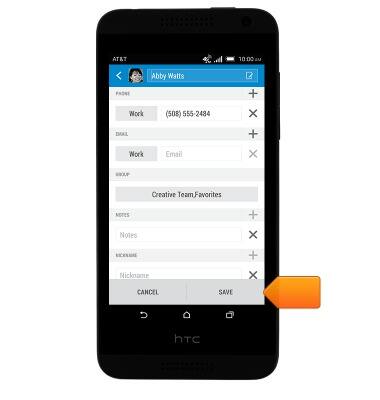
- To delete a contact, touch and hold the desired contact from CONTACTS.
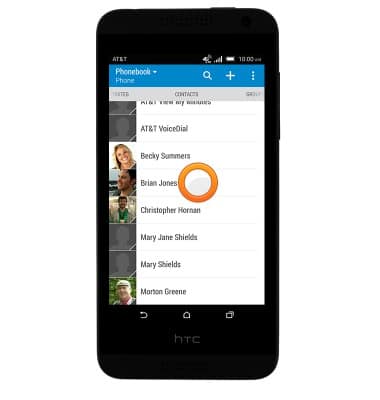
- Tap Delete contact.
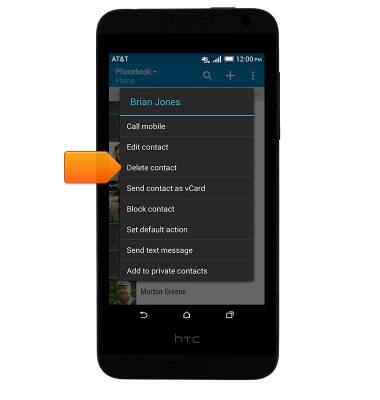
- Tap OK.
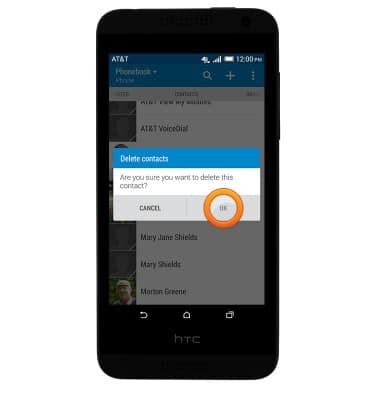
- To back up Google contacts, from the Settings, tap Accounts & sync > Google > Desired account > Contacts checkbox.
Note: For information backing up contacts using AT&T Address Book, please see the 'AT&T Address Book' tutorial.