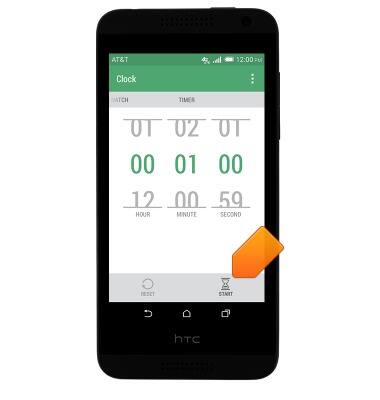Date & time
Which device do you want help with?
Date & time
Set the date & time.
INSTRUCTIONS & INFO
- From the home screen, drag down from the top of the screen with two fingers to reveal the menu.
Note: The device will automatically attempt to set the date and time from the network. This tutorial demonstrates how to manually set the date and time on your device.
- Tap SETTINGS.
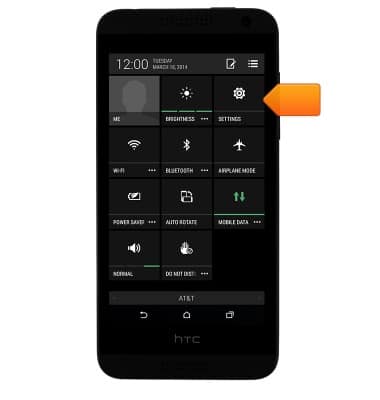
- Scroll to, then tap Date & time.

- Tap the Automatic date & time checkbox to toggle on/off.
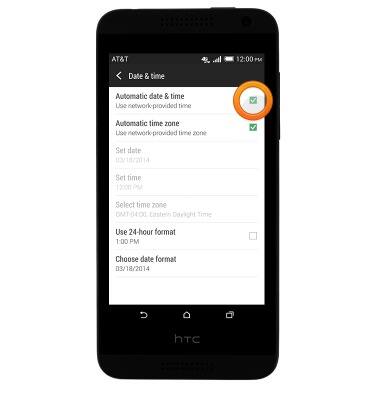
- Tap Set date.
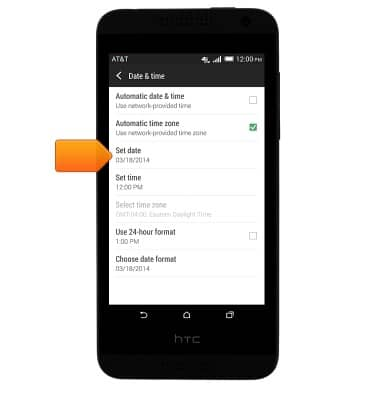
- Touch and drag the Date rollers to set the desired date.
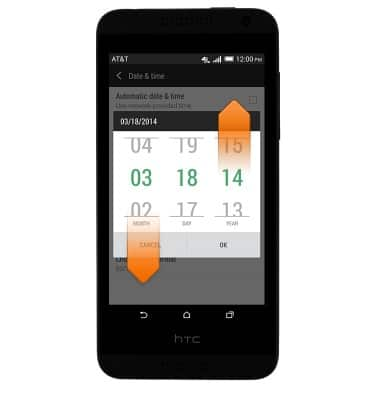
- Tap OK.
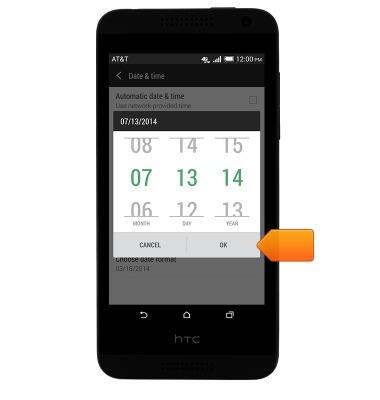
- Tap Set time.
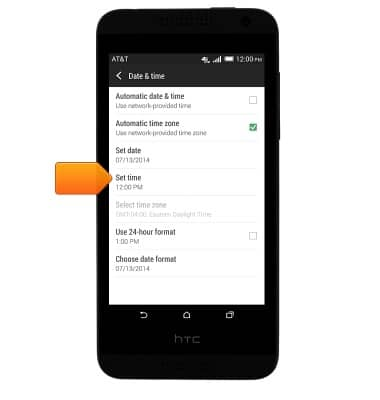
- Touch and drag the Time rollers to set the desired time.
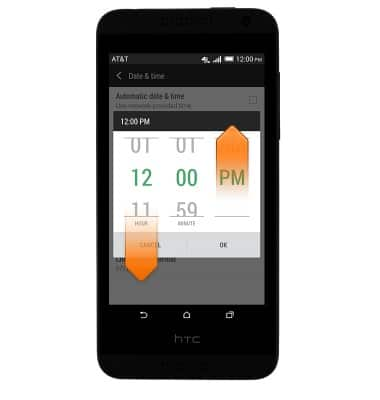
- Tap OK.
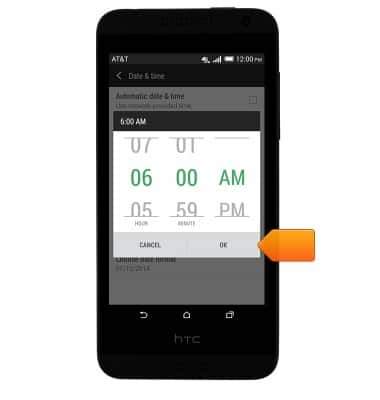
- To set an alarm, from the home screen, tap the Clock widget.

- Swipe to ALARM, then tap the Add alarm icon.
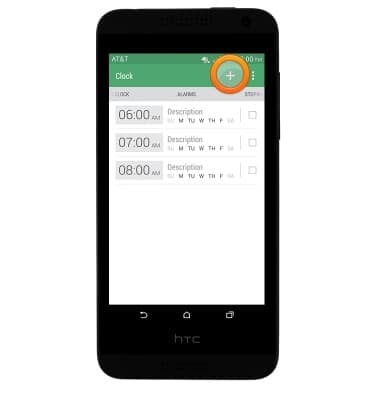
- Scroll to the desired time, then tap DONE.
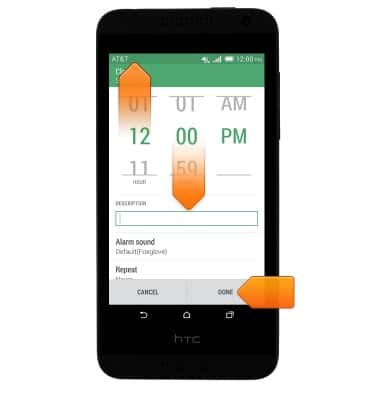
- To turn an alarm on or off, tap the check box next to the desired alarm.
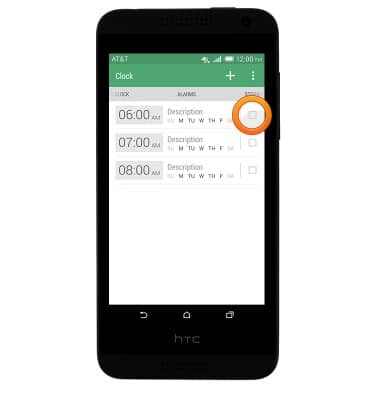
- To set a timer, swipe to TIMER, set the desired time, then tap START.