- To add an app to the home screen, swipe left to access the Apps list.

- Scroll to, then touch and hold the desired app.
Note: For this demonstration, 'FM Radio' was selected.
- Tap pin to start.
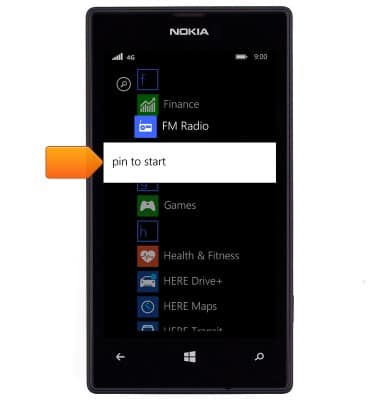
- To move a tile on the home screen, touch and hold the desired tile.

- Drag the tile to the desired location.

- Once in the desired location, release the tile to place it.

- To change the size of a tile on the home screen, tap the Size icon.

- To remove a tile from the home screen, tap the Unpin icon.

- To adjust the brightness level, swipe down from the top of the screen to reveal the Action center.

- Tap ALL SETTINGS.
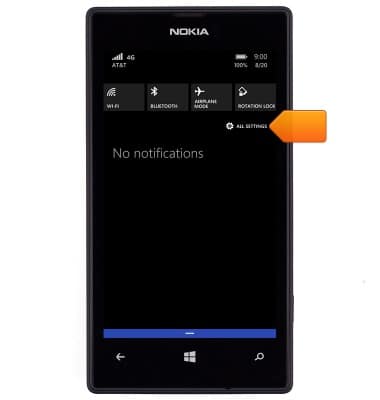
- Scroll to, then tap brightness.

- To toggle automatic brightness on or off, tap the Automatically adjust switch.

- Tap the Level field.

- Tap the desired setting.
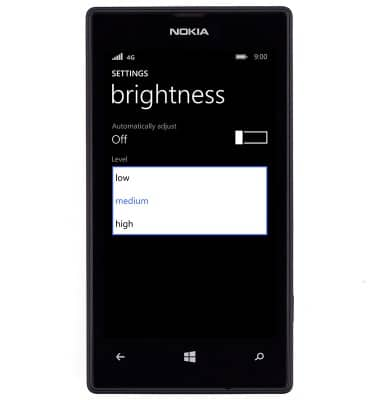
- To change the number of columns on the home screen, swipe down from the top of the screen to reveal the Action Center.

- Tap ALL SETTINGS.
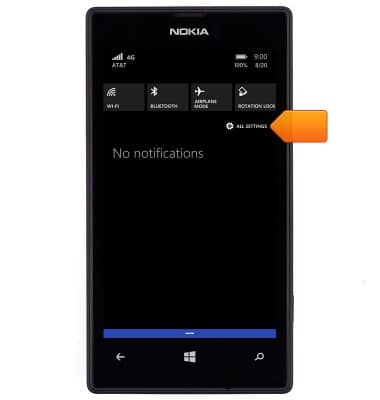
- Tap start+theme.
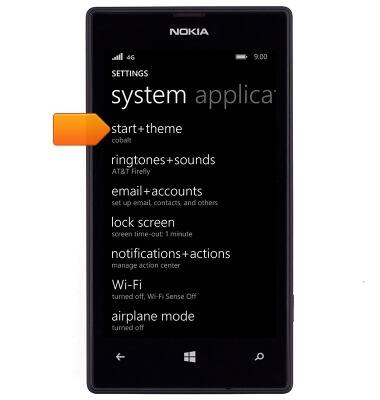
- Tap the Show more Tiles switch.

Learn & customize the home screen
Nokia Lumia 520
Learn & customize the home screen
Add shortcuts and widgets, access the notification panel, changing wallpaper, and more.

0:00
INSTRUCTIONS & INFO
