- Before setting up an Exchange email account, you will need your account's server settings. if you don't know this information, please contact your IT team or email provider for assistance.

- From the home screen, swipe down from the top of the screen to reveal the Action Center.

- Tap ALL SETTINGS.
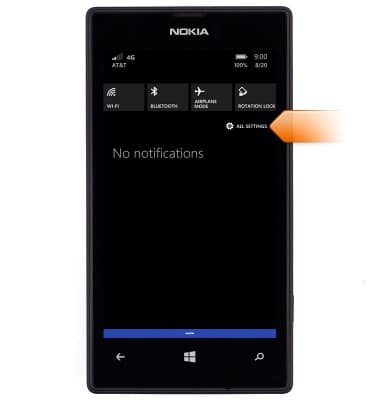
- Tap email+accounts.

- Tap add an account.
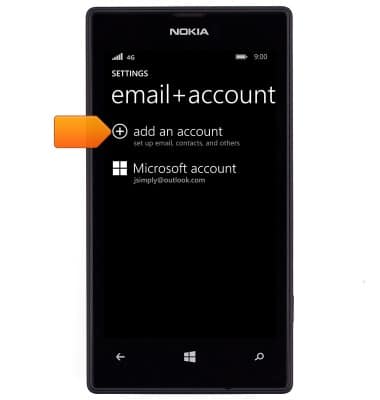
- Tap Exchange.
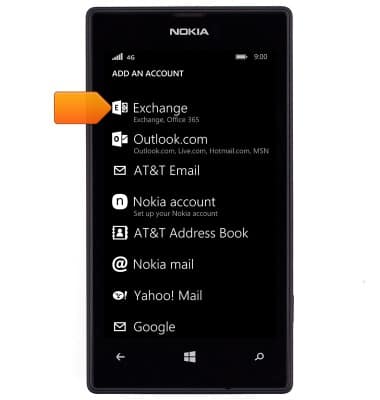
- Tap the Email address field.
Note: If multiple accounts are configured, tap to check Send email from this account by default if desired.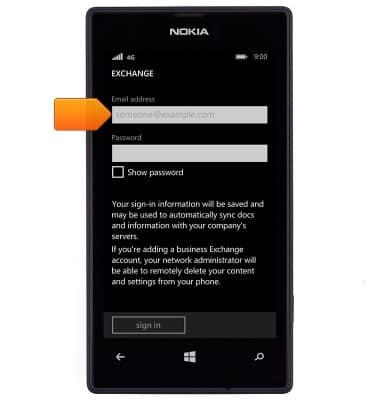
- Enter the account email address.
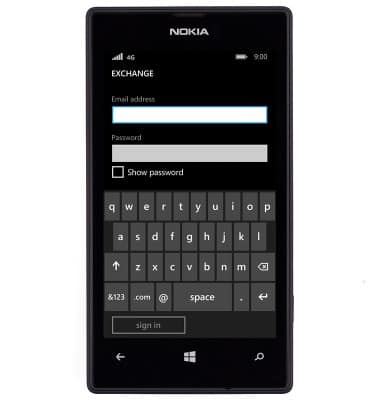
- Tap the Password field.
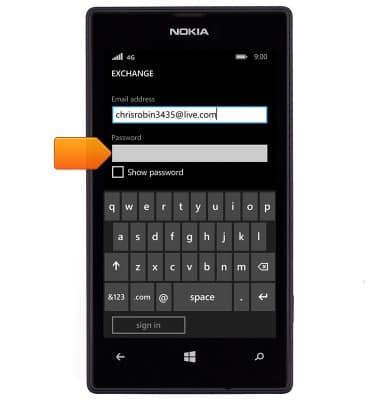
- Enter the account password.

- Tap sign in.

- The account is set up and ready for use.
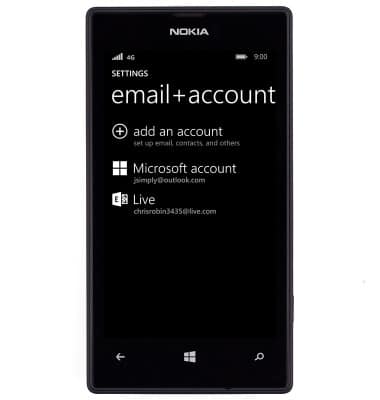
Set up corporate email
Nokia Lumia 520
Set up corporate email
Add your Exchange email account to sync email, contacts, calendar, and notes to your device.
INSTRUCTIONS & INFO
