- The first Microsoft account associated with this device may have its settings edited, but a Device reset is required to change the email address or delete it.

- From the home screen, swipe down from the top of the screen to reveal the Action Center.

- Tap ALL SETTINGS.

- Tap email+accounts.
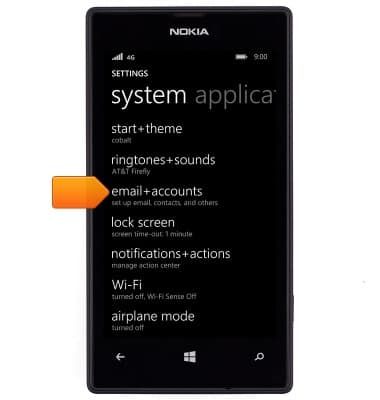
- Tap add an account.

- Tap Microsoft account.
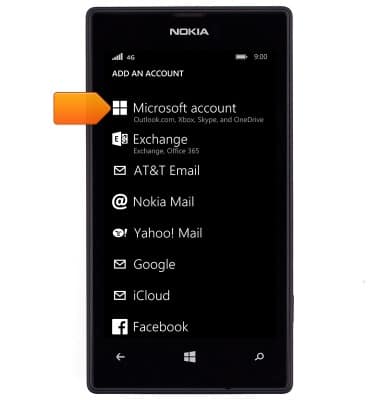
- Tap sign in.

- Tap the Email address field.
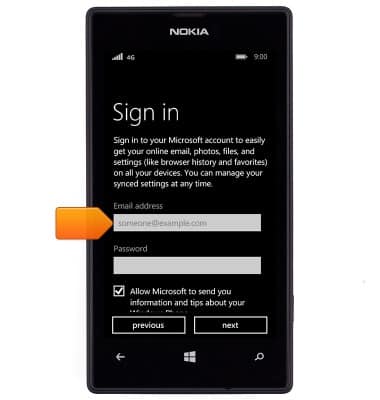
- Enter the account email address.
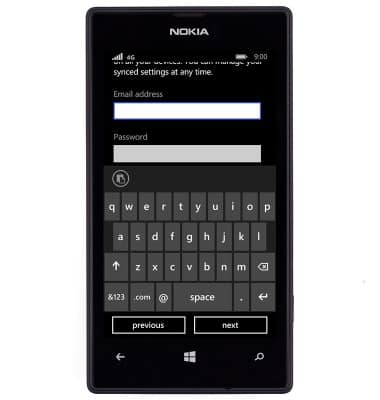
- Tap next.
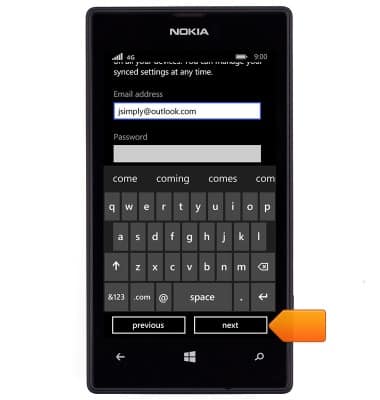
- Enter the account password.
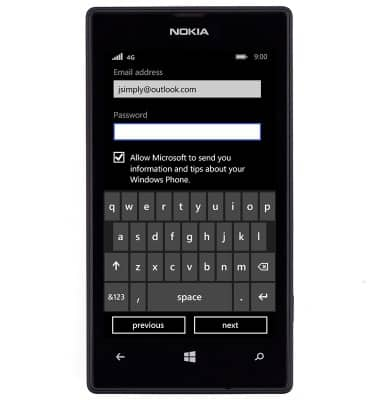
- Tap next.
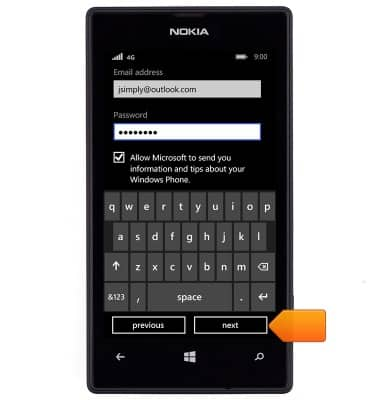
- Tap the Verify email address field.
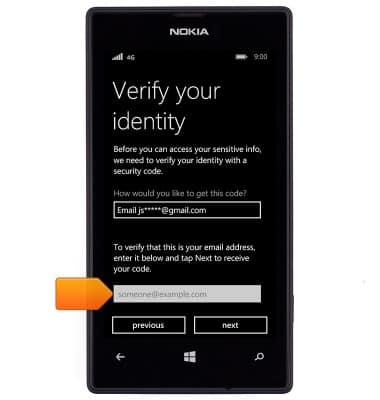
- Enter the corresponding email address.
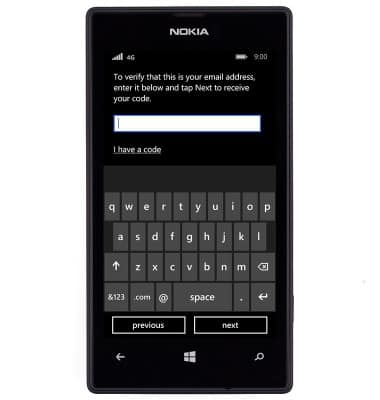
- Tap next.
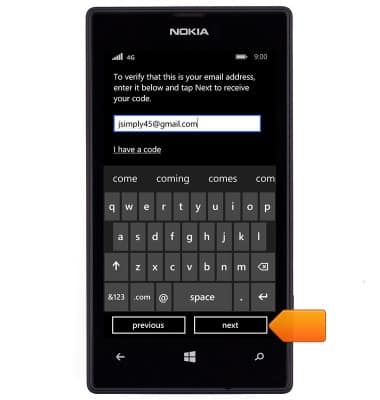
- Check the listed email account for an email from 'Microsoft account team' and take note of the security code. Tap the Code field.
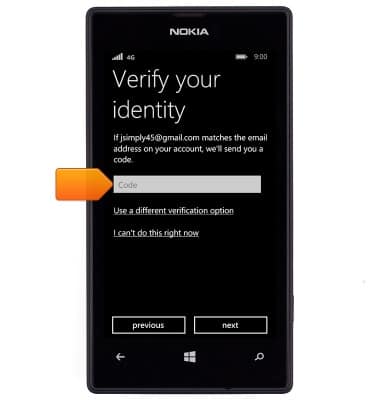
- Enter the code received in the email.
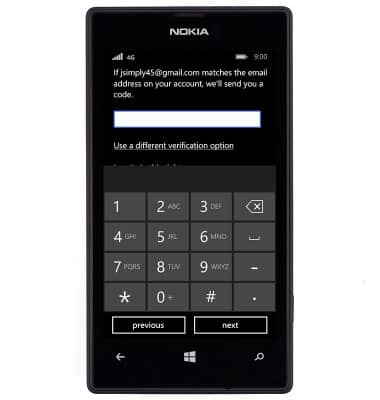
- Tap next.

- Tap the desired option.
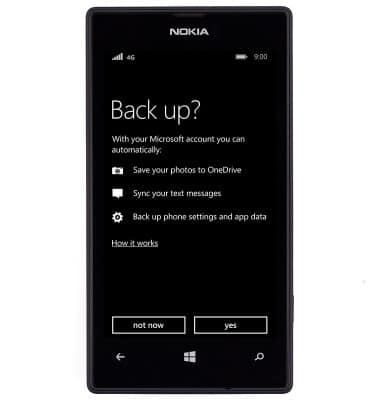
- The account is now ready for use. Tap Microsoft account to view and edit the account settings.
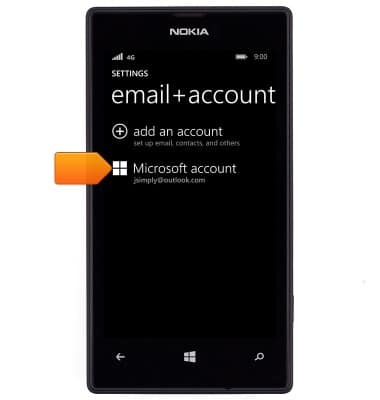
Microsoft sign-in
Nokia Lumia 520
Microsoft sign-in
Sign in using your Microsoft account to access Xbox LIVE, Windows Phone Store, and more.
INSTRUCTIONS & INFO
