- From the home screen, tap Play Store.

- Download and install, then open Google Wallet.
Note: Tap the Search icon > Enter Google Wallet > Tap Google Wallet > INSTALL > ACCEPT > OPEN.
- Follow the on-screen prompts to review the Google Wallet features.
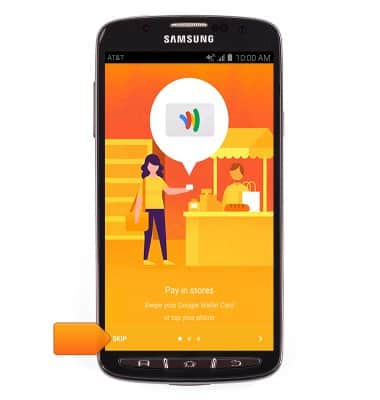
- Enter the required account PIN. To add a new account, tap the Menu icon.
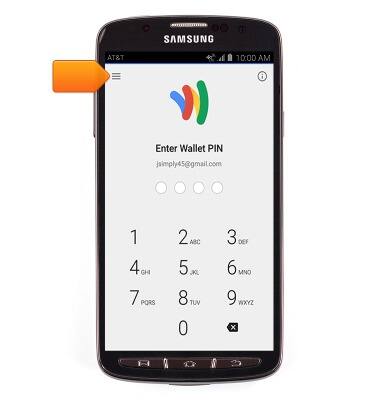
- Tap Add account.
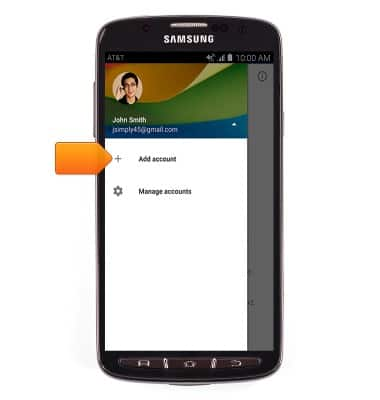
- Enter the desired name and ZIP code.
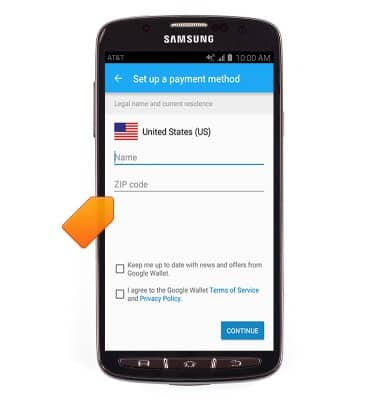
- Agree to the Google Wallet Terms of Service and Privacy Policy, then tap CONTINUE.
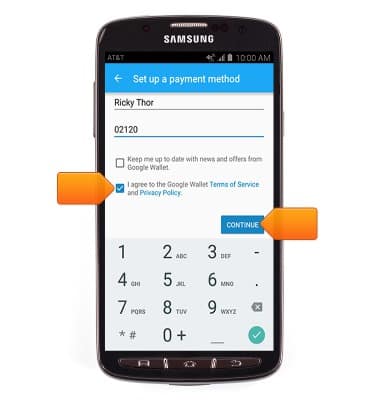
- Tap to create a 4-digit PIN.
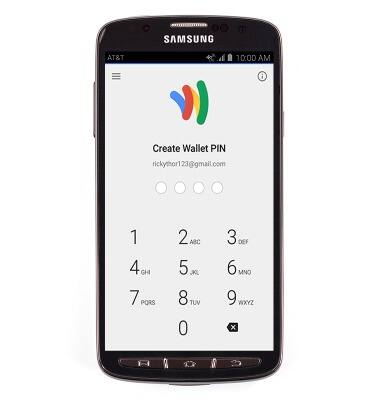
- Confirm your 4-digit PIN.
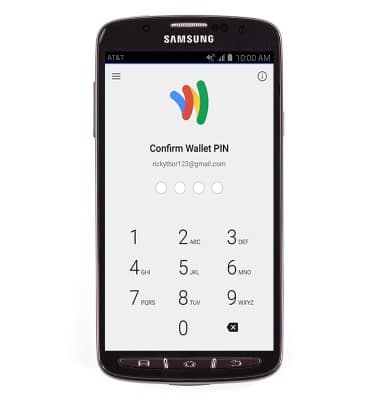
- Google Wallet is now ready for use. To use Google Wallet at retail and online locations, tap Set up tap and pay.
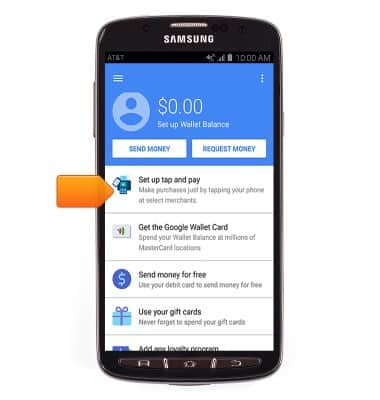
- To access mobile wallet options, tap the Menu icon.

- To add a credit card, tap Cards & accounts.
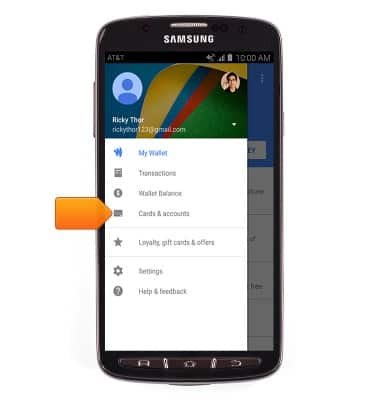
- Tap the Add icon, then follow the prompts to set up your credit card.
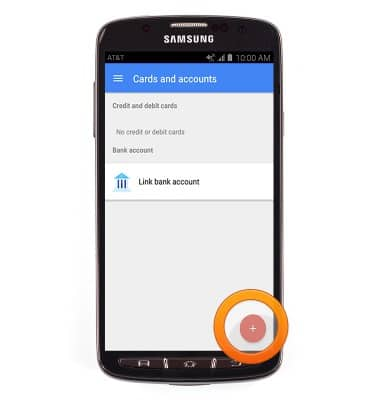
- To suspend your Google Wallet, tap the Menu icon, then tap Lock Wallet.
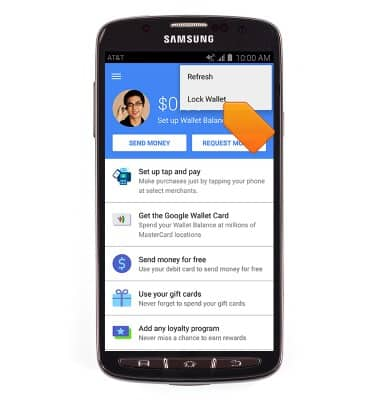
Mobile Wallet
Samsung Galaxy S4 Active (I537)
Mobile Wallet
Learn how to use your device like a credit or debit card to make payments at retail and online locations.
INSTRUCTIONS & INFO
