- From the home screen, swipe down from the notification bar, then tap the Settings icon.

- Under MORE, tap Application manager.
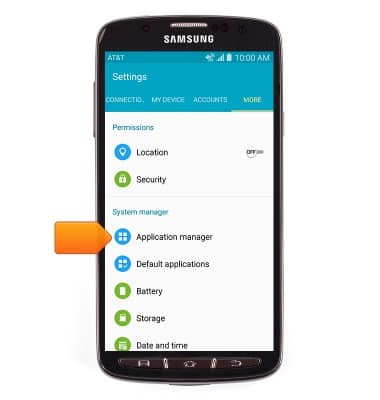
- Scroll to, then tap the desired app.
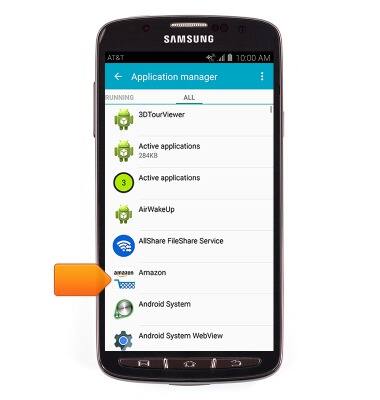
- To force stop the app, tap FORCE STOP. To clear the cache, tap CLEAR CACHE.
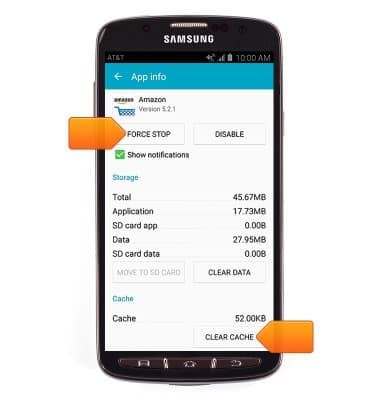
- To uninstall an app, from the Play Store, tap the Menu icon.
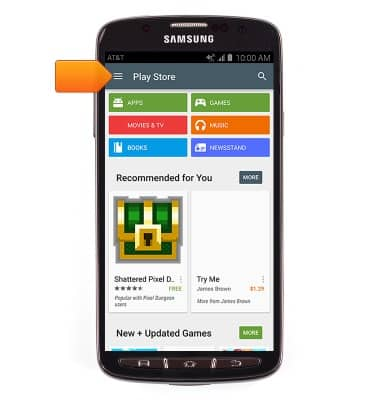
- Tap My apps.
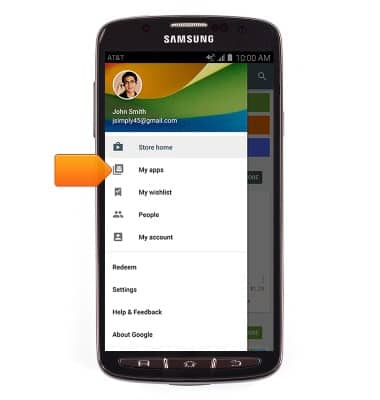
- Scroll to, then tap the desired app.
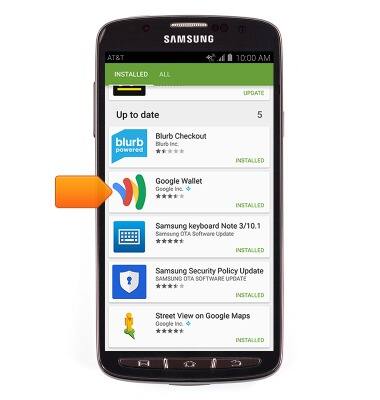
- Tap UNINSTALL.
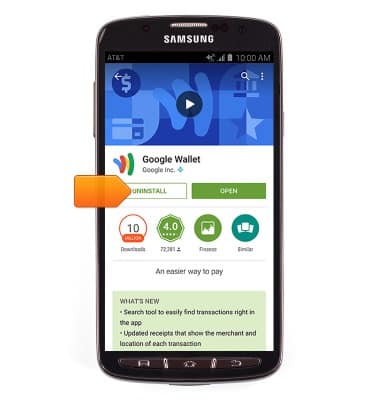
- Tap OK.
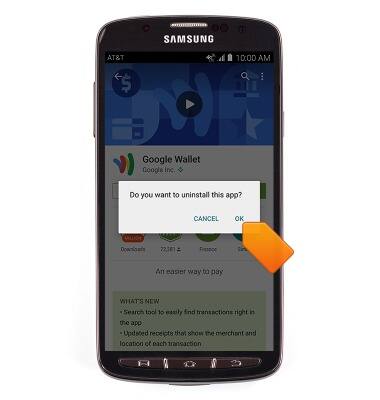
- To reinstall the app, tap INSTALL.
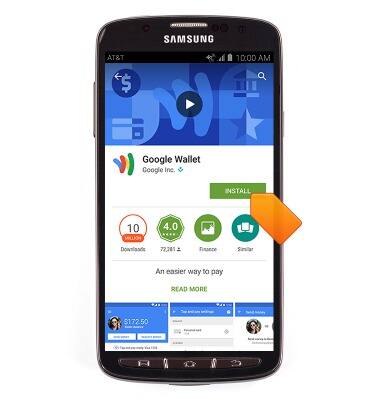
- Tap ACCEPT.
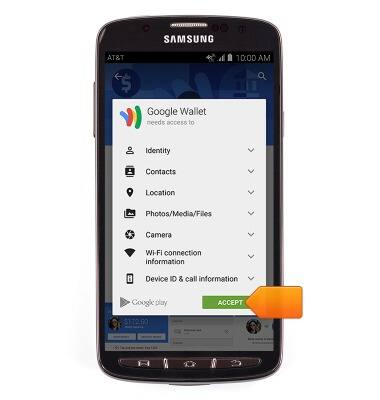
- To update an app, from My apps, scroll to, then tap the desired app marked with "UPDATE".
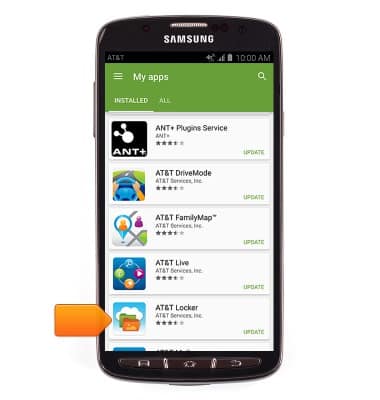
- Tap UPDATE.
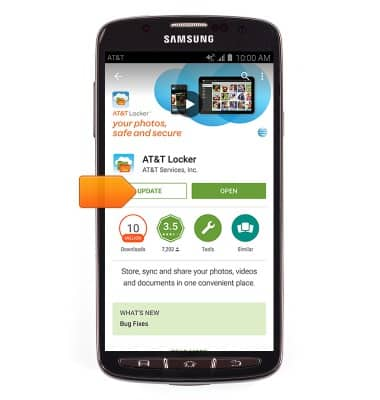
- Tap ACCEPT.
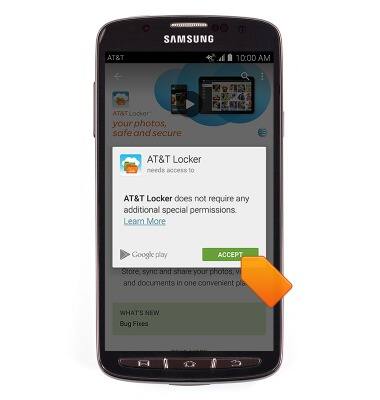
App troubleshooting
Samsung Galaxy S4 Active (I537)
App troubleshooting
Use application manager to improve your app and device performance.
INSTRUCTIONS & INFO
