- To access the keyboard, tap the desired text field.

- Tap keyboard icons to input the desired characters.
Note: You can also press and hold a key to enter the alternate characters.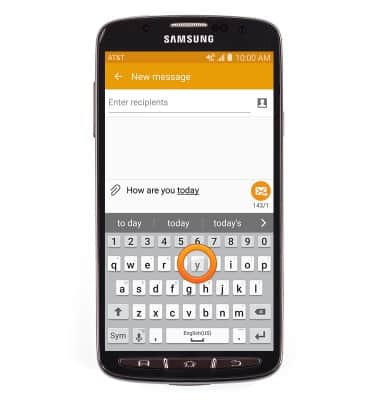
- Tap the Shift icon to capitalize the next input letter. Tap again to enable CAPS lock. Tap once more to return to lowercase input.
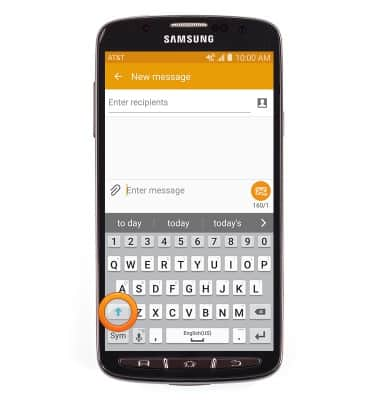
- Tap the Sym icon to access symbols.
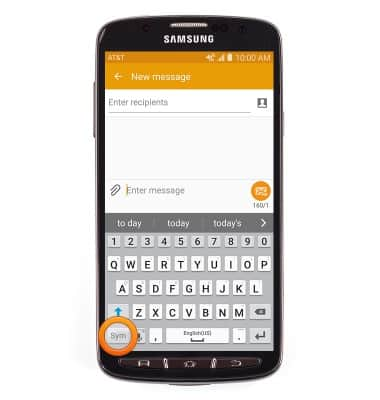
- Tap the 1/2 icon to access more symbols.
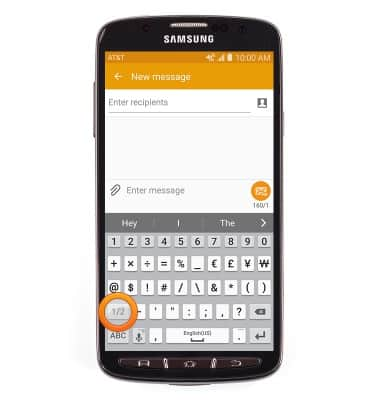
- Tap the Alphabet icon to return to the standard keyboard.
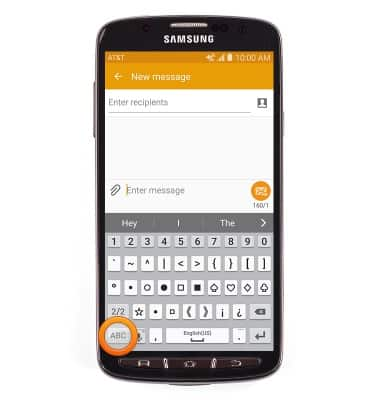
- While typing, autocomplete suggestions will appear above the keyboard. Tap a suggestion to input.
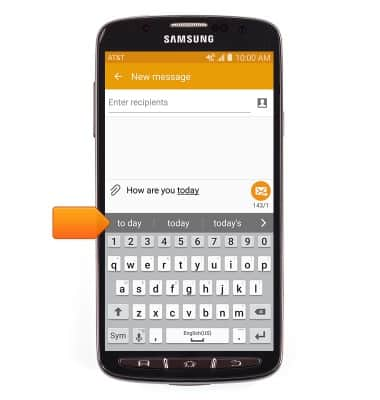
- To use the Swype feature, touch and drag across the keyboard to spell out the desired word, then release.

- To copy/cut text, touch and hold the desired text.
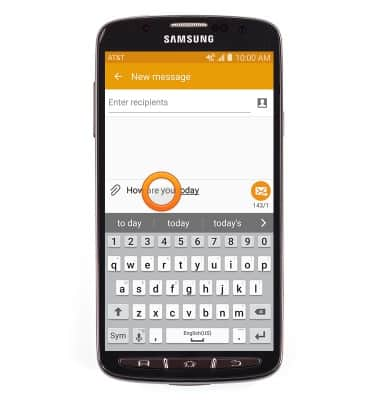
- Touch, then drag the selection bars to highlight the desired text.
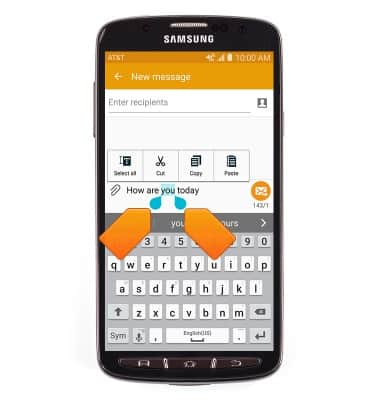
- Tap Copy to copy the selected text.
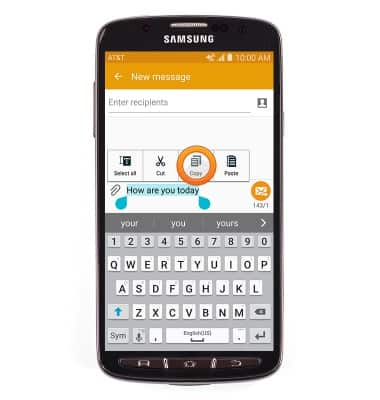
- Tap Cut to cut the selected text.
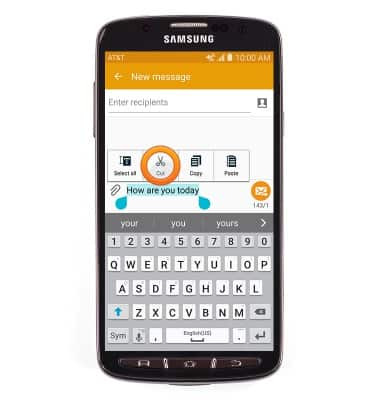
- To paste copied/cut text, navigate to then touch and hold within the desired text field.
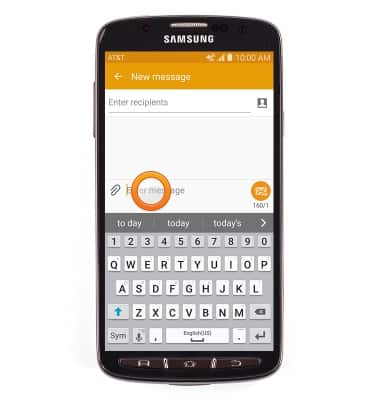
- Tap Paste to paste copied/cut text.
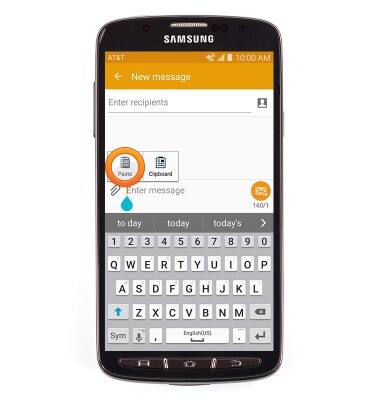
- Tap the Microphone icon to use the Speech-to-Text feature.
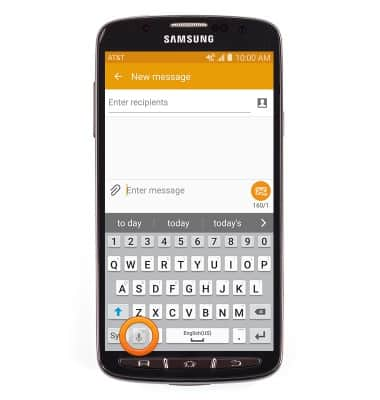
- Touch and hold the Microphone icon to access settings and change the keyboard mode.
Note: To access the keyboard from the home screen, swipe down, then tap the Settings icon > MY DEVICE > Language and input > Samsung keyboard.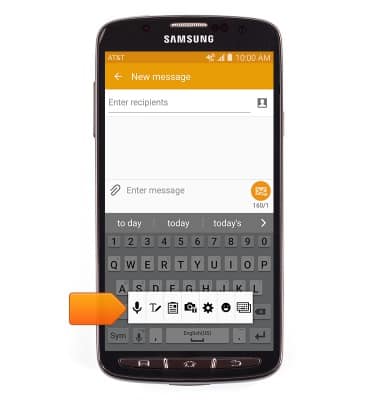
Keyboard & typing
Samsung Galaxy S4 Active (I537)
Keyboard & typing
How to use the keyboard, use speech-to-text, access keyboard settings, and more.
INSTRUCTIONS & INFO
