- To access Battery Usage Manager, from the home screen, swipe down from the Notifications bar.

- Tap the Settings icon.

- Swipe to the MORE tab, then tap Battery.
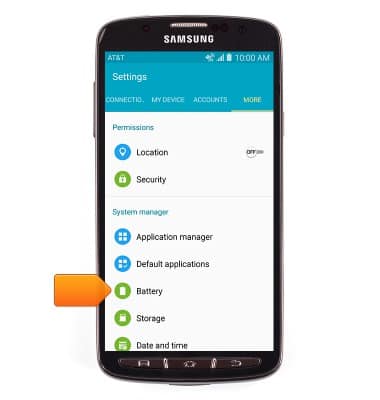
- View the current battery usage. Scroll down to view battery usage by app.
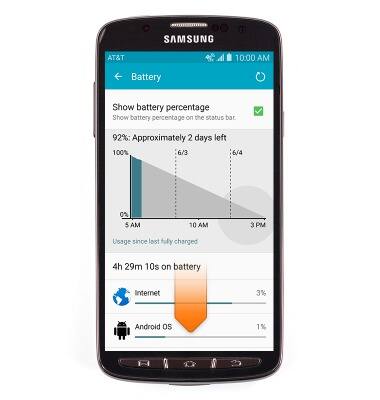
- Enable Power saving mode to prolong battery life.
Note: To access, swipe down from the Notification bar > tap Settings icon > swipe to the MY DEVICE tab, then tap 'Power saving' > tap 'Power saving mode' > tap the Power saving mode switch.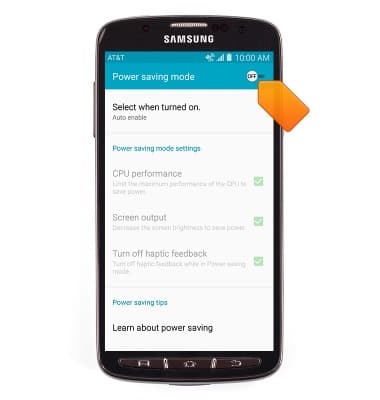
- Set the Brightness to low or automatic.
Note: To access, swipe down from the Notifications bar > tap the Settings icon > swipe to the DEVICE tab, then tap 'Display' > tap 'Brightness'
- Set the Screen timeout to a shorter duration.
Note: To access, swipe down from the Notification bar > tap the Settings icon > swipe to the DEVICE tab, then tap 'Display > tap 'Screen timeout'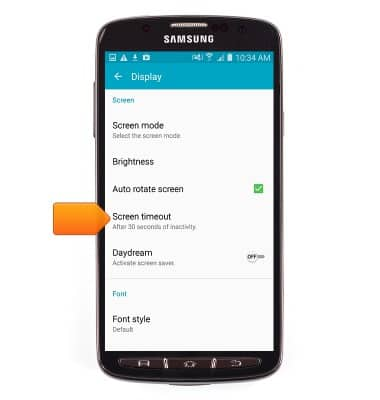
- Turn off Bluetooth,Wi-Fi and NFC when not in use.
Note: To access, swipe down from the Notification bar with two fingers > tap the desired features
- Turn of Location services.
Note: To access, swipe down from the Notification bar > tap 'Location'.
- Turn off the Auto-update apps feature in the Play Store.
Note: To access, from the home screen, tap 'Play Store' > tap the Menu icon > tap 'Settings' > tap 'Auto-update apps'.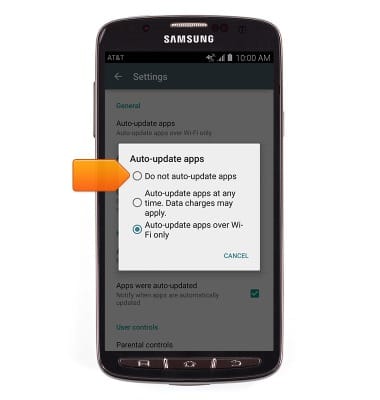
- Disable automatic Sync.
Note: To access, swipe down from the Notification bar with two fingers > tap 'Sync'.
- If you are traveling and do not have access to mobile or Wi-Fi networks, switch to Airplane mode.
Note: To access, press and hold the Power/Lock key > tap 'Airplane mode'.
- For information about charging your battery, search tutorials for ‘Charge battery’.

Battery life
Samsung Galaxy S4 Active (I537)
Battery life
Tips & tricks to extend your battery performance.
INSTRUCTIONS & INFO
