- From the home screen, tap Play Store.

- Tap the Search field.
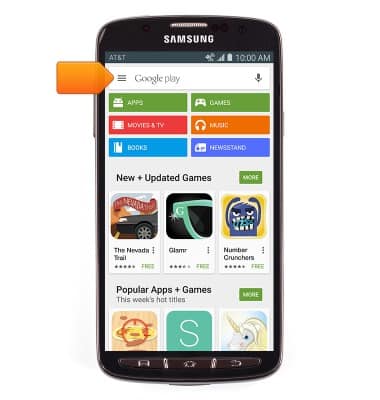
- Enter 'AT&T Visual Voicemail', then tap the Search icon.
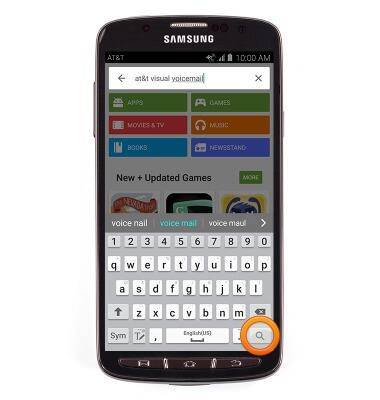
- Tap AT&T Visual Voicemail.
Note: Alternately, you can set up voicemail by pressing and holding the number 1 key.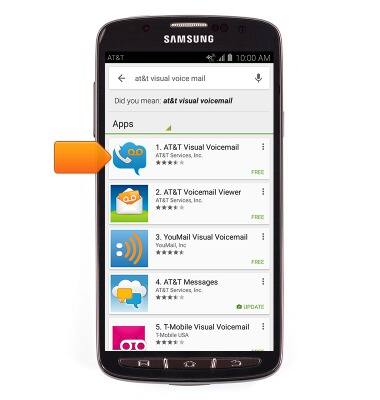
- Tap INSTALL.
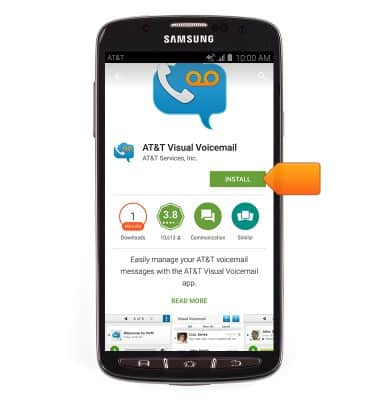
- Tap ACCEPT.
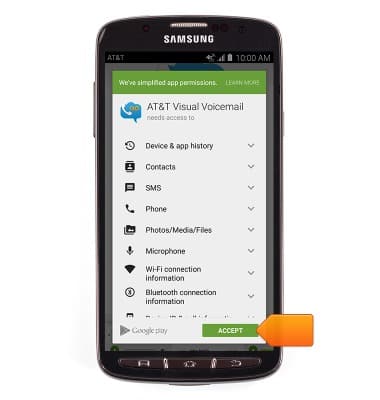
- Tap OPEN.
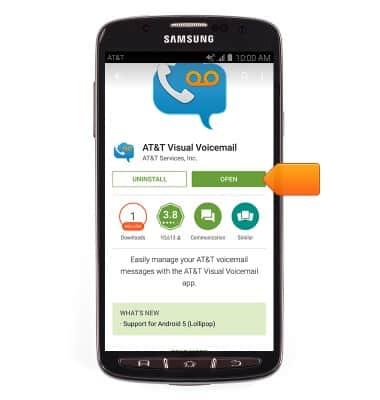
- Tap Call Voicemail.
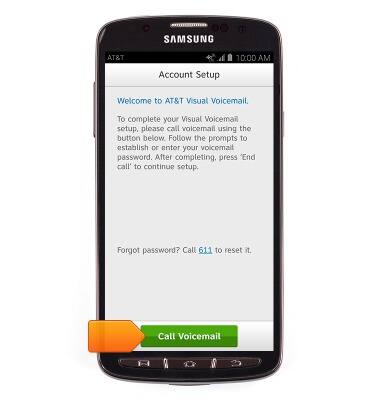
- Enter the voicemail password, and then tap End call.
Note: If you are a new customer and have not established a voicemail box, you will be prompted to choose a voicemail password and greeting. Some existing customers will be asked to Call Voicemail and enter the current voicemail password. If you have forgotten your voicemail password, you will not be able to access Voicemail until you reset your voicemail password.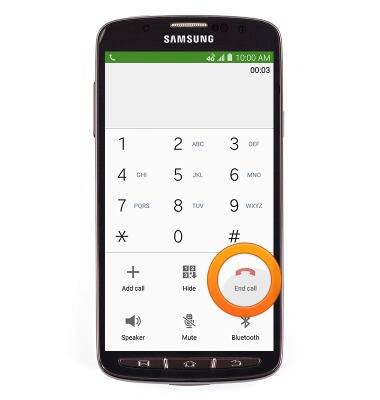
- Tap Accept.
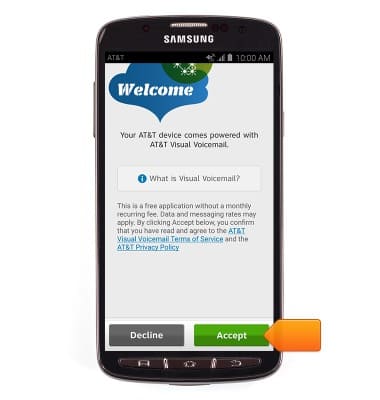
- Enter your voicemail password, then tap Continue.
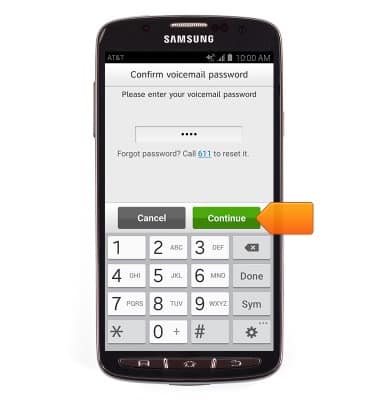
- Tap Finish.
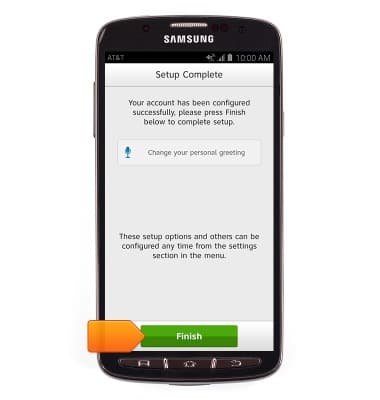
- Visual Voicemail is now ready for use.
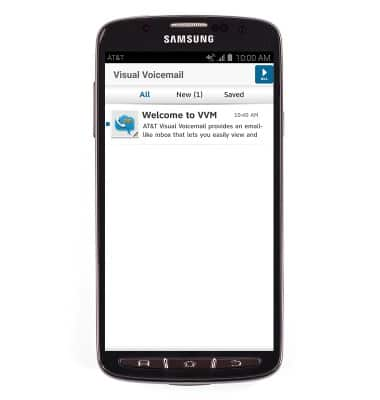
- To turn on voicemail transcription, press the Menu key.
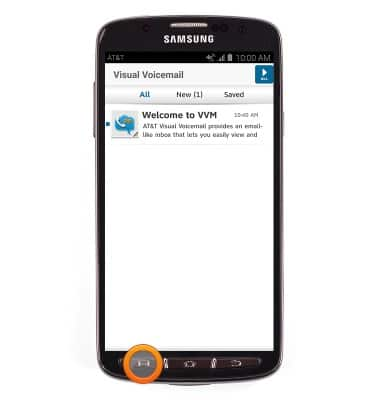
- Tap Settings.
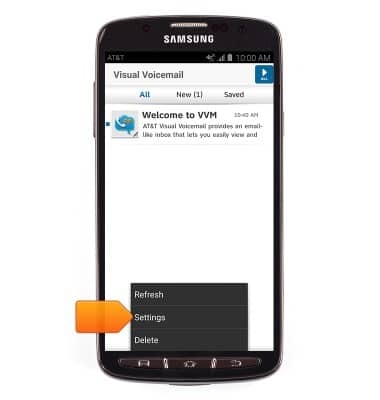
- Tap the Voicemail to text checkbox to toggle Voicemail to text on or off.
Note: View Access Voicemail for tips to manage voicemail. Go to Troubleshoot Voicemail for solutions to common voicemail problems.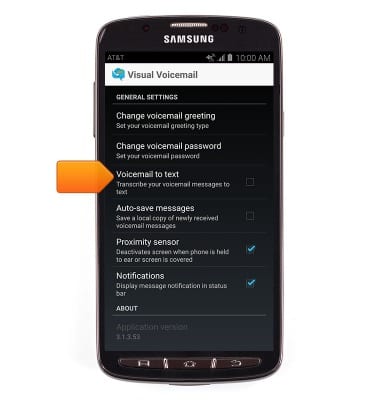
Set up Voicemail
Samsung Galaxy S4 Active (I537)
Set up Voicemail
Set up voicemail on your device.
INSTRUCTIONS & INFO
