- From the home screen, tap Email.
Note: When in "Easy" mode, the buttons and text input area will be larger.
- Tap the Mailbox tab to switch between mailboxes.
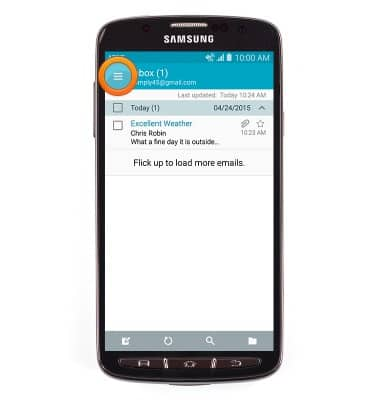
- Tap the desired mailbox.
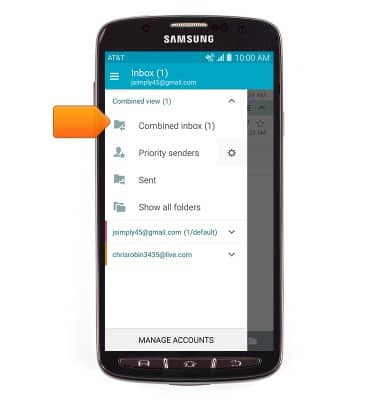
- The inbox will refresh automatically. To refresh manually, tap the Refresh icon.
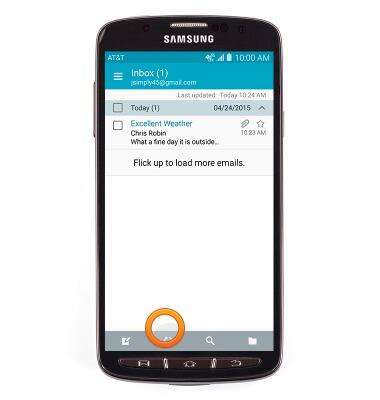
- Tap to open the desired email.
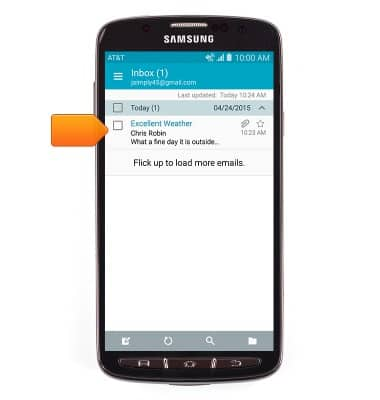
- To reply to the author of an email, tap the Reply icon.
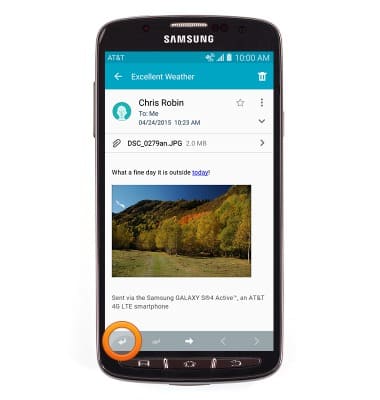
- To reply to the author and all other recipients of an email, tap the Reply all icon.
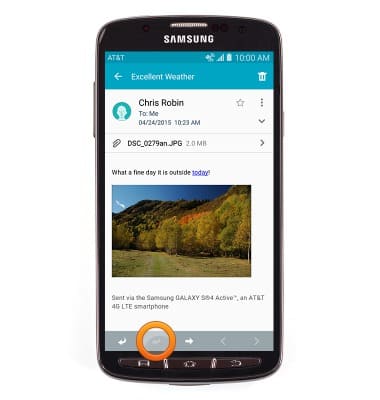
- To forward an email to new recipients, tap the Forward icon.
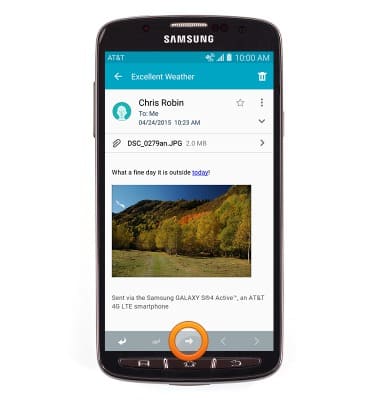
- To view or save an attachment, tap the desired attachment, then follow the prompts to preview or download the attachment.
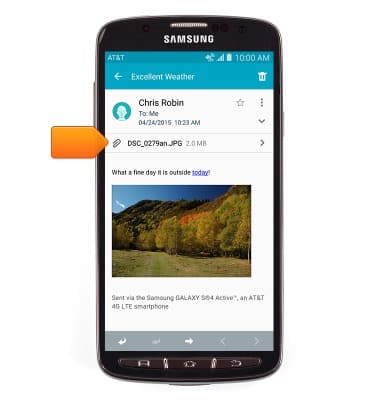
- To delete an email, tap the Trash icon.
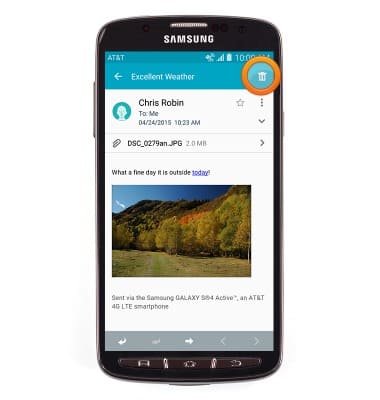
- To compose a new email, from your mailbox, tap the Compose icon.
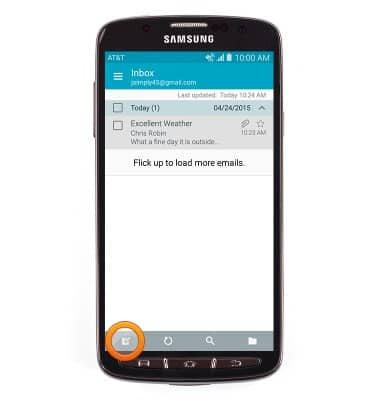
- Enter the desired recipient(s) in the To field.
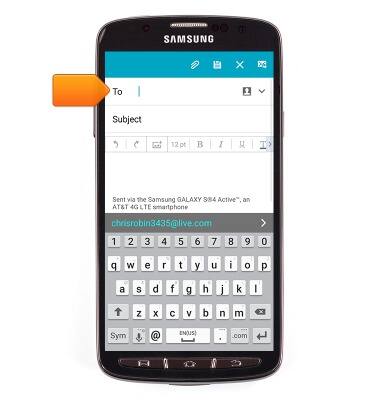
- Tap the Subject field then enter the desired message subject.
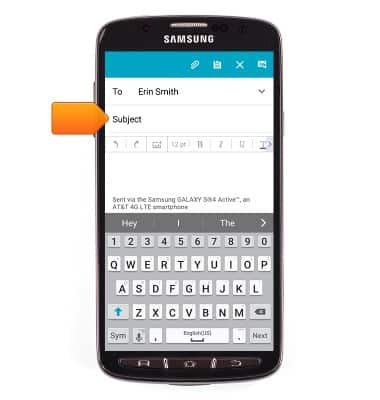
- Tap the Message body field and enter the desired message text.
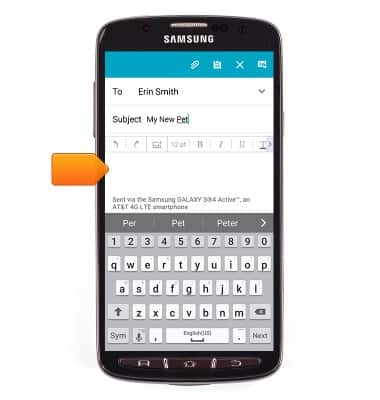
- To attach a file, tap the Attachment icon then follow the on-screen prompts.
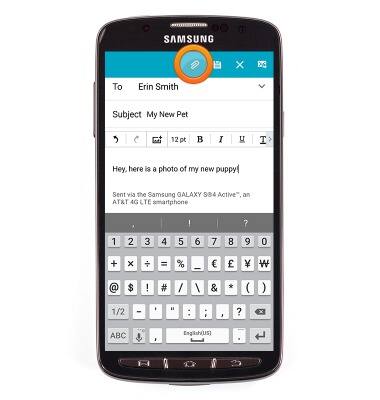
- Tap the Send icon to send.
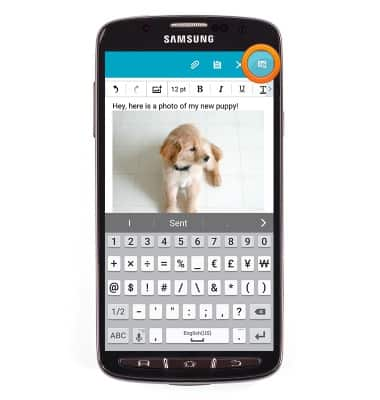
- When a new email is received, the Email icon will display in the notification bar.

- When a new email is received by a Gmail account, the Gmail icon will display.

Send & receive email
Samsung Galaxy S4 Active (I537)
Send & receive email
Add and download email attachments, respond to an email and more.
INSTRUCTIONS & INFO
