- From the home screen, tap Internet.

- Press the Menu key.
Note: If you do not see the Menu icon, scroll to the top of the page to display the browser nav bars.
- Tap Settings.
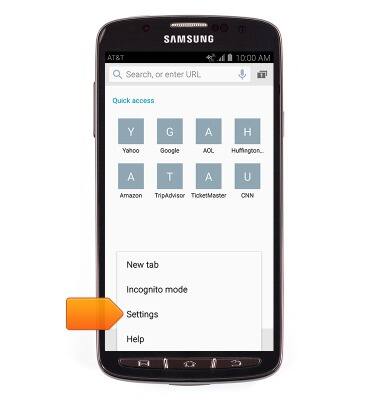
- To change your homepage, tap Set homepage.
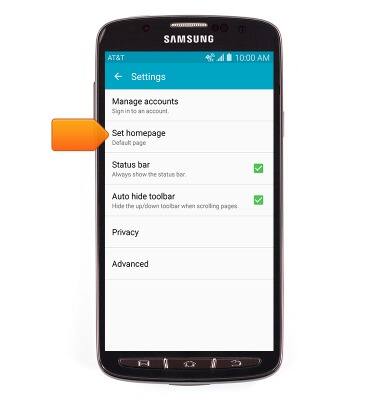
- Tap the desired option.
Note: For this demonstration, tap 'Other' to input the desired homepage URL.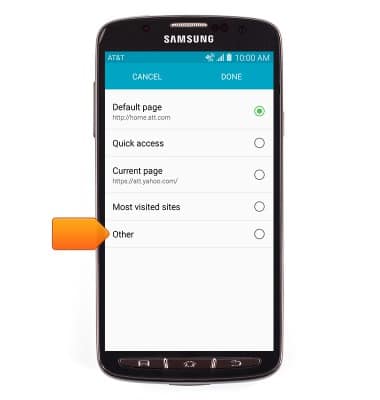
- Enter the desired URL, then tap OK.
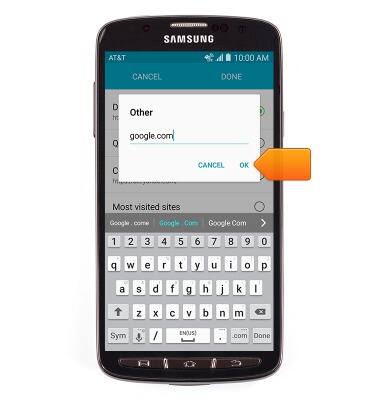
- Tap DONE.
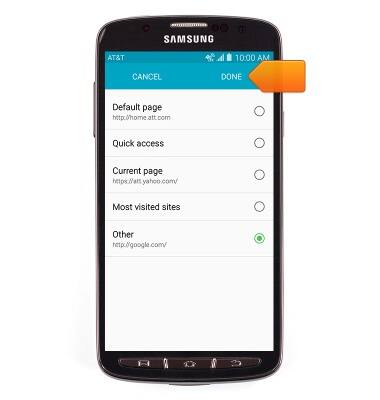
- To clear browsing history, tap Privacy.
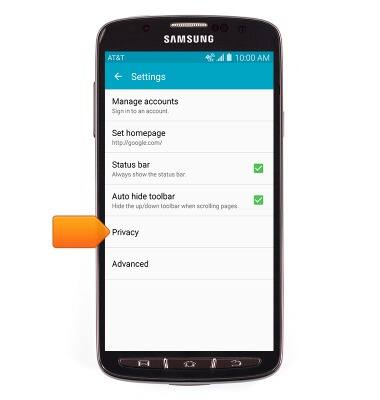
- Scroll to then tap Delete personal data.
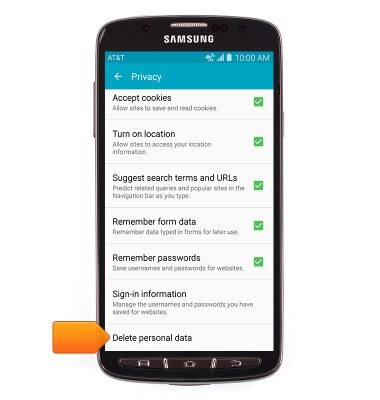
- Select 'Browsing history' along with any other desired options, then tap DELETE.
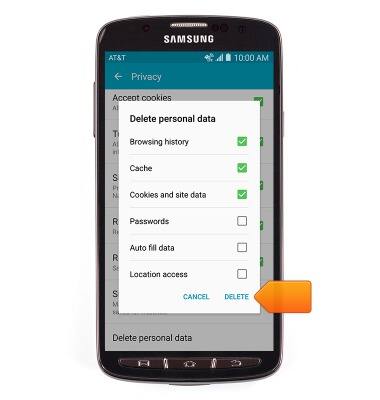
- To access additional settings, from the Settings menu, tap Advanced.

- To adjust the text display size, tap Legibility.
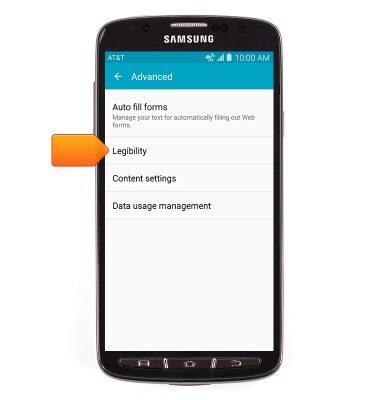
- Drag the Text scaling slider to the desired level.
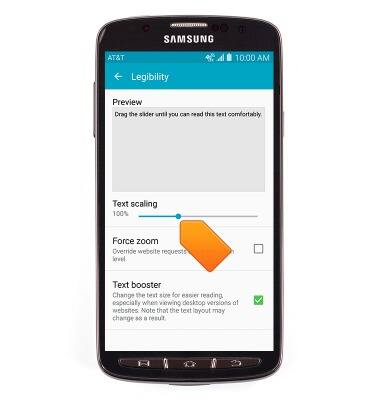
- To toggle pop-up blocking on/off, from the Advanced settings menu, tap Content settings.
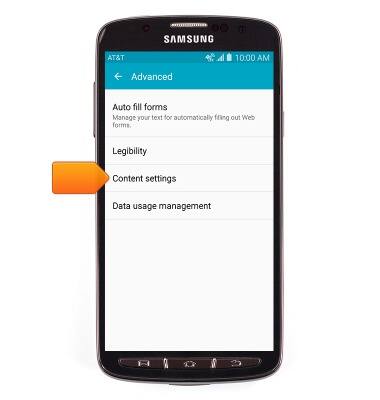
- Tap Block pop-ups to toggle pop-up blocking on/off.
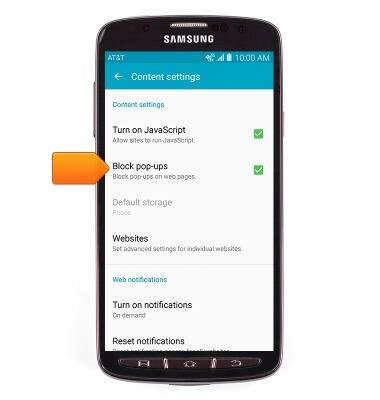
- To restore default browser settings, scroll to then tap Reset settings.
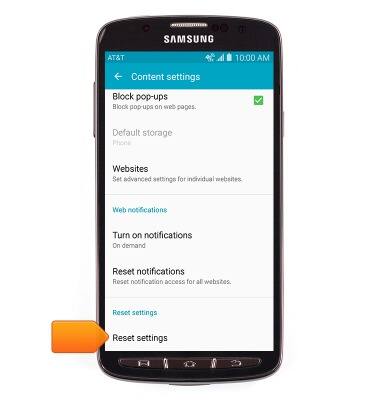
- Tap RESET.
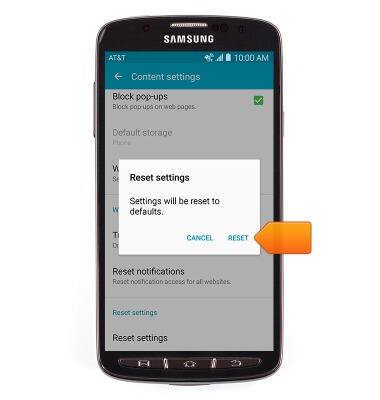
Browser options
Samsung Galaxy S4 Active (I537)
Browser options
Access browser settings to delete browser history, set the home page, and more.
INSTRUCTIONS & INFO
