- The signal bars display the connection strength. The more bars that are displayed the better the connection. Less bars displayed, the poorer the connection.
Note: To view the locations AT&T voice and data service can be used, see the AT&T Network coverage map.
- When connected to 4G LTE, the 4G LTE icon will be displayed.
Note: To learn more about the AT&T network, visit http://www.att.com/network.
- From the home screen, drag down from the Notification bar.

- Tap the Settings icon.

- Tap the CONNECTIONS tab, then tap More networks.
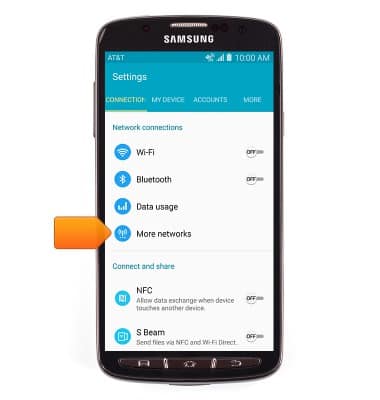
- Tap Mobile networks.
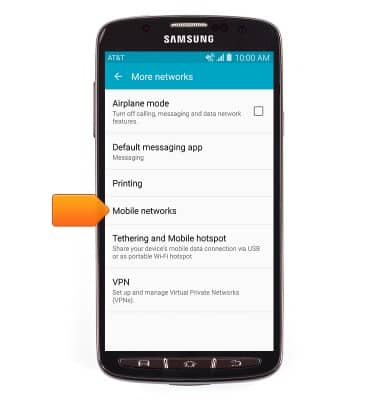
- To toggle mobile data on/off, tap Mobile data.
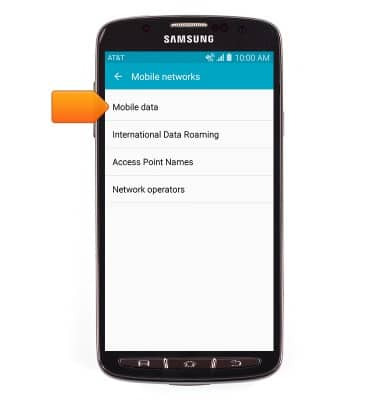
- Tap Standard data to toggle mobile data access on/off.
Note: Mobile data is on by default. Turning off the mobile data will not allow any data to be transferred over the wireless network. Wi-Fi access, voice function, and standard text messaging are still allowed.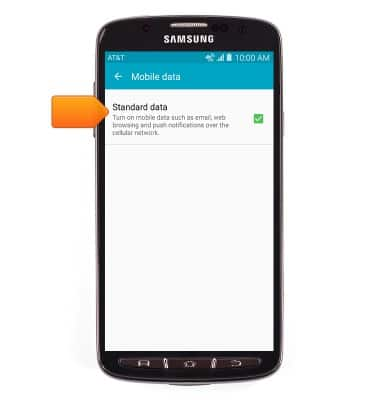
- If disabling, tap OK.
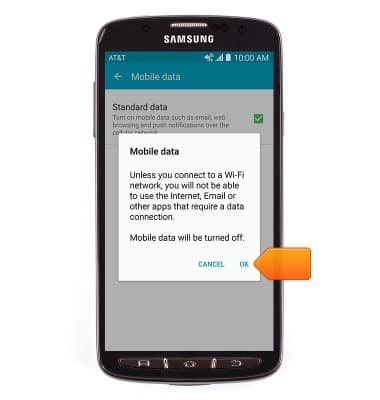
- To toggle data roaming on/off, from the Mobile networks screen, tap International Data Roaming.
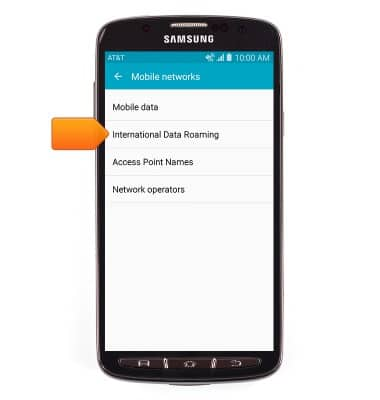
- Tap International Data.
Note: Data roaming is off by default. Enabling Data roaming will allow the device to attach to foreign wireless network signals when available. International roaming charges will apply. This setting does not apply to voice access which requires additional provisioning for usage on international networks. To learn more, visit the AT&T International Calling website.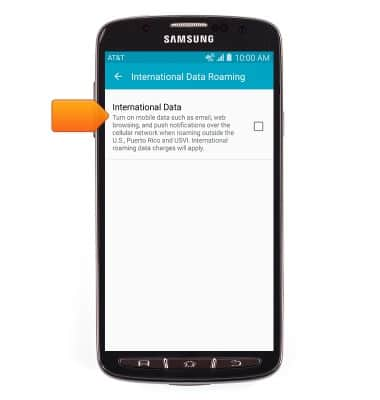
- If enabling, tap OK.
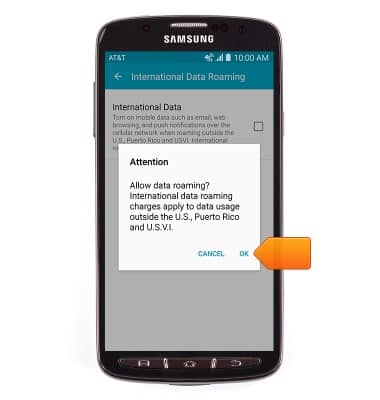
Signal & cellular data
Samsung Galaxy S4 Active (I537)
Signal & cellular data
View cellular network signal, turn international roaming or your mobile data connection on or off.
INSTRUCTIONS & INFO
