- From the home screen, tap Apps.
Note: To add music to your device, you can purchase from Google Play or transfer music files from your computer to the device Music folder.
- Swipe to then tap Music.

- Tap an option along the top navbar to sort music by the desired category.
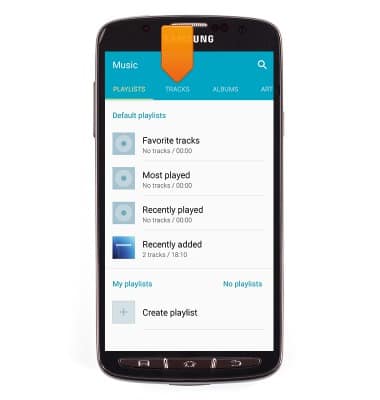
- Tap to play the desired song.
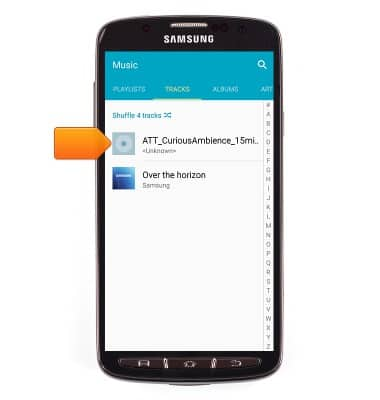
- Tap the Pause icon to pause the music.

- Tap the Play icon to resume.

- Tap the Back icon to jump to the beginning of the song. Tap it again to jump to the previous song. Touch and hold to scrub backwards through the song.

- Tap the Forward icon to jump to the next song. Touch and hold to scrub forward through the current song.

- Tap the Playlist icon to view the current playlist

- Tap the Add to playlist icon to add the current song to a playlist.

- Tap the Shuffle icon to cycle through shuffle options.

- Tap the Repeat icon to cycle through looping options.

- Tap the Favorite icon to mark the current song as a favorite.

- Tap the AllShare icon to play music through another device.

- Tap the Volume icon to access volume controls.

- Tap the Equalizer icon to access the equalizer and advanced sound options.
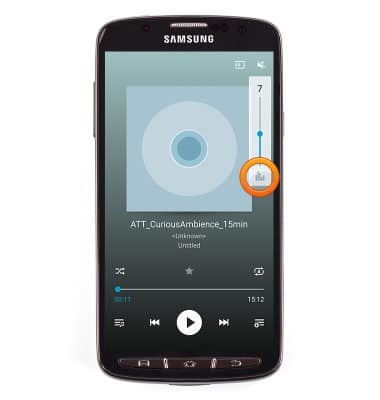
- Press the Menu key to access additional options.

- Tap the desired option.
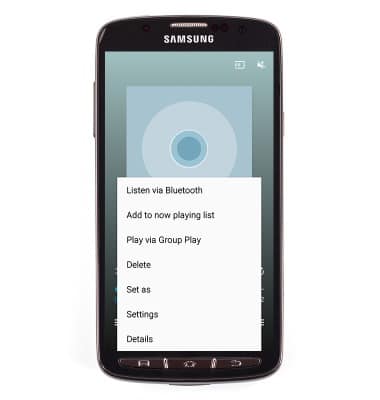
- To stop the music from playing, swipe down from the top of the screen.

- Tap the X icon on the Music applet.
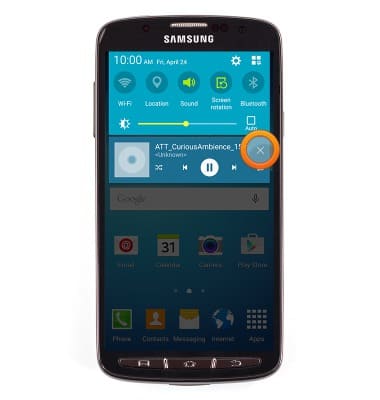
- When music is playing, the Play icon will display in the notification bar.

Play music
Samsung Galaxy S4 Active (I537)
Play music
Play music, turn the music player off.
INSTRUCTIONS & INFO
