- From the home screen, tap Email.

- Press the Menu key.
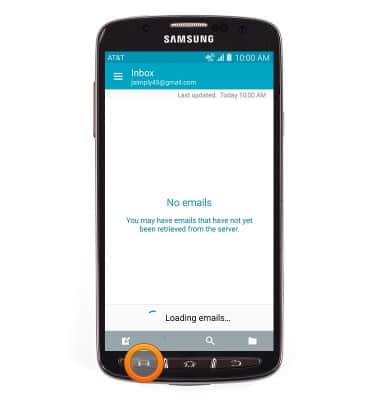
- Tap Settings.
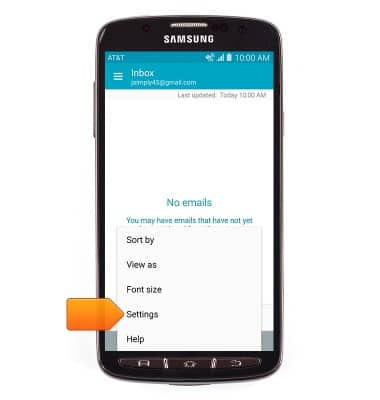
- Tap Manage accounts.
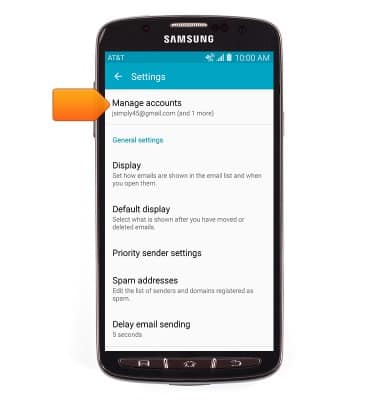
- To add an account, tap the Add icon then follow on-screen prompts.
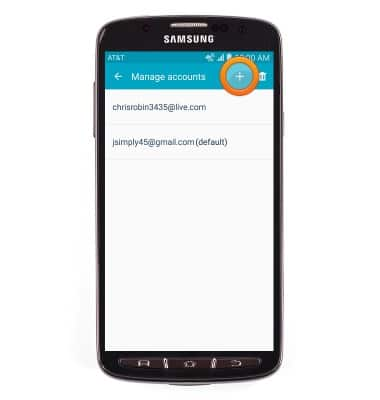
- To remove an account, tap the Trash icon > Tap the desired account > Done.
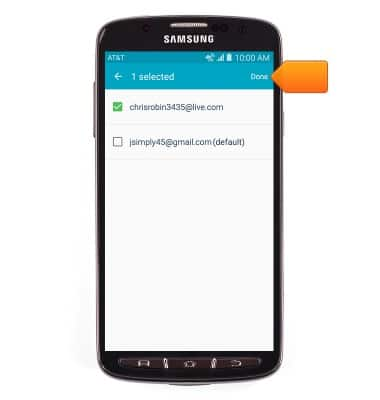
- To edit account settings, tap the desired account.
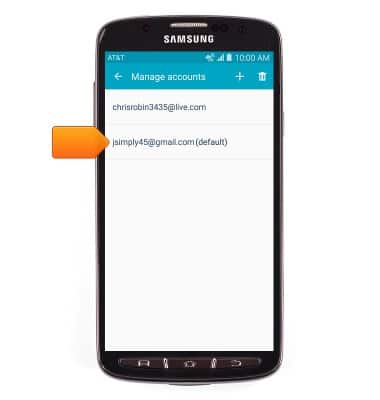
- To edit sync frequency, tap Sync settings > Sync schedule > Set sync schedule > Tap the desired option > Edit additional sync settings as desired.
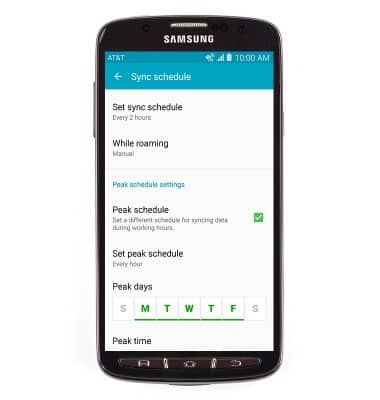
- To edit your email signature, from the Account Settings page, tap Signature > Signature switch to toggle your email signature on/off > Edit signature to edit your email signature.
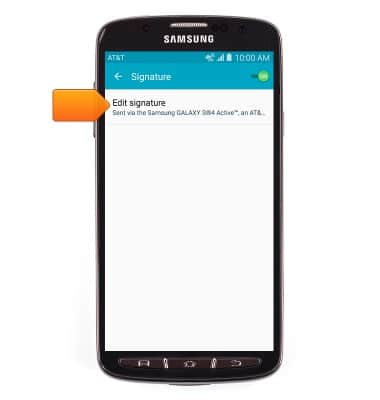
- To update your account password, from the Account Settings page, tap Password > Enter the desired password, then tap OK.
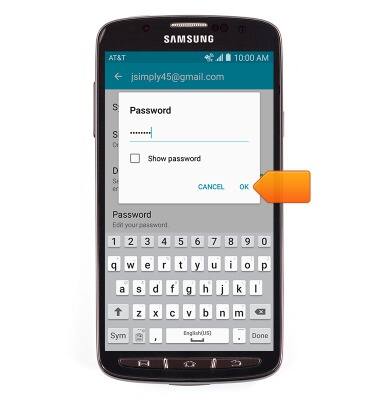
- To access additional settings, scroll to then tap MORE SETTINGS.
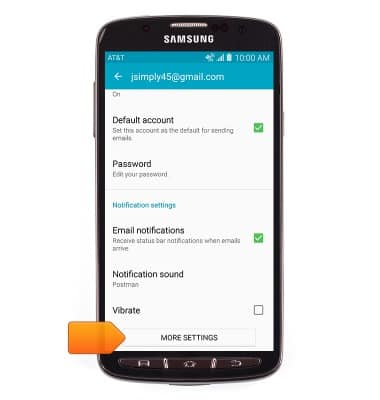
- To change incoming and outgoing server settings, tap Incoming settings and Outgoing settings > Edit additional settings as desired.
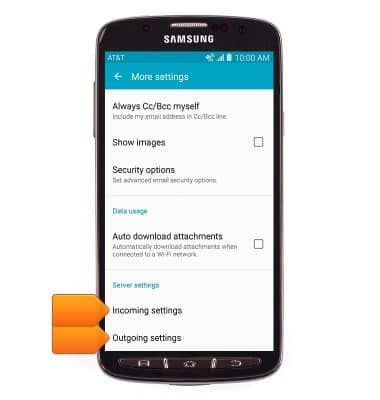
Email settings
Samsung Galaxy S4 Active (I537)
Email settings
Manage email settings such as sync frequency, server settings, signature, deleting an email account, and more.
INSTRUCTIONS & INFO
