- From the home screen, tap Internet.

- Tap the URL field.
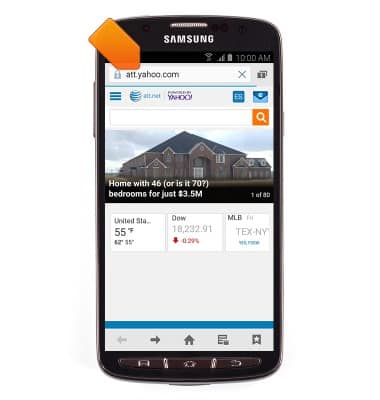
- Enter the desired URL, then tap Go.
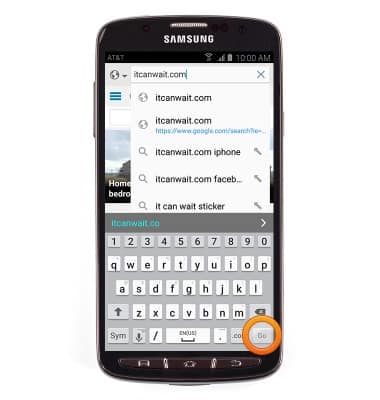
- To view and manage bookmarks, tap the Bookmarks icon.
Note: If you do not see the Bookmarks icon, scroll to the top of the page to display the navigation bars.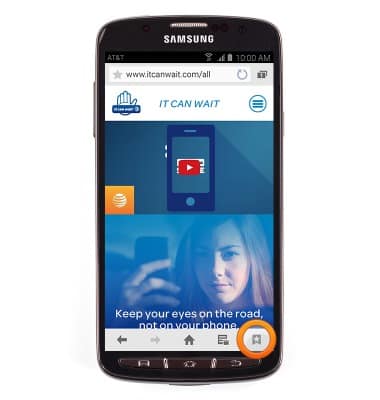
- To bookmark the current page, tap the Add icon.
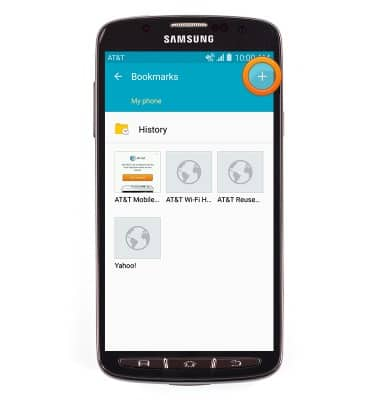
- Edit bookmark settings if desired, then tap SAVE.
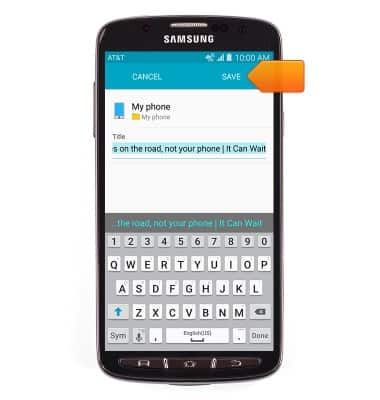
- The page will be added to your bookmarks. Tap to visit the desired bookmark.
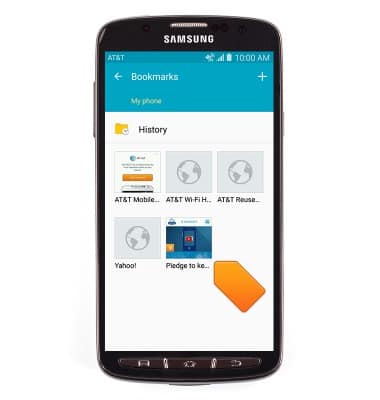
- To create a new browser tab, tap the Tabs icon.
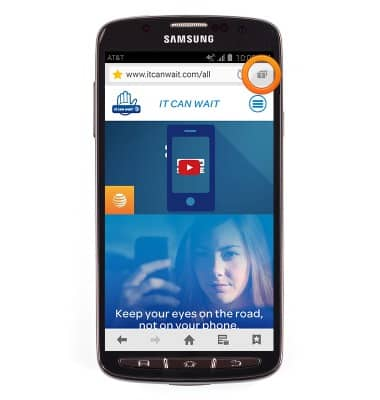
- Tap the Add icon.
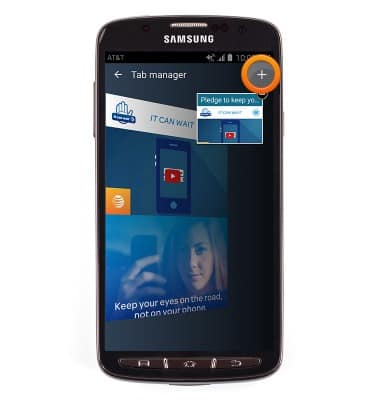
- To manage browser tabs, tap the Tabs icon.
Note: The number of open browser tabs is displayed on the Tabs icon.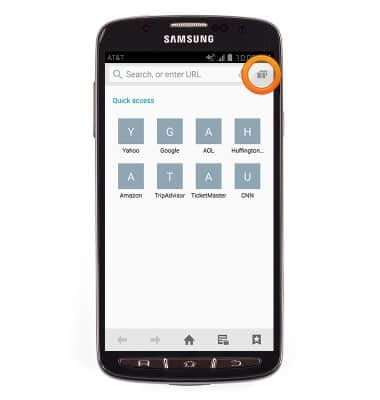
- Swipe right over a tab or tap the Close icon to close it.
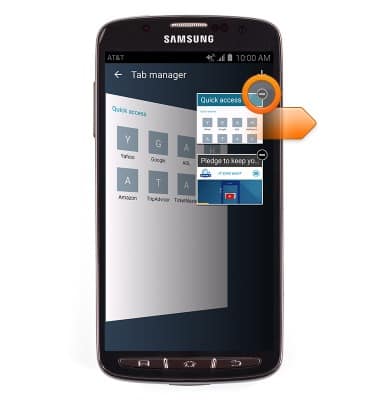
- Tap a tab to open it.
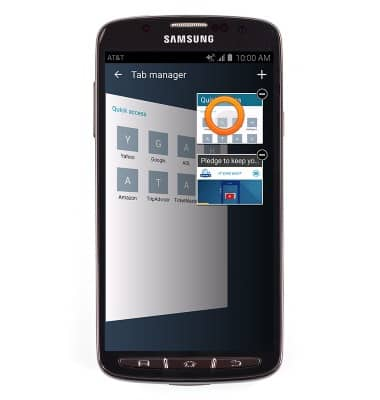
Browse the web
Samsung Galaxy S4 Active (I537)
Browse the web
Learn to browse the web and manage tabs and bookmarks.
INSTRUCTIONS & INFO
